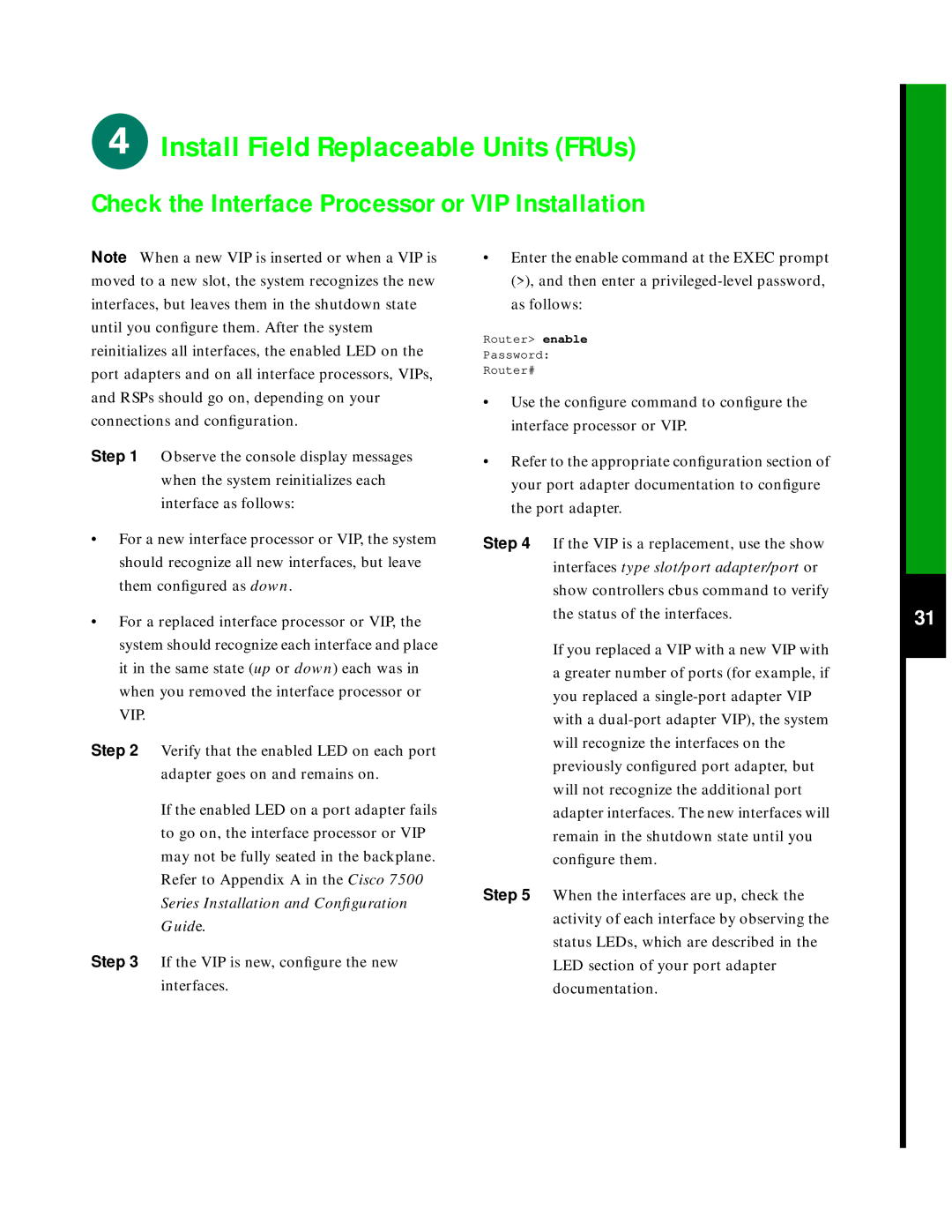Install Field Replaceable Units (FRUs)
Install Field Replaceable Units (FRUs)
Check the Interface Processor or VIP Installation
Note When a new VIP is inserted or when a VIP is moved to a new slot, the system recognizes the new interfaces, but leaves them in the shutdown state until you configure them. After the system reinitializes all interfaces, the enabled LED on the port adapters and on all interface processors, VIPs, and RSPs should go on, depending on your connections and configuration.
Step 1 Observe the console display messages when the system reinitializes each interface as follows:
•For a new interface processor or VIP, the system should recognize all new interfaces, but leave them configured as down.
•For a replaced interface processor or VIP, the system should recognize each interface and place it in the same state (up or down) each was in when you removed the interface processor or VIP.
Step 2 Verify that the enabled LED on each port adapter goes on and remains on.
If the enabled LED on a port adapter fails to go on, the interface processor or VIP may not be fully seated in the backplane. Refer to Appendix A in the Cisco 7500 Series Installation and Configuration Guide.
Step 3 If the VIP is new, configure the new interfaces.
•Enter the enable command at the EXEC prompt (>), and then enter a
Router> enable
Password:
Router#
•Use the configure command to configure the interface processor or VIP.
•Refer to the appropriate configuration section of your port adapter documentation to configure the port adapter.
Step 4 If the VIP is a replacement, use the show interfaces type slot/port adapter/port or show controllers cbus command to verify the status of the interfaces.
If you replaced a VIP with a new VIP with a greater number of ports (for example, if you replaced a
Step 5 When the interfaces are up, check the activity of each interface by observing the status LEDs, which are described in the LED section of your port adapter documentation.
31