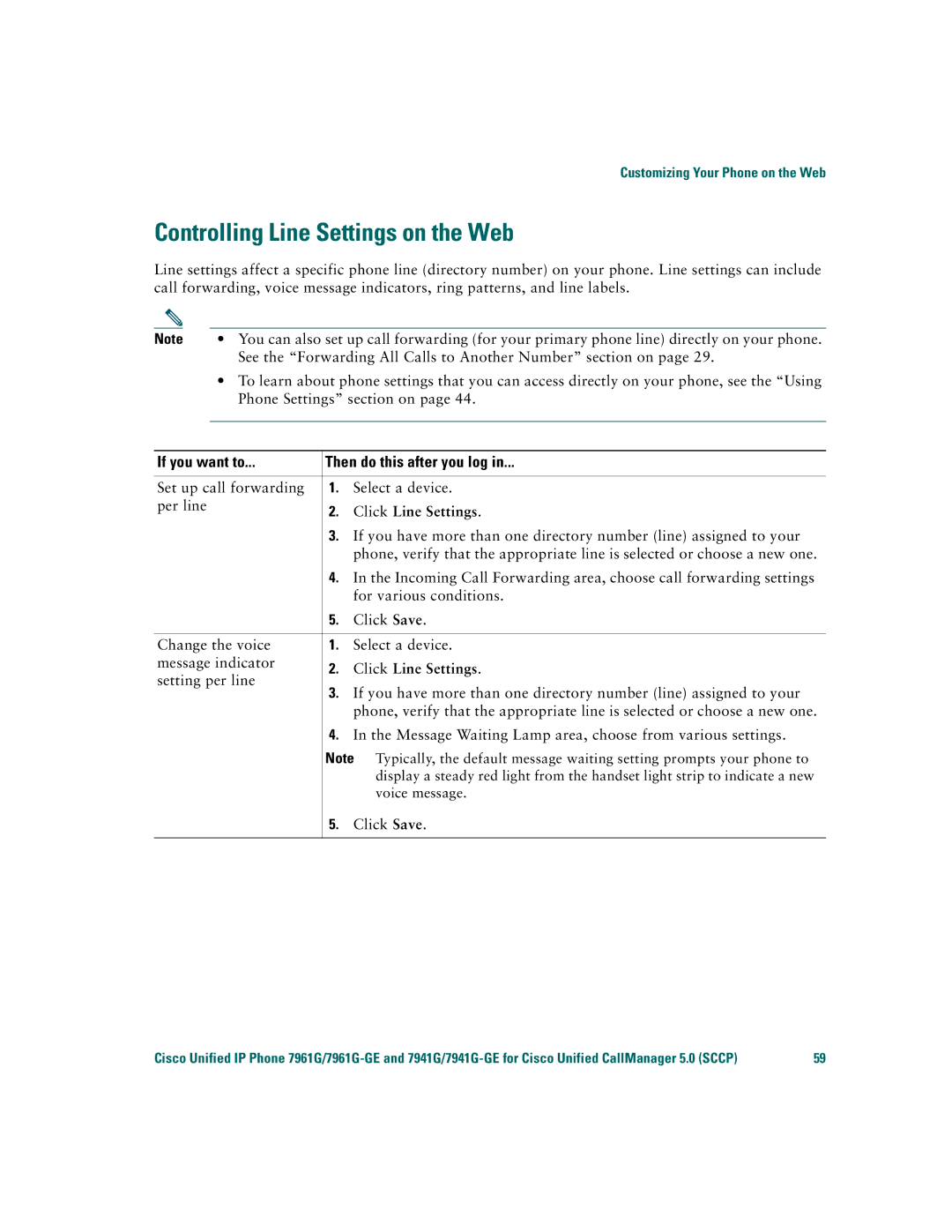7961G/7961G-GE, 7941G/7941G-GE specifications
Cisco Systems has been a leader in networking technology, and its IP phones, particularly the Cisco 7941G, 7941G-GE, 7961G, and 7961G-GE models, showcase their commitment to high-quality communication solutions. These phones are designed to meet the needs of both small and large enterprises, offering various features and technologies that enhance productivity and collaboration.The Cisco 7941G is a sleek, user-friendly IP phone that supports voice over IP (VoIP) communication. It features a high-resolution monochrome display that provides clear visual information, including caller ID and call details. The 7941G is equipped with two programmable line keys, enabling users to manage multiple calls seamlessly. It also supports a hands-free speakerphone and a built-in headset port, allowing for flexible audio options.
Upgrading to the Cisco 7941G-GE model provides additional benefits. This version includes a Gigabit Ethernet port, ensuring that users experience faster network connections and bandwidth efficiency. The enhanced networking capabilities make the 7941G-GE particularly suitable for environments with high data demands.
The Cisco 7961G and 7961G-GE models take functionality to the next level. The 7961G features a large, backlit display that makes it easy to read call information and navigate menus, even in low-light environments. It comes with five programmable line keys, providing more options for call handling and management. The phone also supports XML applications, enabling companies to customize features and services directly through the phone interface.
For users looking for upgraded connectivity, the 7961G-GE integrates a Gigabit Ethernet port, making it ideal for use in modern network infrastructures that require high-speed connections. The audio capabilities of the 7961G and 7961G-GE also stand out, with wideband audio support, allowing for clearer and more natural voice transmission.
Both models support Power over Ethernet (PoE), reducing cable clutter and streamlining installation. Security is a priority for Cisco, and these phones incorporate features such as encrypted voice and signaling, ensuring secure communications.
In summary, the Cisco 7941G, 7941G-GE, 7961G, and 7961G-GE models are robust IP phones designed to enhance business communications. Their combination of user-friendly interfaces, advanced networking capabilities, and security features make them ideal choices for organizations looking to improve their communication infrastructure.