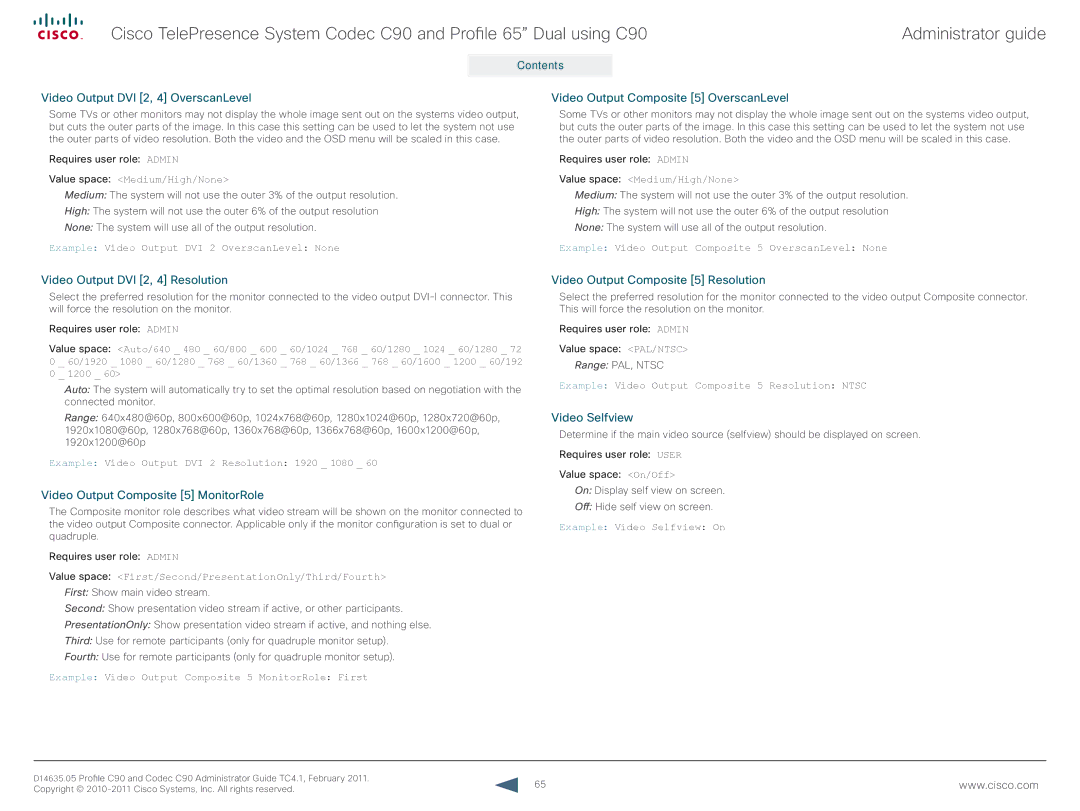Cisco TelePresence System Codec C90 and Profile 65” Dual using C90
Contents | Introduction | Web interface | Advanced configuration | Password protection | Appendices |
Administrator guide
Contact us
Video Output DVI [2, 4] OverscanLevel
Some TVs or other monitors may not display the whole image sent out on the systems video output, but cuts the outer parts of the image. In this case this setting can be used to let the system not use the outer parts of video resolution. Both the video and the OSD menu will be scaled in this case.
Requires user role: ADMIN
Value space: <Medium/High/None>
Medium: The system will not use the outer 3% of the output resolution.
High: The system will not use the outer 6% of the output resolution
None: The system will use all of the output resolution.
Example: Video Output DVI 2 OverscanLevel: None
Video Output Composite [5]
 OverscanLevel
OverscanLevel
Some TVs or other monitors may not display the whole image sent out on the systems video output, but cuts the outer parts of the image. In this case this setting can be used to let the system not use the outer parts of video resolution. Both the video and the OSD menu will be scaled in this case.
Requires user role: ADMIN
Value space: <Medium/High/None>
Medium: The system will not use the outer 3% of the output resolution.
High: The system will not use the outer 6% of the output resolution
None: The system will use all of the output resolution.
Example: Video Output Composite 5 OverscanLevel: None
Video Output DVI [2, 4] Resolution
Select the preferred resolution for the monitor connected to the video output
Requires user role: ADMIN
Value space: <Auto/640 _ 480 _ 60/800 _ 600 _ 60/1024 _ 768 _ 60/1280 _ 1024 _ 60/1280 _ 72 0 _ 60/1920 _ 1080 _ 60/1280 _ 768 _ 60/1360 _ 768 _ 60/1366 _ 768 _ 60/1600 _ 1200 _ 60/192 0 _ 1200 _ 60>
Auto: The system will automatically try to set the optimal resolution based on negotiation with the connected monitor.
Range: 640x480@60p, 800x600@60p, 1024x768@60p, 1280x1024@60p, 1280x720@60p, 1920x1080@60p, 1280x768@60p, 1360x768@60p, 1366x768@60p, 1600x1200@60p, 1920x1200@60p
Example: Video Output DVI 2 Resolution: 1920 _ 1080 _ 60
Video Output Composite [5]
 MonitorRole
MonitorRole
The Composite monitor role describes what video stream will be shown on the monitor connected to the video output Composite connector. Applicable only if the monitor configuration is set to dual or quadruple.
Requires user role: ADMIN
Value space: <First/Second/PresentationOnly/Third/Fourth>
First: Show main video stream.
Second: Show presentation video stream if active, or other participants.
PresentationOnly: Show presentation video stream if active, and nothing else.
Third: Use for remote participants (only for quadruple monitor setup).
Fourth: Use for remote participants (only for quadruple monitor setup).
Example: Video Output Composite 5 MonitorRole: First
Video Output Composite [5]
 Resolution
Resolution
Select the preferred resolution for the monitor connected to the video output Composite connector. This will force the resolution on the monitor.
Requires user role: ADMIN
Value space: <PAL/NTSC>
Range: PAL, NTSC
Example: Video Output Composite 5 Resolution: NTSC
Video Selfview
Determine if the main video source (selfview) should be displayed on screen.
Requires user role: USER
Value space: <On/Off>
On: Display self view on screen.
Off:Hide self view on screen.
Example: Video Selfview: On
D14635.05 Profile C90 and Codec C90 Administrator Guide TC4.1, February 2011. | 65 | www.cisco.com |
Copyright © |