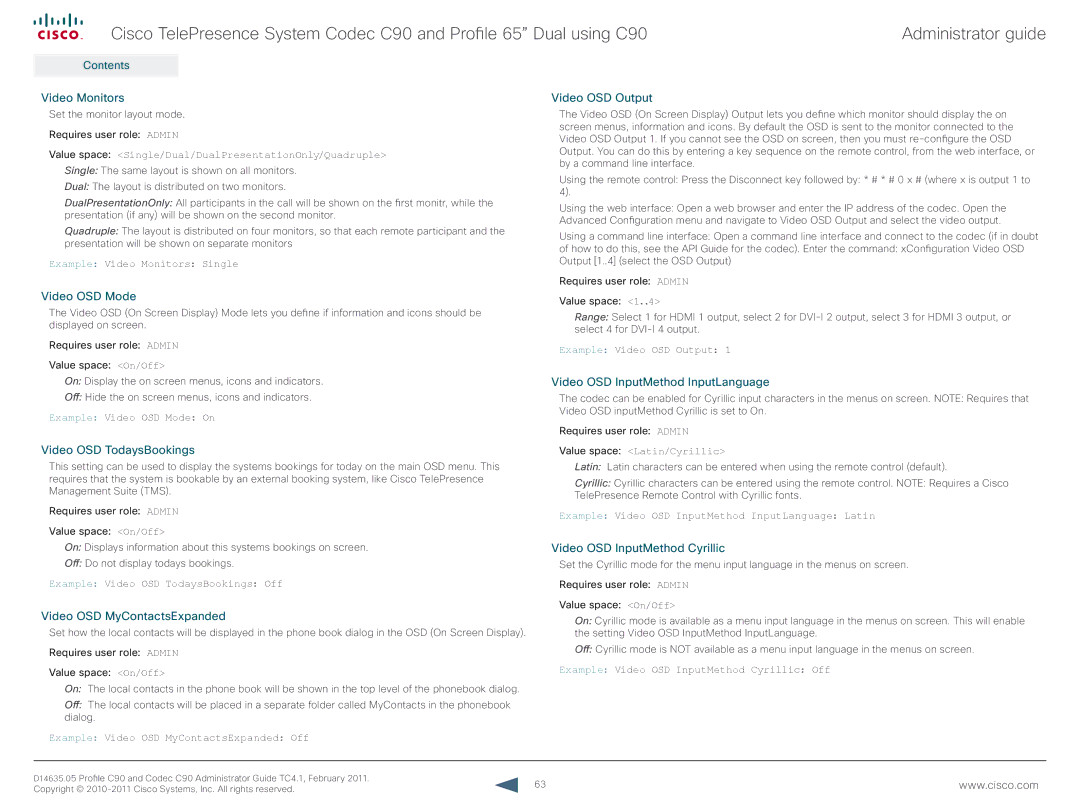Cisco TelePresence System Codec C90 and Profile 65” Dual using C90 | Administrator guide |
Contents
Introduction
Web interface
Advanced configuration
Password protection
Appendices
Contact us
Video Monitors
Set the monitor layout mode.
Requires user role: ADMIN
Value space: <Single/Dual/DualPresentationOnly/Quadruple>
Single: The same layout is shown on all monitors.
Dual: The layout is distributed on two monitors.
DualPresentationOnly: All participants in the call will be shown on the first monitr, while the presentation (if any) will be shown on the second monitor.
Quadruple: The layout is distributed on four monitors, so that each remote participant and the presentation will be shown on separate monitors
Example: Video Monitors: Single
Video OSD Output
The Video OSD (On Screen Display) Output lets you define which monitor should display the on screen menus, information and icons. By default the OSD is sent to the monitor connected to the Video OSD Output 1. If you cannot see the OSD on screen, then you must
Using the remote control: Press the Disconnect key followed by: * # * # 0 x # (where x is output 1 to 4).
Using the web interface: Open a web browser and enter the IP address of the codec. Open the Advanced Configuration menu and navigate to Video OSD Output and select the video output.
Using a command line interface: Open a command line interface and connect to the codec (if in doubt
of how to do this, see the API Guide for the codec). Enter the command: xConfiguration Video OSD Output [1..4] (select the OSD Output)
Requires user role: ADMIN
Video OSD Mode
The Video OSD (On Screen Display) Mode lets you define if information and icons should be displayed on screen.
Requires user role: ADMIN
Value space: <On/Off>
On: Display the on screen menus, icons and indicators.
Off:Hide the on screen menus, icons and indicators.
Example: Video OSD Mode: On
Video OSD TodaysBookings
This setting can be used to display the systems bookings for today on the main OSD menu. This requires that the system is bookable by an external booking system, like Cisco TelePresence Management Suite (TMS).
Requires user role: ADMIN
Value space: <On/Off>
On: Displays information about this systems bookings on screen.
Off:Do not display todays bookings.
Example: Video OSD TodaysBookings: Off
Video OSD MyContactsExpanded
Set how the local contacts will be displayed in the phone book dialog in the OSD (On Screen Display).
Requires user role: ADMIN
Value space: <On/Off>
On: The local contacts in the phone book will be shown in the top level of the phonebook dialog.
Off: The local contacts will be placed in a separate folder called MyContacts in the phonebook dialog.
Example: Video OSD MyContactsExpanded: Off
Value space: <1..4>
Range: Select 1 for HDMI 1 output, select 2 for
Example: Video OSD Output: 1
Video OSD InputMethod InputLanguage
The codec can be enabled for Cyrillic input characters in the menus on screen. NOTE: Requires that Video OSD inputMethod Cyrillic is set to On.
Requires user role: ADMIN
Value space: <Latin/Cyrillic>
Latin: Latin characters can be entered when using the remote control (default).
Cyrillic: Cyrillic characters can be entered using the remote control. NOTE: Requires a Cisco TelePresence Remote Control with Cyrillic fonts.
Example: Video OSD InputMethod InputLanguage: Latin
Video OSD InputMethod Cyrillic
Set the Cyrillic mode for the menu input language in the menus on screen.
Requires user role: ADMIN
Value space: <On/Off>
On: Cyrillic mode is available as a menu input language in the menus on screen. This will enable the setting Video OSD InputMethod InputLanguage.
Off:Cyrillic mode is NOT available as a menu input language in the menus on screen.
Example: Video OSD InputMethod Cyrillic: Off
D14635.05 Profile C90 and Codec C90 Administrator Guide TC4.1, February 2011. | 63 | www.cisco.com |
Copyright © |