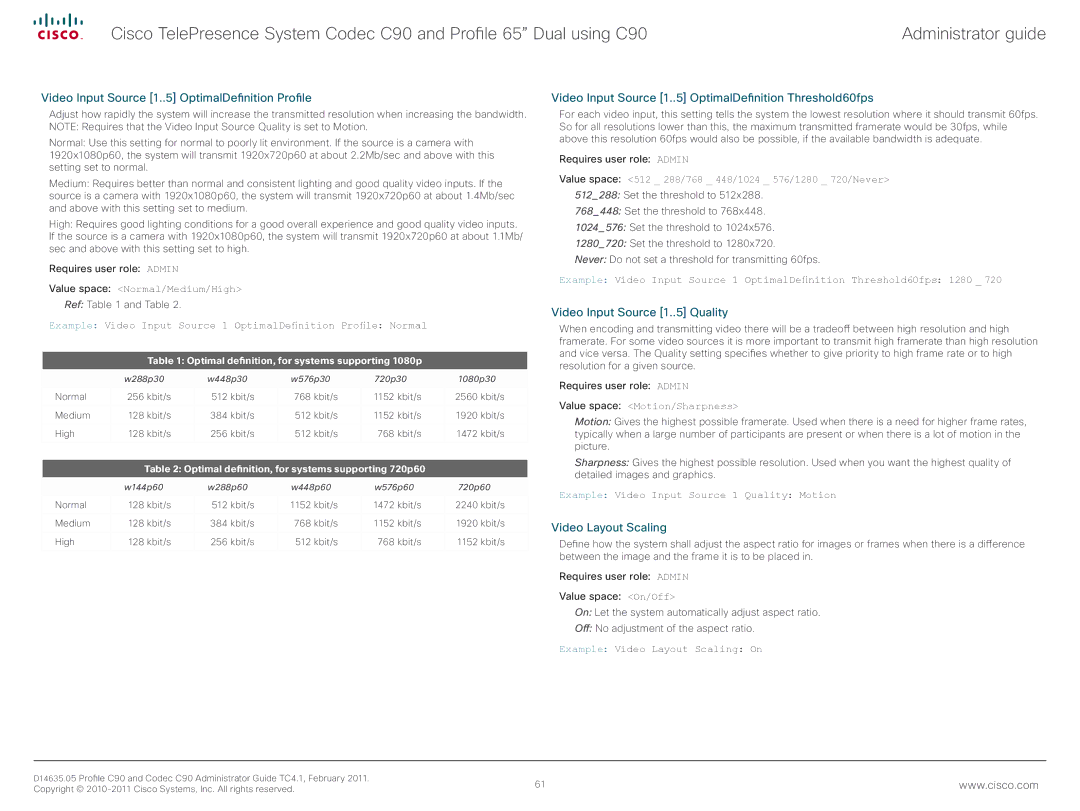Cisco TelePresence System Codec C90 and Profile 65” Dual using C90
Contents | Introduction | Web interface | Advanced configuration | Password protection | Appendices |
Administrator guide
Contact us
Video Input Source [1..5] OptimalDefinition Profile
Adjust how rapidly the system will increase the transmitted resolution when increasing the bandwidth. NOTE: Requires that the Video Input Source Quality is set to Motion.
Normal: Use this setting for normal to poorly lit environment. If the source is a camera with 1920x1080p60, the system will transmit 1920x720p60 at about 2.2Mb/sec and above with this setting set to normal.
Medium: Requires better than normal and consistent lighting and good quality video inputs. If the source is a camera with 1920x1080p60, the system will transmit 1920x720p60 at about 1.4Mb/sec and above with this setting set to medium.
High: Requires good lighting conditions for a good overall experience and good quality video inputs. If the source is a camera with 1920x1080p60, the system will transmit 1920x720p60 at about 1.1Mb/ sec and above with this setting set to high.
Requires user role: ADMIN
Value space: <Normal/Medium/High>
Ref: Table 1 and Table 2.
Example: Video Input Source 1 OptimalDefinition Profile: Normal
Table 1: Optimal definition, for systems supporting 1080p
| w288p30 | w448p30 | w576p30 | 720p30 | 1080p30 |
|
|
|
|
|
|
Normal | 256 kbit/s | 512 kbit/s | 768 kbit/s | 1152 kbit/s | 2560 kbit/s |
|
|
|
|
|
|
Medium | 128 kbit/s | 384 kbit/s | 512 kbit/s | 1152 kbit/s | 1920 kbit/s |
|
|
|
|
|
|
High | 128 kbit/s | 256 kbit/s | 512 kbit/s | 768 kbit/s | 1472 kbit/s |
|
|
|
|
|
|
|
|
|
|
|
|
| Table 2: Optimal definition, for systems supporting 720p60 |
| |||
| w144p60 | w288p60 | w448p60 | w576p60 | 720p60 |
|
|
|
|
|
|
Normal | 128 kbit/s | 512 kbit/s | 1152 kbit/s | 1472 kbit/s | 2240 kbit/s |
|
|
|
|
|
|
Medium | 128 kbit/s | 384 kbit/s | 768 kbit/s | 1152 kbit/s | 1920 kbit/s |
|
|
|
|
|
|
High | 128 kbit/s | 256 kbit/s | 512 kbit/s | 768 kbit/s | 1152 kbit/s |
|
|
|
|
|
|
Video Input Source [1..5] OptimalDefinition Threshold60fps
For each video input, this setting tells the system the lowest resolution where it should transmit 60fps. So for all resolutions lower than this, the maximum transmitted framerate would be 30fps, while above this resolution 60fps would also be possible, if the available bandwidth is adequate.
Requires user role: ADMIN
Value space: <512 _ 288/768 _ 448/1024 _ 576/1280 _ 720/Never>
512_288: Set the threshold to 512x288.
768_448: Set the threshold to 768x448.
1024_576: Set the threshold to 1024x576.
1280_720: Set the threshold to 1280x720.
Never: Do not set a threshold for transmitting 60fps.
Example: Video Input Source 1 OptimalDefinition Threshold60fps: 1280 _ 720
Video Input Source [1..5] Quality
When encoding and transmitting video there will be a tradeoff between high resolution and high framerate. For some video sources it is more important to transmit high framerate than high resolution and vice versa. The Quality setting specifies whether to give priority to high frame rate or to high resolution for a given source.
Requires user role: ADMIN
Value space: <Motion/Sharpness>
Motion: Gives the highest possible framerate. Used when there is a need for higher frame rates, typically when a large number of participants are present or when there is a lot of motion in the picture.
Sharpness: Gives the highest possible resolution. Used when you want the highest quality of detailed images and graphics.
Example: Video Input Source 1 Quality: Motion
Video Layout Scaling
Define how the system shall adjust the aspect ratio for images or frames when there is a difference between the image and the frame it is to be placed in.
Requires user role: ADMIN
Value space: <On/Off>
On: Let the system automatically adjust aspect ratio.
Off:No adjustment of the aspect ratio.
Example: Video Layout Scaling: On
D14635.05 Profile C90 and Codec C90 Administrator Guide TC4.1, February 2011. | 61 | www.cisco.com |
Copyright © |