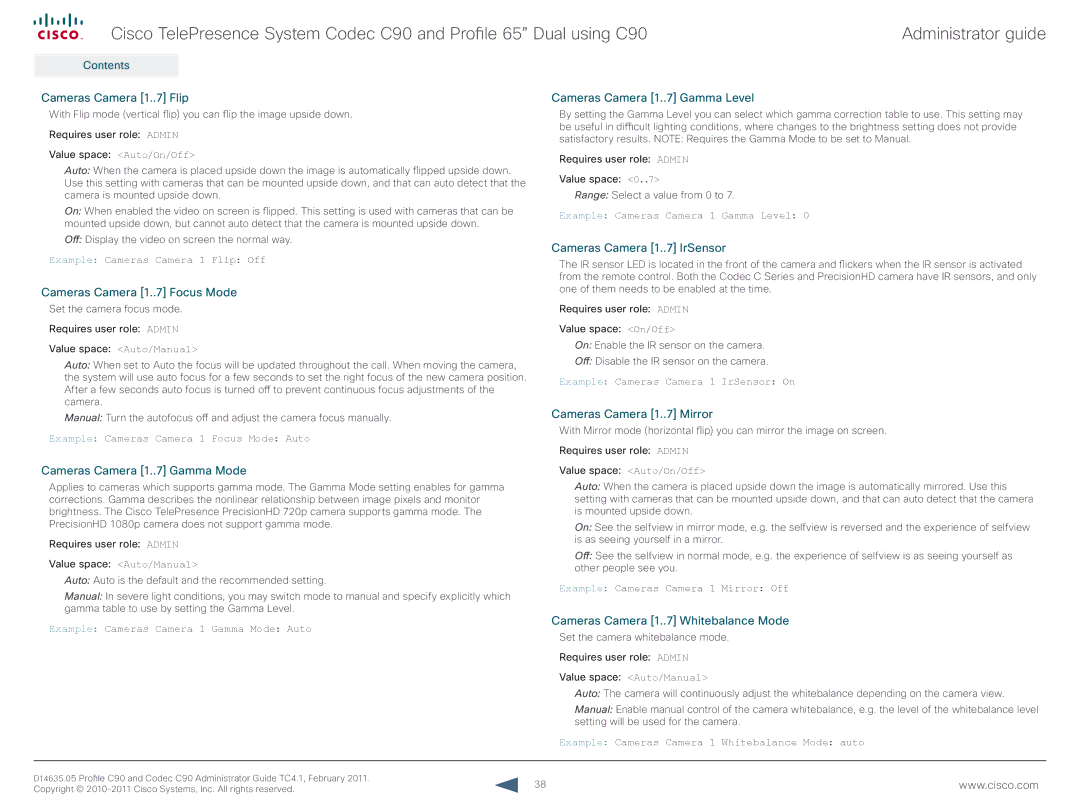Cisco TelePresence System Codec C90 and Profile 65” Dual using C90 | Administrator guide |
Contents
Introduction
Web interface
Advanced configuration
Password protection
Appendices
Contact us
Cameras Camera [1..7] Flip
With Flip mode (vertical flip) you can flip the image upside down.
Requires user role: ADMIN
Value space: <Auto/On/Off>
Auto: When the camera is placed upside down the image is automatically flipped upside down. Use this setting with cameras that can be mounted upside down, and that can auto detect that the camera is mounted upside down.
On: When enabled the video on screen is flipped. This setting is used with cameras that can be mounted upside down, but cannot auto detect that the camera is mounted upside down.
Off:Display the video on screen the normal way.
Example: Cameras Camera 1 Flip: Off
Cameras Camera [1..7] Focus Mode
Set the camera focus mode.
Requires user role: ADMIN
Value space: <Auto/Manual>
Auto: When set to Auto the focus will be updated throughout the call. When moving the camera, the system will use auto focus for a few seconds to set the right focus of the new camera position. After a few seconds auto focus is turned off to prevent continuous focus adjustments of the camera.
Manual: Turn the autofocus off and adjust the camera focus manually.
Example: Cameras Camera 1 Focus Mode: Auto
Cameras Camera [1..7] Gamma Mode
Cameras Camera [1..7] Gamma Level![]()
![]()
By setting the Gamma Level you can select which gamma correction table to use. This setting may be useful in difficult lighting conditions, where changes to the brightness setting does not provide satisfactory results. NOTE: Requires the Gamma Mode to be set to Manual.
Requires user role: ADMIN
Value space: <0..7>
Range: Select a value from 0 to 7.
Example: Cameras Camera 1 Gamma Level: 0
Cameras Camera [1..7] IrSensor
The IR sensor LED is located in the front of the camera and flickers when the IR sensor is activated from the remote control. Both the Codec C Series and PrecisionHD camera have IR sensors, and only one of them needs to be enabled at the time.
Requires user role: ADMIN
Value space: <On/Off>
On: Enable the IR sensor on the camera.
Off:Disable the IR sensor on the camera.
Example: Cameras Camera 1 IrSensor: On
Cameras Camera [1..7] Mirror
With Mirror mode (horizontal flip) you can mirror the image on screen.
Requires user role: ADMIN
Value space: <Auto/On/Off>
Applies to cameras which supports gamma mode. The Gamma Mode setting enables for gamma corrections. Gamma describes the nonlinear relationship between image pixels and monitor brightness. The Cisco TelePresence PrecisionHD 720p camera supports gamma mode. The PrecisionHD 1080p camera does not support gamma mode.
Requires user role: ADMIN
Value space: <Auto/Manual>
Auto: Auto is the default and the recommended setting.
Manual: In severe light conditions, you may switch mode to manual and specify explicitly which gamma table to use by setting the Gamma Level.
Example: Cameras Camera 1 Gamma Mode: Auto
Auto: When the camera is placed upside down the image is automatically mirrored. Use this setting with cameras that can be mounted upside down, and that can auto detect that the camera is mounted upside down.
On: See the selfview in mirror mode, e.g. the selfview is reversed and the experience of selfview is as seeing yourself in a mirror.
Off:See the selfview in normal mode, e.g. the experience of selfview is as seeing yourself as other people see you.
Example: Cameras Camera 1 Mirror: Off
Cameras Camera [1..7] Whitebalance Mode
Set the camera whitebalance mode.
Requires user role: ADMIN
Value space: <Auto/Manual>
Auto: The camera will continuously adjust the whitebalance depending on the camera view.
Manual: Enable manual control of the camera whitebalance, e.g. the level of the whitebalance level setting will be used for the camera.
Example: Cameras Camera 1 Whitebalance Mode: auto
D14635.05 Profile C90 and Codec C90 Administrator Guide TC4.1, February 2011. | 38 | www.cisco.com |
Copyright © |