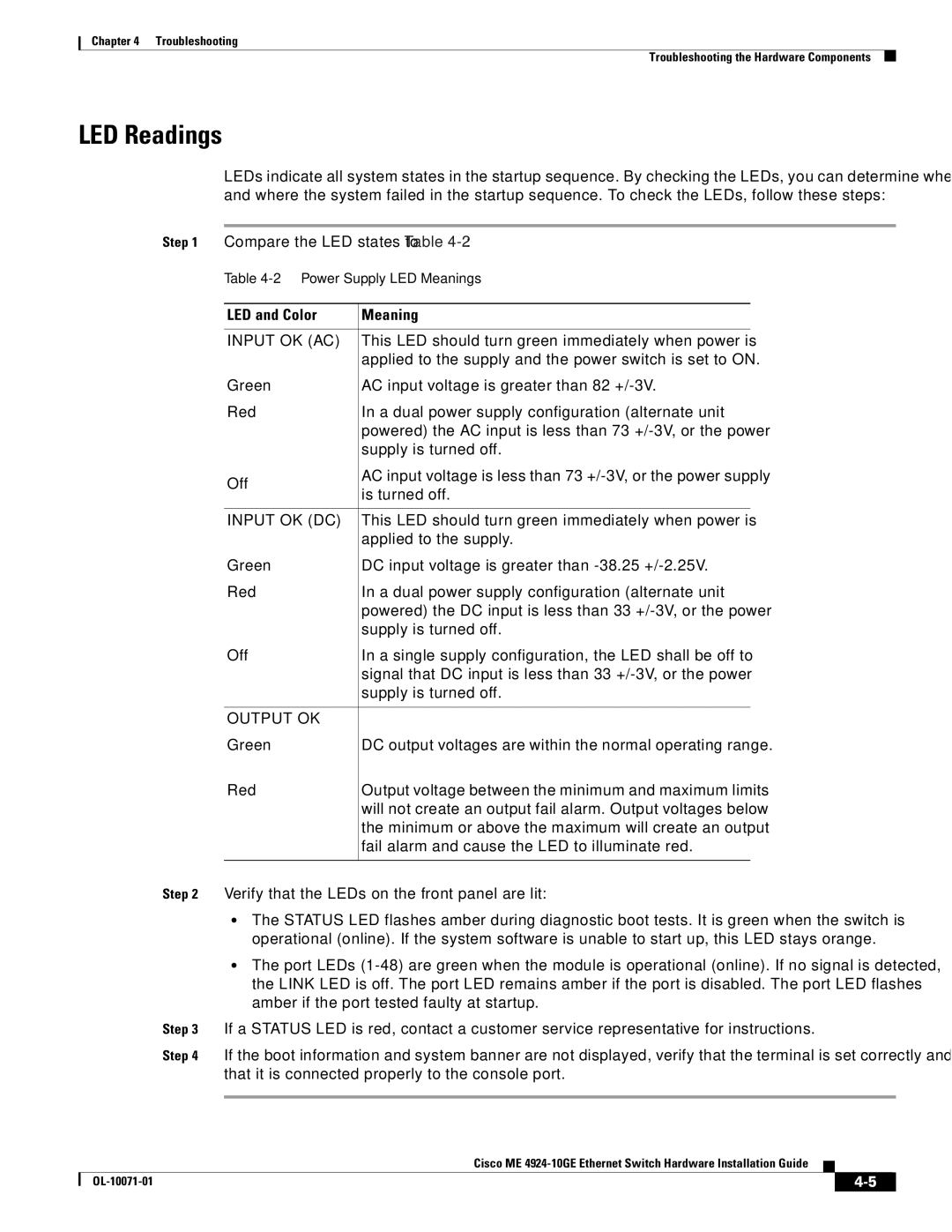Chapter 4 Troubleshooting
Troubleshooting the Hardware Components
LED Readings
LEDs indicate all system states in the startup sequence. By checking the LEDs, you can determine when and where the system failed in the startup sequence. To check the LEDs, follow these steps:
Step 1 Compare the LED states to Table
Table
LED and Color | Meaning | |
|
| |
INPUT OK (AC) | This LED should turn green immediately when power is | |
| applied to the supply and the power switch is set to ON. | |
Green | AC input voltage is greater than 82 | |
Red | In a dual power supply configuration (alternate unit | |
| powered) the AC input is less than 73 | |
| supply is turned off. | |
Off | AC input voltage is less than 73 | |
is turned off. | ||
| ||
|
| |
INPUT OK (DC) | This LED should turn green immediately when power is | |
| applied to the supply. | |
Green | DC input voltage is greater than | |
Red | In a dual power supply configuration (alternate unit | |
| powered) the DC input is less than 33 | |
| supply is turned off. | |
Off | In a single supply configuration, the LED shall be off to | |
| signal that DC input is less than 33 | |
| supply is turned off. | |
|
| |
OUTPUT OK |
| |
Green | DC output voltages are within the normal operating range. | |
Red | Output voltage between the minimum and maximum limits | |
| will not create an output fail alarm. Output voltages below | |
| the minimum or above the maximum will create an output | |
| fail alarm and cause the LED to illuminate red. | |
|
|
Step 2 Verify that the LEDs on the front panel are lit:
•The STATUS LED flashes amber during diagnostic boot tests. It is green when the switch is operational (online). If the system software is unable to start up, this LED stays orange.
•The port LEDs
Step 3 If a STATUS LED is red, contact a customer service representative for instructions.
Step 4 If the boot information and system banner are not displayed, verify that the terminal is set correctly and that it is connected properly to the console port.
Cisco ME
|
|
| |
|
|