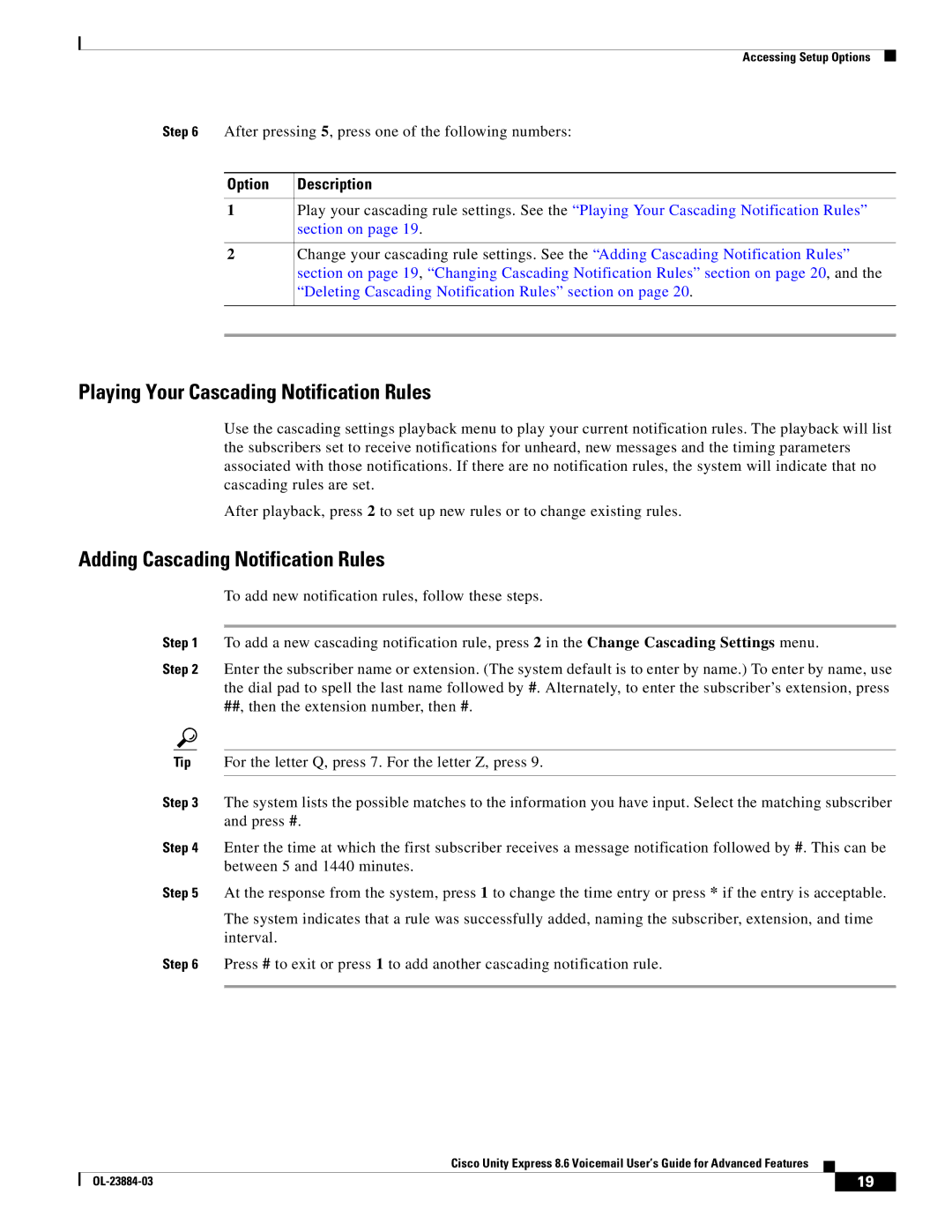OL-23884-03 specifications
Cisco Systems OL-23884-03 is an essential tool in the landscape of network management, providing organizations with reliable solutions for their networking needs. This comprehensive guide is tailored for professionals looking to enhance their understanding of Cisco's offerings, particularly in the realm of wired and wireless networks.One of the main features of OL-23884-03 is its focus on the integration of both traditional wired networking technologies and the latest wireless advancements. This integration is critical in today’s fast-paced business environment, where flexibility and mobility are paramount. The guide emphasizes the importance of implementing robust and secure networking infrastructure to support various applications and devices within an organization.
The document also highlights Cisco's renowned networking architectures, which leverage technologies such as Intent-Based Networking (IBN). IBN enables networks to adapt to changing conditions and requirements automatically, enhancing the user experience and reducing operational overhead. It allows IT teams to define desired outcomes, and the network intelligently adjusts to achieve those results, fostering efficiency and agility.
Another hallmark of OL-23884-03 is its detailed coverage of network security features. In an era where cyber threats are ever-evolving, establishing a secure network is imperative. The guide delves into Cisco's suite of security technologies, such as firewalls, intrusion prevention systems, and secure access solutions, all designed to protect against malicious attacks while ensuring seamless connectivity for legitimate users.
Scalability is a critical characteristic of the solutions outlined in OL-23884-03. Cisco designs its products to grow with an organization, accommodating increased demands as businesses expand. The guide provides insights into various deployment scenarios, offering clear pathways for scaling both hardware and software components without compromising performance.
In addition to these critical features, OL-23884-03 stresses the significance of monitoring and analytics capabilities that Cisco solutions provide. Proactive network management, augmented with advanced analytics, enables organizations to remain ahead of potential issues, minimizing downtime, and ensuring optimal performance.
Overall, OL-23884-03 serves as a vital resource for professionals seeking to understand and implement Cisco's networking technologies. Its emphasis on integration, security, scalability, and analytics positions it as a cornerstone document for driving successful network strategies in an increasingly digital world.