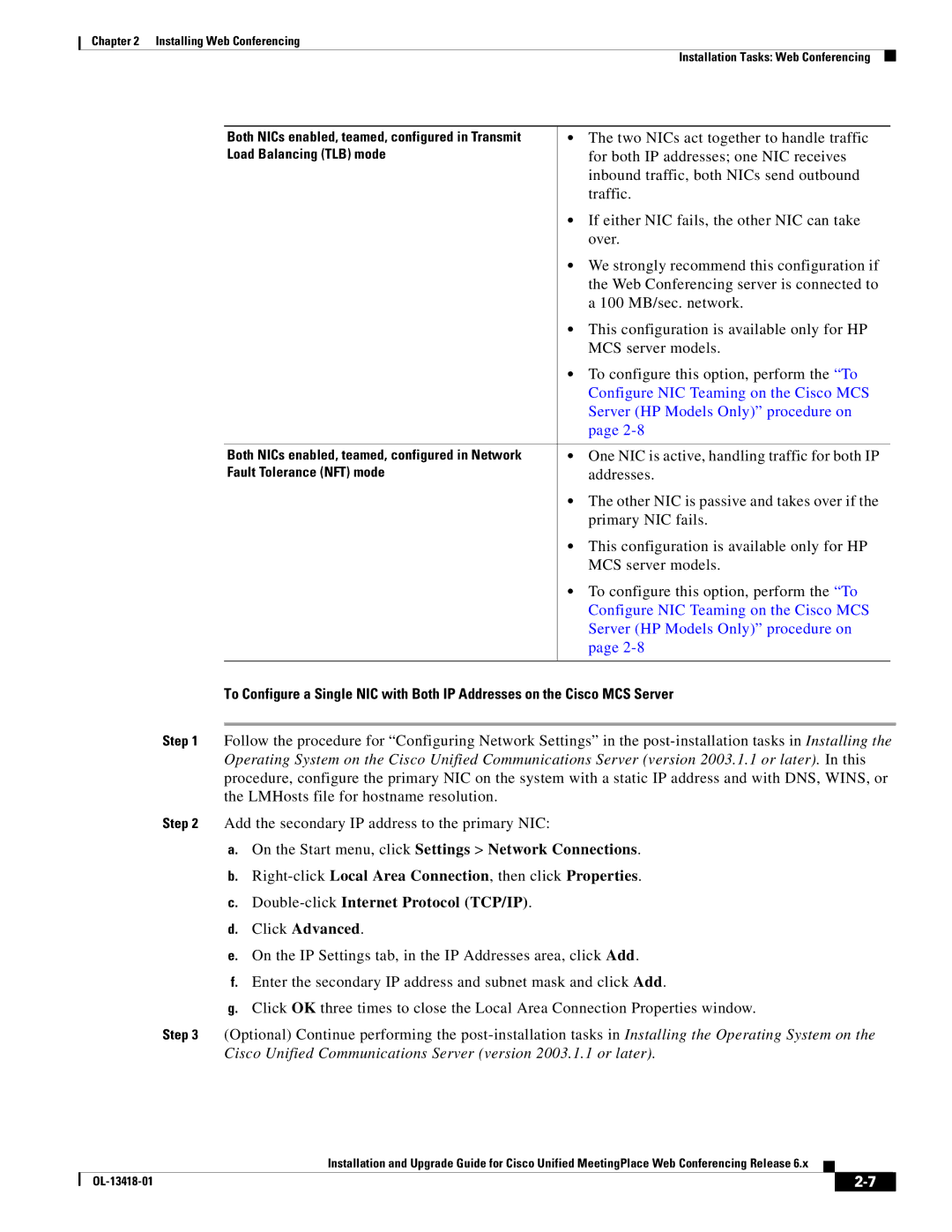Chapter 2 Installing Web Conferencing
Installation Tasks: Web Conferencing
Both NICs enabled, teamed, configured in Transmit | • The two NICs act together to handle traffic |
Load Balancing (TLB) mode | for both IP addresses; one NIC receives |
| inbound traffic, both NICs send outbound |
| traffic. |
| • If either NIC fails, the other NIC can take |
| over. |
| • We strongly recommend this configuration if |
| the Web Conferencing server is connected to |
| a 100 MB/sec. network. |
| • This configuration is available only for HP |
| MCS server models. |
| • To configure this option, perform the “To |
| Configure NIC Teaming on the Cisco MCS |
| Server (HP Models Only)” procedure on |
| page |
|
|
Both NICs enabled, teamed, configured in Network | • One NIC is active, handling traffic for both IP |
Fault Tolerance (NFT) mode | addresses. |
| • The other NIC is passive and takes over if the |
| primary NIC fails. |
| • This configuration is available only for HP |
| MCS server models. |
| • To configure this option, perform the “To |
| Configure NIC Teaming on the Cisco MCS |
| Server (HP Models Only)” procedure on |
| page |
|
|
To Configure a Single NIC with Both IP Addresses on the Cisco MCS Server
Step 1 Follow the procedure for “Configuring Network Settings” in the
Step 2 Add the secondary IP address to the primary NIC:
a.On the Start menu, click Settings > Network Connections.
b.
c.
d.Click Advanced.
e.On the IP Settings tab, in the IP Addresses area, click Add.
f.Enter the secondary IP address and subnet mask and click Add.
g.Click OK three times to close the Local Area Connection Properties window.
Step 3 (Optional) Continue performing the
Installation and Upgrade Guide for Cisco Unified MeetingPlace Web Conferencing Release 6.x
|
| ||
|
|