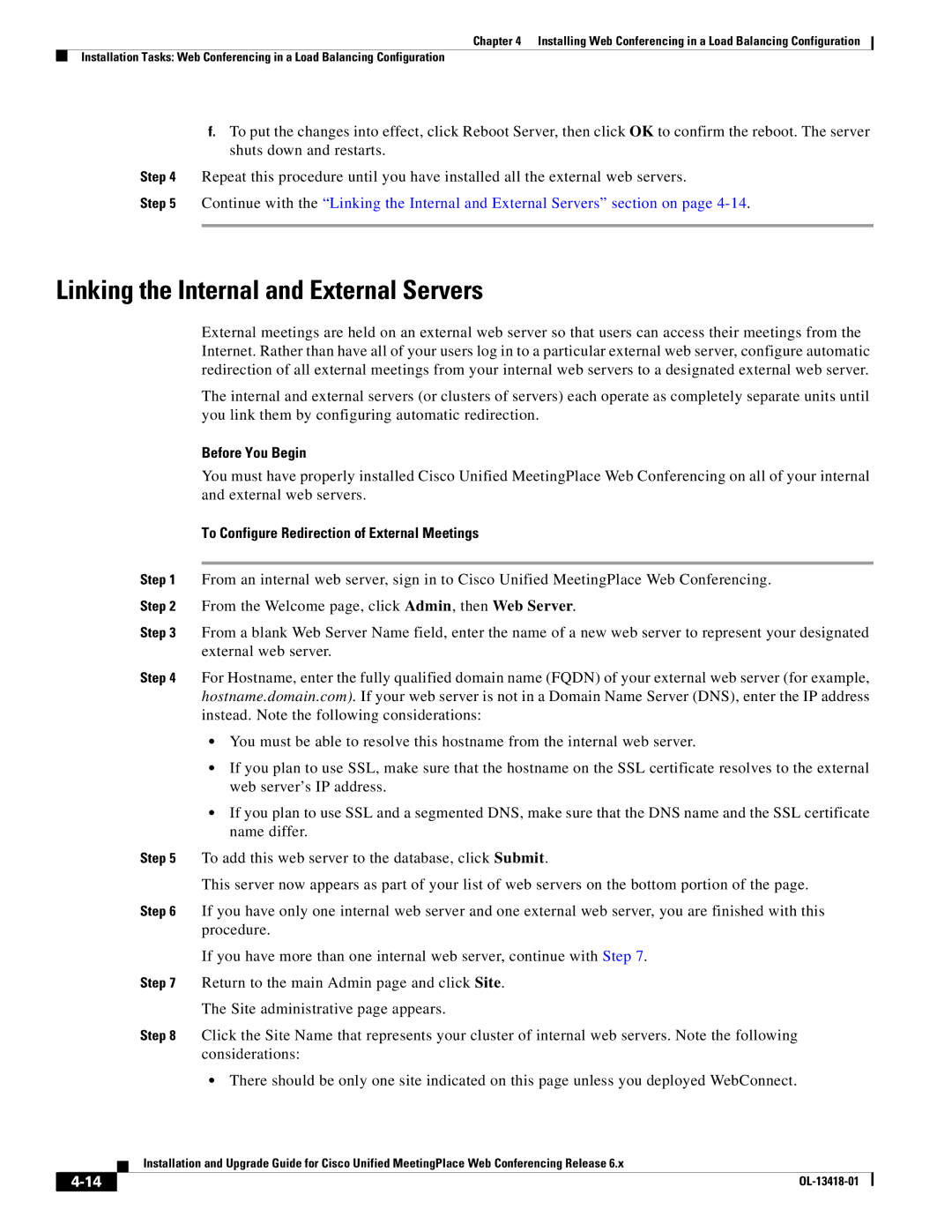Chapter 4 Installing Web Conferencing in a Load Balancing Configuration
Installation Tasks: Web Conferencing in a Load Balancing Configuration
f.To put the changes into effect, click Reboot Server, then click OK to confirm the reboot. The server shuts down and restarts.
Step 4 Repeat this procedure until you have installed all the external web servers.
Step 5 Continue with the “Linking the Internal and External Servers” section on page
Linking the Internal and External Servers
External meetings are held on an external web server so that users can access their meetings from the Internet. Rather than have all of your users log in to a particular external web server, configure automatic redirection of all external meetings from your internal web servers to a designated external web server.
The internal and external servers (or clusters of servers) each operate as completely separate units until you link them by configuring automatic redirection.
Before You Begin
You must have properly installed Cisco Unified MeetingPlace Web Conferencing on all of your internal and external web servers.
To Configure Redirection of External Meetings
Step 1 From an internal web server, sign in to Cisco Unified MeetingPlace Web Conferencing. Step 2 From the Welcome page, click Admin, then Web Server.
Step 3 From a blank Web Server Name field, enter the name of a new web server to represent your designated external web server.
Step 4 For Hostname, enter the fully qualified domain name (FQDN) of your external web server (for example, hostname.domain.com). If your web server is not in a Domain Name Server (DNS), enter the IP address instead. Note the following considerations:
•You must be able to resolve this hostname from the internal web server.
•If you plan to use SSL, make sure that the hostname on the SSL certificate resolves to the external web server’s IP address.
•If you plan to use SSL and a segmented DNS, make sure that the DNS name and the SSL certificate name differ.
Step 5 To add this web server to the database, click Submit.
This server now appears as part of your list of web servers on the bottom portion of the page.
Step 6 If you have only one internal web server and one external web server, you are finished with this procedure.
If you have more than one internal web server, continue with Step 7.
Step 7 Return to the main Admin page and click Site.
The Site administrative page appears.
Step 8 Click the Site Name that represents your cluster of internal web servers. Note the following considerations:
•There should be only one site indicated on this page unless you deployed WebConnect.
| Installation and Upgrade Guide for Cisco Unified MeetingPlace Web Conferencing Release 6.x |
|