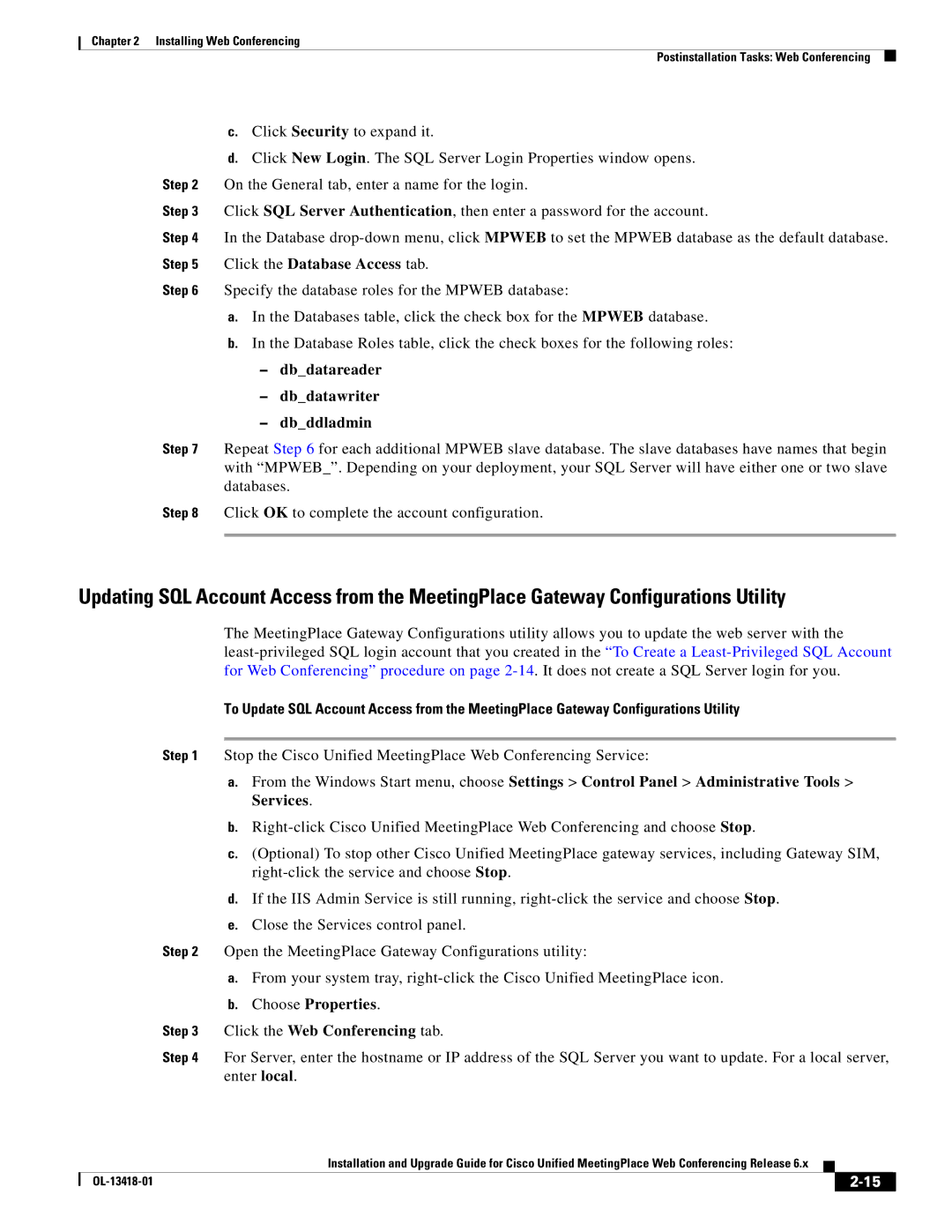Chapter 2 Installing Web Conferencing
Postinstallation Tasks: Web Conferencing
c.Click Security to expand it.
d.Click New Login. The SQL Server Login Properties window opens.
Step 2 On the General tab, enter a name for the login.
Step 3 Click SQL Server Authentication, then enter a password for the account.
Step 4 In the Database
Step 6 Specify the database roles for the MPWEB database:
a.In the Databases table, click the check box for the MPWEB database.
b.In the Database Roles table, click the check boxes for the following roles:
–db_datareader
–db_datawriter
–db_ddladmin
Step 7 Repeat Step 6 for each additional MPWEB slave database. The slave databases have names that begin with “MPWEB_”. Depending on your deployment, your SQL Server will have either one or two slave databases.
Step 8 Click OK to complete the account configuration.
Updating SQL Account Access from the MeetingPlace Gateway Configurations Utility
The MeetingPlace Gateway Configurations utility allows you to update the web server with the
To Update SQL Account Access from the MeetingPlace Gateway Configurations Utility
Step 1 Stop the Cisco Unified MeetingPlace Web Conferencing Service:
a.From the Windows Start menu, choose Settings > Control Panel > Administrative Tools > Services.
b.
c.(Optional) To stop other Cisco Unified MeetingPlace gateway services, including Gateway SIM,
d.If the IIS Admin Service is still running,
e.Close the Services control panel.
Step 2 Open the MeetingPlace Gateway Configurations utility:
a.From your system tray,
b.Choose Properties.
Step 3 Click the Web Conferencing tab.
Step 4 For Server, enter the hostname or IP address of the SQL Server you want to update. For a local server, enter local.
|
| Installation and Upgrade Guide for Cisco Unified MeetingPlace Web Conferencing Release 6.x |
|
| |
|
|
| |||
|
|
|
|
| |
|
|
|
| ||