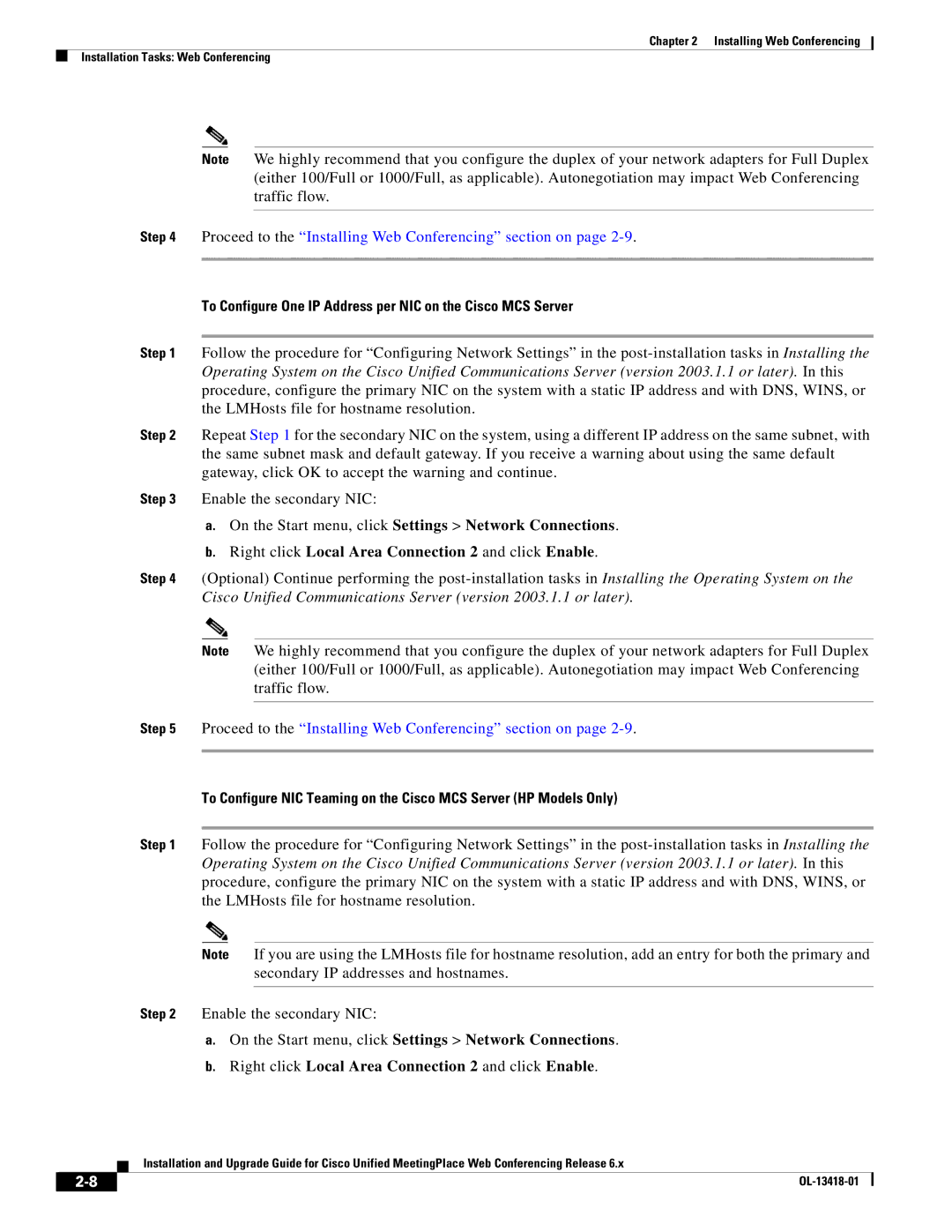Chapter 2 Installing Web Conferencing
Installation Tasks: Web Conferencing
Note We highly recommend that you configure the duplex of your network adapters for Full Duplex (either 100/Full or 1000/Full, as applicable). Autonegotiation may impact Web Conferencing traffic flow.
Step 4 Proceed to the “Installing Web Conferencing” section on page
To Configure One IP Address per NIC on the Cisco MCS Server
Step 1 Follow the procedure for “Configuring Network Settings” in the
Step 2 Repeat Step 1 for the secondary NIC on the system, using a different IP address on the same subnet, with the same subnet mask and default gateway. If you receive a warning about using the same default gateway, click OK to accept the warning and continue.
Step 3 Enable the secondary NIC:
a.On the Start menu, click Settings > Network Connections.
b.Right click Local Area Connection 2 and click Enable.
Step 4 (Optional) Continue performing the
Note We highly recommend that you configure the duplex of your network adapters for Full Duplex (either 100/Full or 1000/Full, as applicable). Autonegotiation may impact Web Conferencing traffic flow.
Step 5 Proceed to the “Installing Web Conferencing” section on page
To Configure NIC Teaming on the Cisco MCS Server (HP Models Only)
Step 1 Follow the procedure for “Configuring Network Settings” in the
Note If you are using the LMHosts file for hostname resolution, add an entry for both the primary and secondary IP addresses and hostnames.
Step 2 Enable the secondary NIC:
a.On the Start menu, click Settings > Network Connections.
b.Right click Local Area Connection 2 and click Enable.
Installation and Upgrade Guide for Cisco Unified MeetingPlace Web Conferencing Release 6.x
|
| |
|