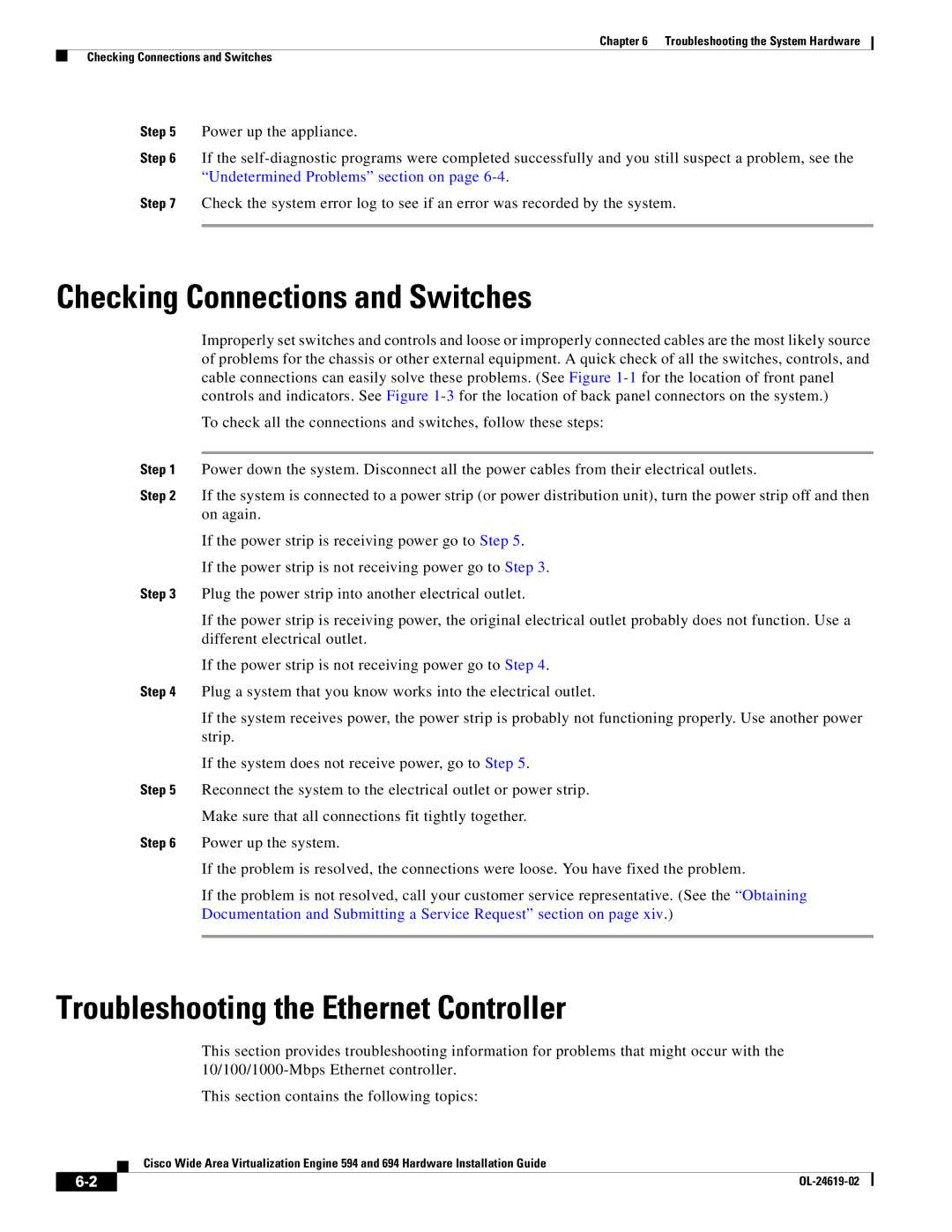694, WAVE594K9 specifications
Cisco Systems WAVE594K9 is a state-of-the-art application delivery controller (ADC) that is designed to optimize the performance and availability of applications across a wide area network. As part of Cisco’s advanced networking solutions, the WAVE594K9 effectively enhances application delivery, ensuring a seamless user experience even under heavy traffic conditions.One of the primary features of the WAVE594K9 is its ability to provide comprehensive traffic management. This device intelligently load balances incoming requests and distributes them across multiple servers. By optimizing resource allocation, it minimizes response times and maximizes throughput, which is particularly beneficial for organizations dealing with fluctuating traffic patterns.
The WAVE594K9 also excels in application acceleration. This is achieved through various optimization techniques, including compression and caching. By reducing the size of transmitted data and storing frequently accessed content closer to users, the WAVE594K9 significantly speeds up application delivery. As a result, businesses can ensure that their users experience minimal latency, even when accessing resource-intensive applications.
Security is another key characteristic of the WAVE594K9. It integrates advanced security features, such as application layer firewalls, SSL offload capabilities, and DDoS protection. These built-in security measures not only safeguard sensitive data but also improve performance by offloading decryption tasks from application servers, allowing them to focus on processing actual requests.
Moreover, the WAVE594K9 is equipped with robust monitoring and reporting tools. Administrators can gain real-time insights into application performance, user activity, and traffic patterns. This level of visibility enables proactive management and troubleshooting, which helps in identifying and resolving potential issues before they impact end-users.
In terms of scalability, the WAVE594K9 is designed to grow with an organization’s needs. It can easily be integrated into existing IT infrastructures and expanded as traffic demands increase. This flexibility makes it an ideal solution for businesses of all sizes, from small enterprises to large corporations.
To summarize, the Cisco Systems WAVE594K9 is a powerful ADC that enhances application delivery through intelligent traffic management, application acceleration, built-in security features, and comprehensive monitoring tools. Its ability to scale effectively makes it a strategic investment for ensuring optimal application performance in today’s dynamic IT environments.