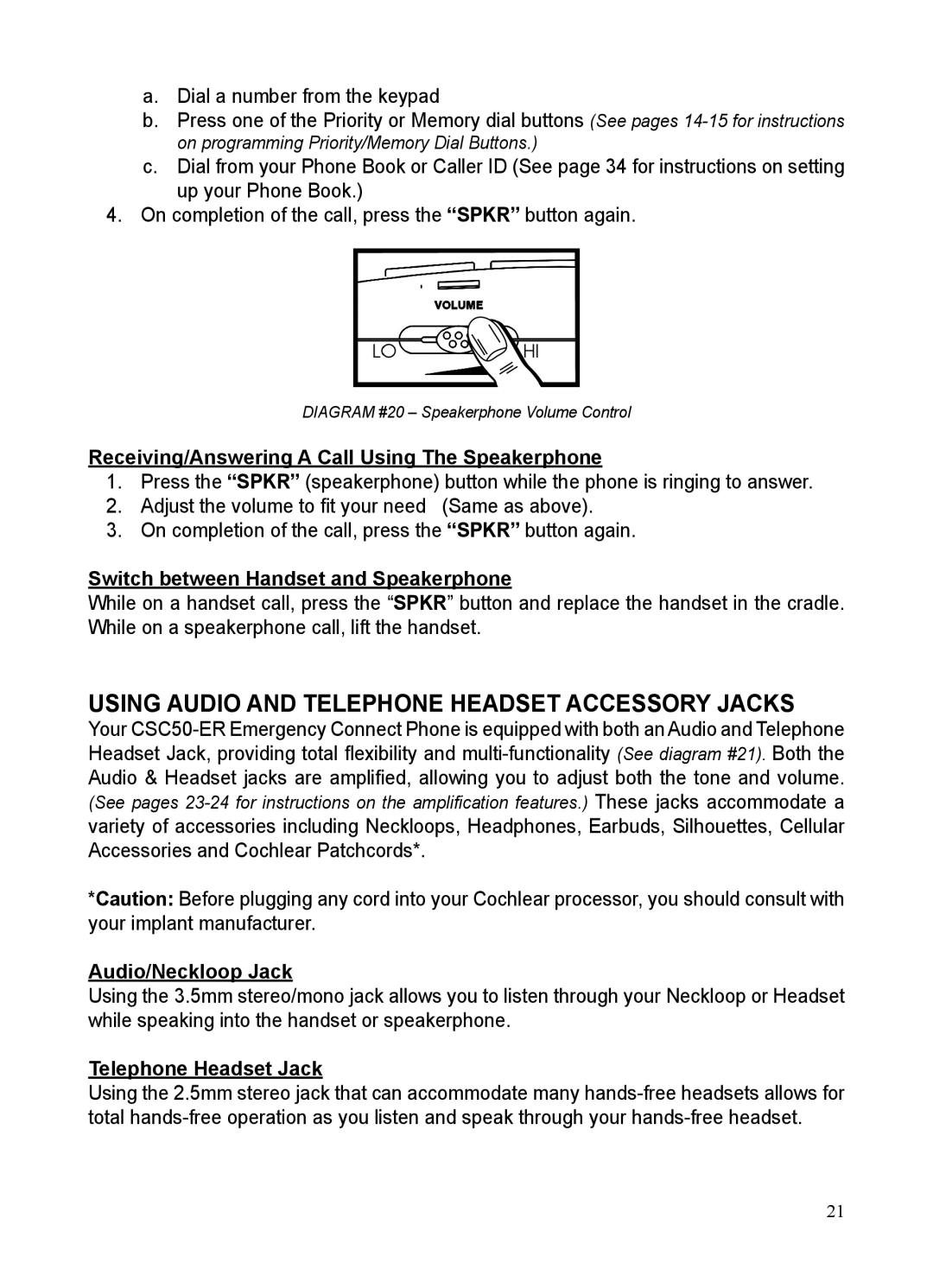a.Dial a number from the keypad
b.Press one of the Priority or Memory dial buttons (See pages
c.Dial from your Phone Book or Caller ID (See page 34 for instructions on setting up your Phone Book.)
4.On completion of the call, press the “SPKR” button again.
DIAGRAM #20 – Speakerphone Volume Control
Receiving/Answering A Call Using The Speakerphone
1. Press the “SPKR” (speakerphone) button while the phone is ringing to answer.
2. Adjust the volume to fit your need (Same as above).
3. On completion of the call, press the “SPKR” button again.
Switch between Handset and Speakerphone
While on a handset call, press the “SPKR” button and replace the handset in the cradle. While on a speakerphone call, lift the handset.
USING AUDIO AND TELEPHONE HEADSET ACCESSORY JACKS
Your
*Caution: Before plugging any cord into your Cochlear processor, you should consult with your implant manufacturer.
Audio/Neckloop Jack
Using the 3.5mm stereo/mono jack allows you to listen through your Neckloop or Headset while speaking into the handset or speakerphone.
Telephone Headset Jack
Using the 2.5mm stereo jack that can accommodate many
21