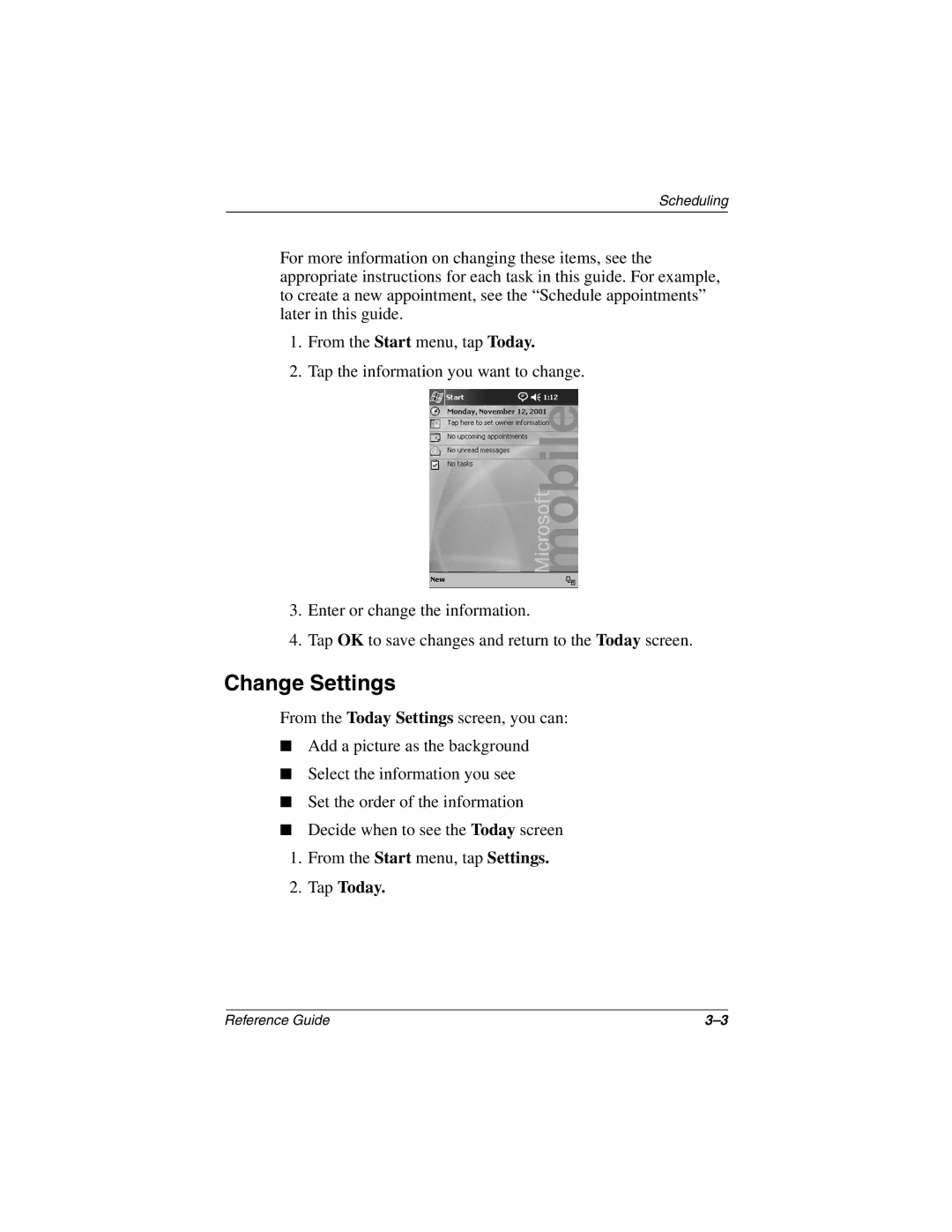Scheduling
For more information on changing these items, see the appropriate instructions for each task in this guide. For example, to create a new appointment, see the “Schedule appointments” later in this guide.
1.From the Start menu, tap Today.
2.Tap the information you want to change.
3.Enter or change the information.
4.Tap OK to save changes and return to the Today screen.
Change Settings
From the Today Settings screen, you can:
■Add a picture as the background
■Select the information you see
■Set the order of the information
■Decide when to see the Today screen
1.From the Start menu, tap Settings.
2.Tap Today.
Reference Guide |