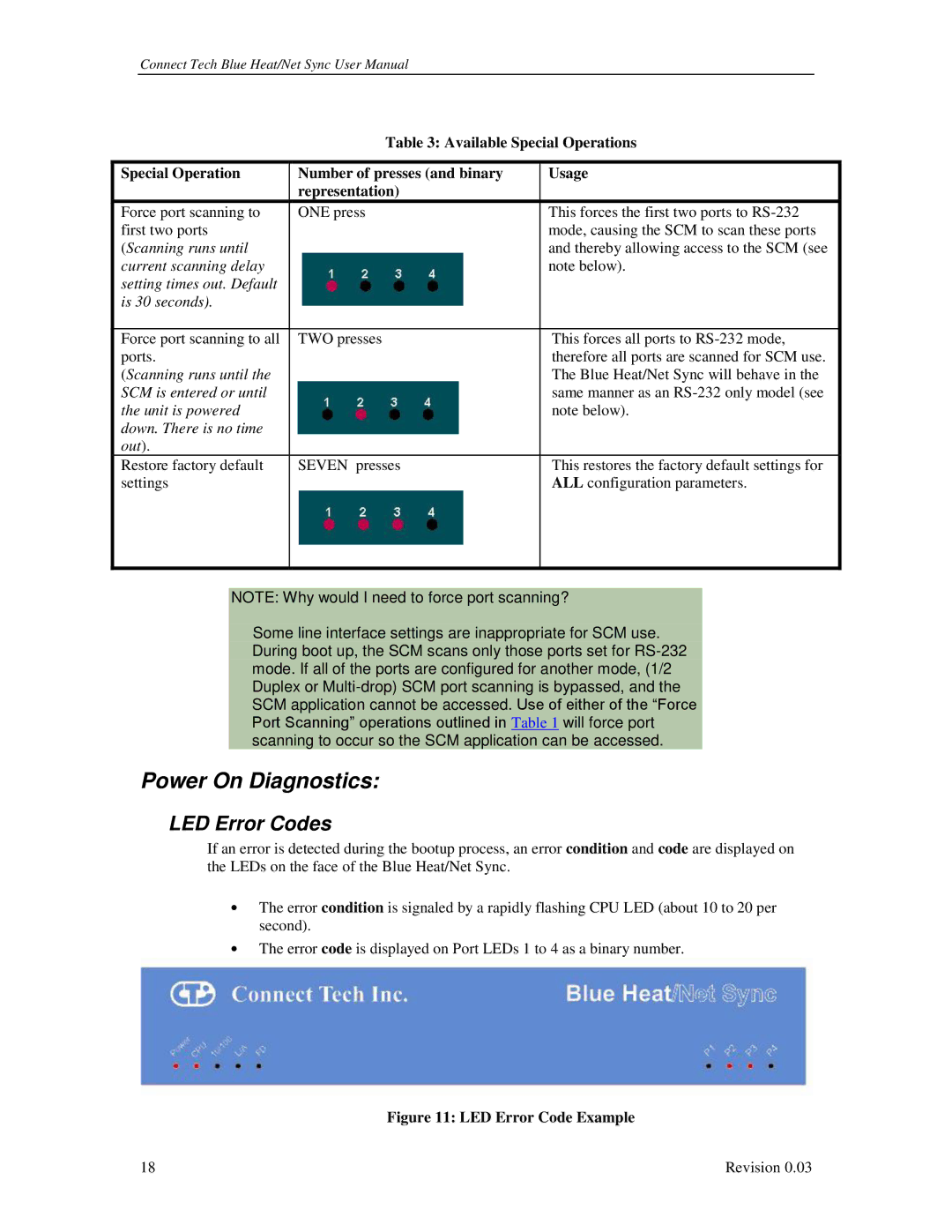Connect Tech Blue Heat/Net Sync User Manual
Table 3: Available Special Operations
Special Operation | Number of presses (and binary | Usage |
| representation) |
|
Force port scanning to | ONE press | This forces the first two ports to |
first two ports |
| mode, causing the SCM to scan these ports |
(Scanning runs until |
| and thereby allowing access to the SCM (see |
current scanning delay |
| note below). |
setting times out. Default |
|
|
is 30 seconds). |
|
|
|
|
|
Force port scanning to all | TWO presses | This forces all ports to |
ports. |
| therefore all ports are scanned for SCM use. |
(Scanning runs until the |
| The Blue Heat/Net Sync will behave in the |
SCM is entered or until |
| same manner as an |
the unit is powered |
| note below). |
down. There is no time |
|
|
out). |
|
|
Restore factory default | SEVEN presses | This restores the factory default settings for |
settings |
| ALL configuration parameters. |
|
|
|
NOTE: Why would I need to force port scanning?
Some line interface settings are inappropriate for SCM use. During boot up, the SCM scans only those ports set for
Power On Diagnostics:
LED Error Codes
If an error is detected during the bootup process, an error condition and code are displayed on the LEDs on the face of the Blue Heat/Net Sync.
•The error condition is signaled by a rapidly flashing CPU LED (about 10 to 20 per second).
•The error code is displayed on Port LEDs 1 to 4 as a binary number.
Figure 11: LED Error Code Example
18 | Revision 0.03 |