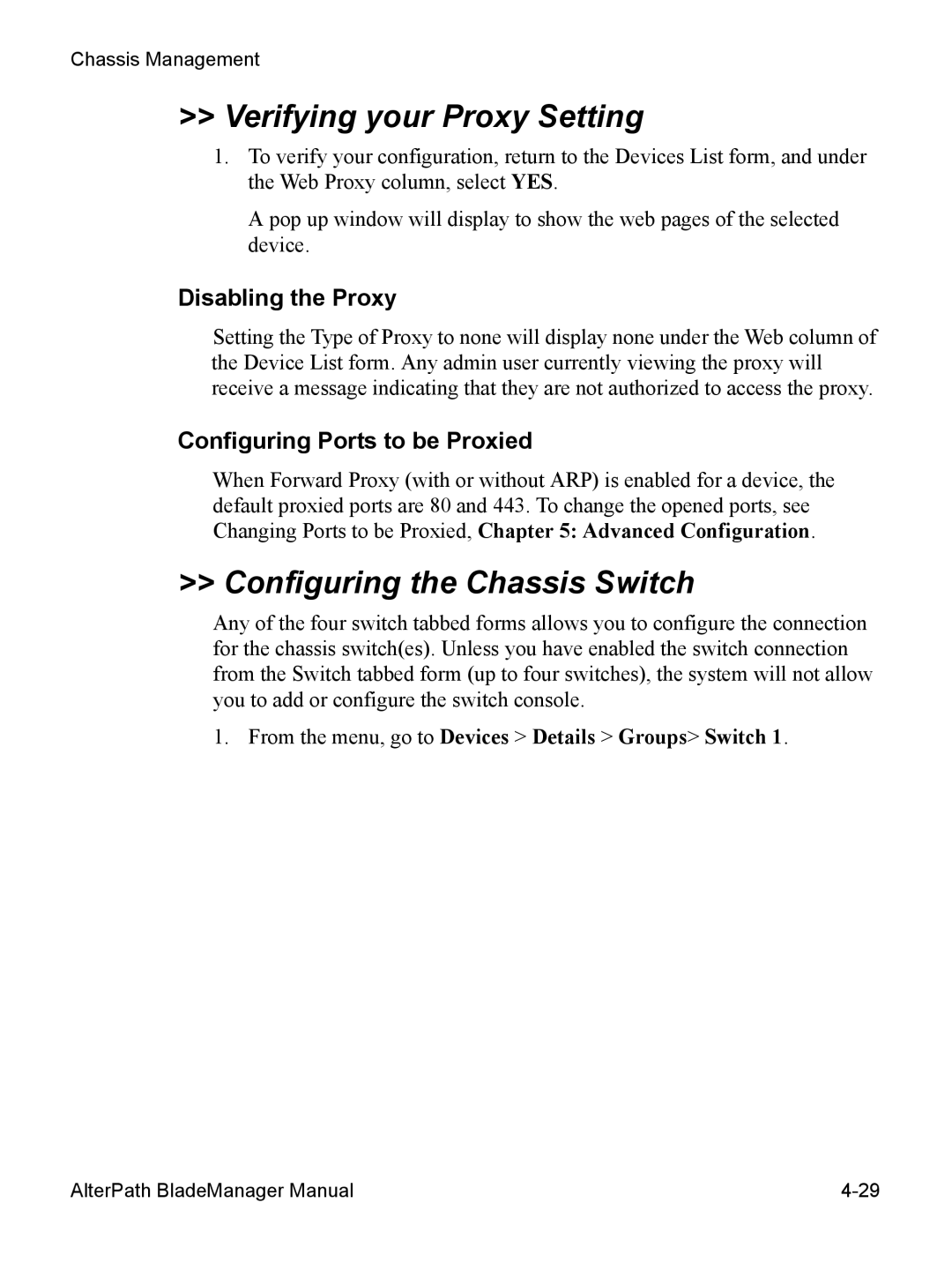AlterPath BladeManager
Page
Table of Contents
BladeManager Web Access
BladeManager Web Administration
Table of Contents
Table of Contents
Advanced Configuration
Appendix a Hardware Specifications
Viii
Chapter Title Description
Before You Begin
Audience
Document Organization
Form/Window Levels
Typographical Conventions
Form/Window Labels
Hypertext Links
Naming Conventions
Command Line Syntax
Where outlet lists format is
Before You Begin AlterPath BladeManager Manual
Chapter
Introduction
Connectivity and Capacity
Key Features
Simple and Easy Web User Interface
Centralized Authentication
Consolidated Views and Blade Access
Single Point Security Gateway
Log File Compression and Rotation
One-Click Access to Blades and Switches
Prioritized Triggers & Alarms
Centralized Data Logging System
Chassis, Blades, and User Group Management
Backup, Restore, and Replicate User Data
Other Alarm Features
Blade Wizard
Command Line Interface CLI
Exhaustive Reporting
Multiport Ethernet Cards
Deploying the BladeManager
Introduction AlterPath BladeManager Manual
Product Installation Checklist
BladeManager Installation
Rack Mounting Guidelines
Rack Mounting Guidelines
BladeManager Installation
Rack Mounting Guidelines
BladeManager Installation
Rack Mounting Guidelines
BladeManager Installation
Rack Mounting Guidelines
BladeManager Installation
Major Components of the BladeManager
Installation Safety Guidelines
System Reliability Guidelines
Static-Sensitive Devices
Installing DIMMs
Installation Procedures
BladeManager Installation
Installing a Hard Disk Drive
Installing a Simple-Swap Serial ATA Hard Disk Drive
Go to Completing the Installation, this chapter
Installing a Scsi Hard Drive
Installing an Adapter
BladeManager Installation
Installation Procedures
BladeManager Installation
Completing the Installation
Connecting the Cables
BladeManager Controls, LEDs, and Power
Updating the Server Configuration
Front LEDs/Buttons Function
Power-control button
Reset button
Rear LEDs Function
Switching On the Server
BladeManager Power Features
Switching Off the BladeManager
Requirement Description
Pre-Configuration Requirements
Configuring the COM Port Connection and Logging
BladeManager Installation AlterPath BladeManager Manual
Alarms
User Interface Overview
Menu Option Function
Using the Web Interface as a Regular User
User Interface Overview
Sorting a List Form by Column/Field Name
General Screen Features
Search and Filter Functions
Alarms
Alarm Logs
Responding to an alarm
Alarm List Form
Fieldname Definition
Viewing the Alarm Detail Form
Fieldname / Button Definition
Form brings up the Alarm Detail form
Assigning a Ticket to a User
Viewing Alarm or Console Logs
Viewing the Blade List
Blades
CLI, KVM, VM, ON, OFF
Column or Button Definition Name
Connecting to a Blade Console
Multiple Users and Read/Write Access
Viewing a Blade or Switch
Consoles Detail Form
Field Name Definition
Console Name
Port
Consoles Notify Form
Consoles Access Form
Consoles Groups Form
Log Type Definition
Logs
Viewing the Logs
Access Logs
Event Logs
Data Buffer
Profile
User’s Profile
Disabled
Changing Your Password
Viewing the User Access Form
Viewing the User Groups Form
User list box
System displays the User Group form
List box to the Selected security profiles list
Viewing the Security Form
Security profile list box
BladeManager Web Administration
Operational Modes
Configuration Process Flow
Running the First Time Configuration Wizard
First Time Configuration Wizard
Password
Resetting Configuration to Factory Settings
=====================================================
First Time Configuration Wizard An Example
First Time Configuration Wizard
Hostname Configuration Must Follow RFC Standard
Setting the Authentication Method
Encrypted version
Connecting to the Web Interface
Forms Summary
BladeManager Web Interface Admin Mode
Menu Option Forms and their Functions
Menu Option Forms and their Functions
Menu Option Forms and their Functions
Parts of the Web Interface
Logging Into the BladeManager Web Interface
BladeManager Web Interface Admin Mode
Sorting, Filtering, and Saving a List Form
Action Forms Used
Using the Form Input Fields
Verifying Error Messages
Chassis Management
Blade Wizard Save & Create Blades
Switch 1 through Switch
Fieldname / Element Definition
Chassis Devices List Form
Adding or Editing a Chassis
Filter by button
Search
Chassis Management
Devices Details Form Fields and Elements
Intdhcp or static
Intdhcp
Static
Using a Dhcp Server and Selecting the Correct IP Mode
IP Mode When to use this mode
Function of the Status Field
To select one or more groups to access a chassis
Selecting the Groups to Access a Chassis
Proxies
Proxy Types
Proxy Type Function
Proxy Type Function
Configuring the Proxy
From the menu, go to Devices Details Groups Switch
Verifying your Proxy Setting
Configuring the Chassis Switch
Configuring Ports to be Proxied
Mode intdhcp or static
Two Methods of Blade Configuration
Screen/Form Name Function
Running the Blade Wizard
Connection Method
BladeManager Web Administration
Groups
Unconfigured Consoles
Confirmation
Edit Configuration
Consoles List Form
Configuring Blades Manually through the Menu
Deleting a Device
Connecting to a Device
Alarm Trigger
Deleting a Device from a Group
Deleting a Device Group
Form Function Forms Used
Alarm Trigger Management
Viewing the Alarm Trigger List
Create Alarm and Priority
Creating an Alarm Trigger
Field Name Definition
Blades / Switches
Deleting an Alarm Trigger
Using the Logical and in the Alarm Trigger Expression
Connection Applies to Use this connection to Type
Consoles List Form
OFF
Viewing the Console List
Adding a Serial Console
Blades / Switches
10Consoles Detail Form Fieldnames and Elements
Adding a Switch Console
Selecting Users to Access the Console
Selecting Users to be Notified
Assigning the Console to a Group
Deleting a Console from a Group
Deleting a Console Group
Connecting to a Console
Log Rotation
Initiating Log Rotation
Users
Setting Log Rotation in Auto Mode
Adding a User
User List form
Username
Fieldnames Definition
Authentication e.g., LDAP, RADIUS, it is
Selecting Consoles for a User
Selecting User Groups for a User
Deleting a User
Deleting a User from a Group
Deleting a User Group
Setting the Local Password
Setting Up Local Authentication
Setting a User’s Security Profile
Creating a Group
Groups
Groups
Assigning a Security Profile to a User Group
Deleting a Group
Security Profiles
Column Name Definition
Status Enabled , Disabled or Deleted
Security Profile List
Form Title Use this form to
Adding or Editing a Security Profile
Security Profiles Source IP
Field Name Function
Security Profiles LAN ITF
Selected LAN ITF Conditions list box right
Security Profile Date/Time
Configuring Authorization
Authorized Action Function
Go to Security Profiles Authorization
Deleting a Security Profile
Backing Up User Data
Data Type Definition
Backup and Restore Scenarios
System Recovery Guidelines
Responding to the Warning Message
BladeManager Database Transaction Support
Info / Reporting
Changing the Default Configuration
Info / Reporting
Page
Advanced Configuration
Logging
Shell Commands
Command Use this command to
Working from a CLI
Connecting Directly to Ports
Copying and Pasting Text within the Console Applet Window
Menu Option Use this option to
CLI
Sample Command Line Interface
Keys Command
CLI Commands
Setboot sets the network boot utility. For example
Set Commands
Setcons sets console connection. For example
Date sets the date and date format. For example
More Ethernet Subinterfaces Yes, No or
Setsmtp sets the email server’s IP address. For example
Changing the Escape Sequence
Edit the file /opt/tomcat/apm/applet.conf
Changing the Session Timeout
Re-defining the Interrupt Key
Changing the Number of Lines in the SSH Applet
Enabling Telnet
Edit /etc/xinetd.conf as follows service telnet
Status Meaning
NIS Configuration
File to edit /etc/nsswitch.conf
Where Parameter Definition
User Authentication
Active Directory Configuration
Disabling Http to Use Only Https
Firmware
Adding Firmware
Upgrading the Apbm Firmware
Backing Up User Data
Backup and Restore Commands
Where Log Files are Archived
Managing Log Files
Where
Backing Up Log Files to a Remote Server
Maxconnections in my.cnf
Changing the Database Configuration
Restoring Your Configuration
Restconf config.tgz.old
Installing SSL Certificates
Enter OpenSSL command
Parameter Description
Submit the CSR to the CA
Upon receipt, install the certificate
Keytool -import -alias tomcat -file jcertfile.cer
Advanced Configuration Alterpath BladeManager Manual
ACL
Access Control List
Authentication
Bios
Checksum
Boot
Break Signal
Blade Server
DNS Server
Cluster
Console
Console Port
Flow Control
Escape Sequence
Ethernet
Flash
IP Address
Hot-Swap
In-band Network
Management
KVM
Parity
Network Mask
Pcmcia
Secure Shell SSH
Root Access
Proxy ARP
Routing Table
Subnet Mask
Stop Bit
Terminal Server
Telnet
Rack Height Unit
UDP
Appendix a
Air Temperature
BladeManager Hardware Specifications
BladeManager Hardware Specifications