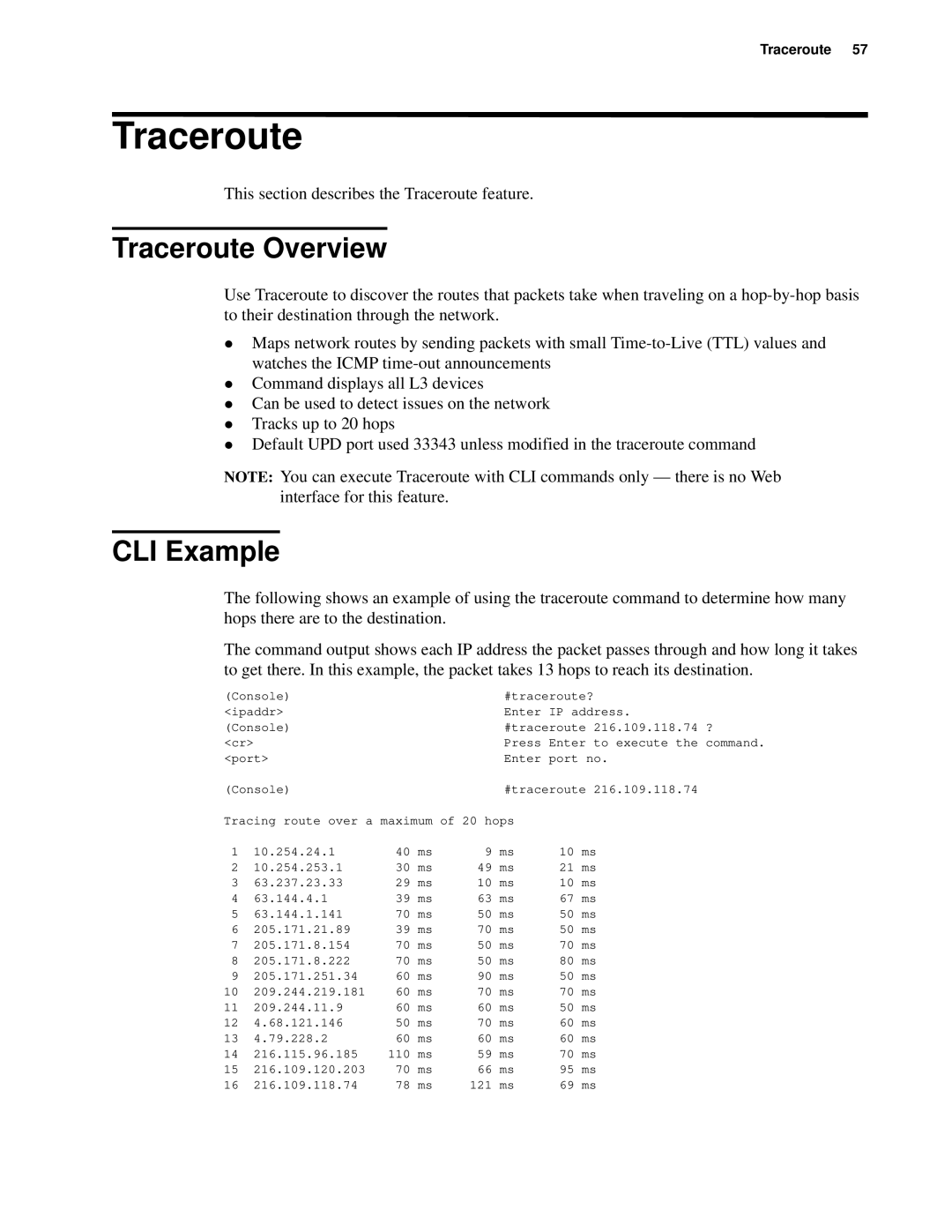Traceroute 57
Traceroute
This section describes the Traceroute feature.
Traceroute Overview
Use Traceroute to discover the routes that packets take when traveling on a
zMaps network routes by sending packets with small
zCommand displays all L3 devices
zCan be used to detect issues on the network
zTracks up to 20 hops
zDefault UPD port used 33343 unless modified in the traceroute command
NOTE: You can execute Traceroute with CLI commands only — there is no Web interface for this feature.
CLI Example
The following shows an example of using the traceroute command to determine how many hops there are to the destination.
The command output shows each IP address the packet passes through and how long it takes to get there. In this example, the packet takes 13 hops to reach its destination.
(Console) |
|
|
| #traceroute? | |||
<ipaddr> |
|
|
| Enter IP address. | |||
(Console) |
|
|
| #traceroute 216.109.118.74 ? | |||
<cr> |
|
|
| Press Enter to execute the command. | |||
<port> |
|
|
| Enter port no. | |||
(Console) |
|
|
| #traceroute 216.109.118.74 | |||
Tracing route over a maximum of 20 hops |
|
| |||||
1 | 10.254.24.1 | 40 | ms | 9 | ms | 10 | ms |
2 | 10.254.253.1 | 30 | ms | 49 | ms | 21 | ms |
3 | 63.237.23.33 | 29 | ms | 10 | ms | 10 | ms |
4 | 63.144.4.1 | 39 | ms | 63 | ms | 67 | ms |
5 | 63.144.1.141 | 70 | ms | 50 | ms | 50 | ms |
6 | 205.171.21.89 | 39 | ms | 70 | ms | 50 | ms |
7 | 205.171.8.154 | 70 | ms | 50 | ms | 70 | ms |
8 | 205.171.8.222 | 70 | ms | 50 | ms | 80 | ms |
9 | 205.171.251.34 | 60 | ms | 90 | ms | 50 | ms |
10 | 209.244.219.181 | 60 | ms | 70 | ms | 70 | ms |
11 | 209.244.11.9 | 60 | ms | 60 | ms | 50 | ms |
12 | 4.68.121.146 | 50 | ms | 70 | ms | 60 | ms |
13 | 4.79.228.2 | 60 | ms | 60 | ms | 60 | ms |
14 | 216.115.96.185 | 110 | ms | 59 | ms | 70 | ms |
15 | 216.109.120.203 | 70 | ms | 66 | ms | 95 | ms |
16 | 216.109.118.74 | 78 | ms | 121 | ms | 69 | ms |