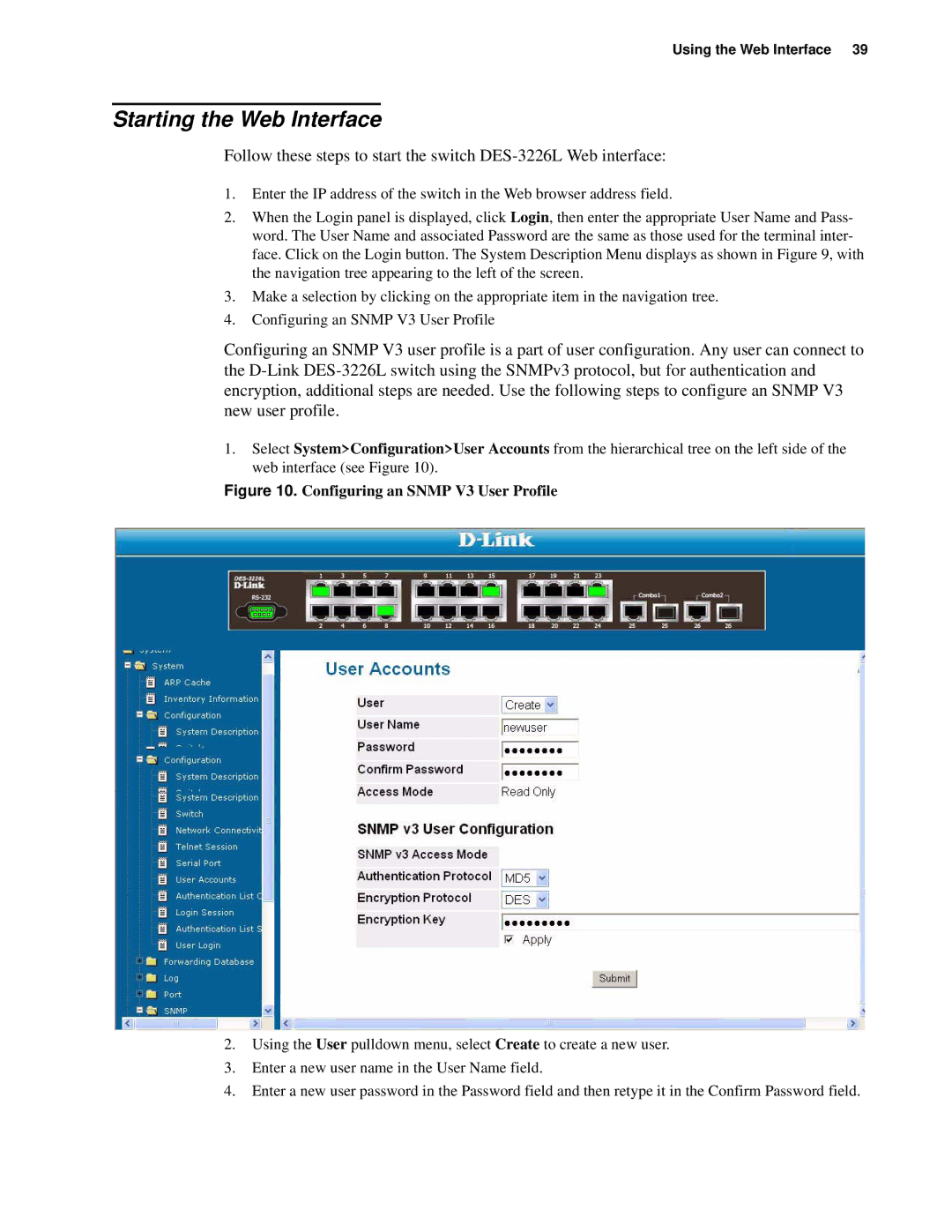Using the Web Interface 39
Starting the Web Interface
Follow these steps to start the switch
1.Enter the IP address of the switch in the Web browser address field.
2.When the Login panel is displayed, click Login, then enter the appropriate User Name and Pass- word. The User Name and associated Password are the same as those used for the terminal inter- face. Click on the Login button. The System Description Menu displays as shown in Figure 9, with the navigation tree appearing to the left of the screen.
3.Make a selection by clicking on the appropriate item in the navigation tree.
4.Configuring an SNMP V3 User Profile
Configuring an SNMP V3 user profile is a part of user configuration. Any user can connect to the
1.Select System>Configuration>User Accounts from the hierarchical tree on the left side of the web interface (see Figure 10).
Figure 10. Configuring an SNMP V3 User Profile
2.Using the User pulldown menu, select Create to create a new user.
3.Enter a new user name in the User Name field.
4.Enter a new user password in the Password field and then retype it in the Confirm Password field.