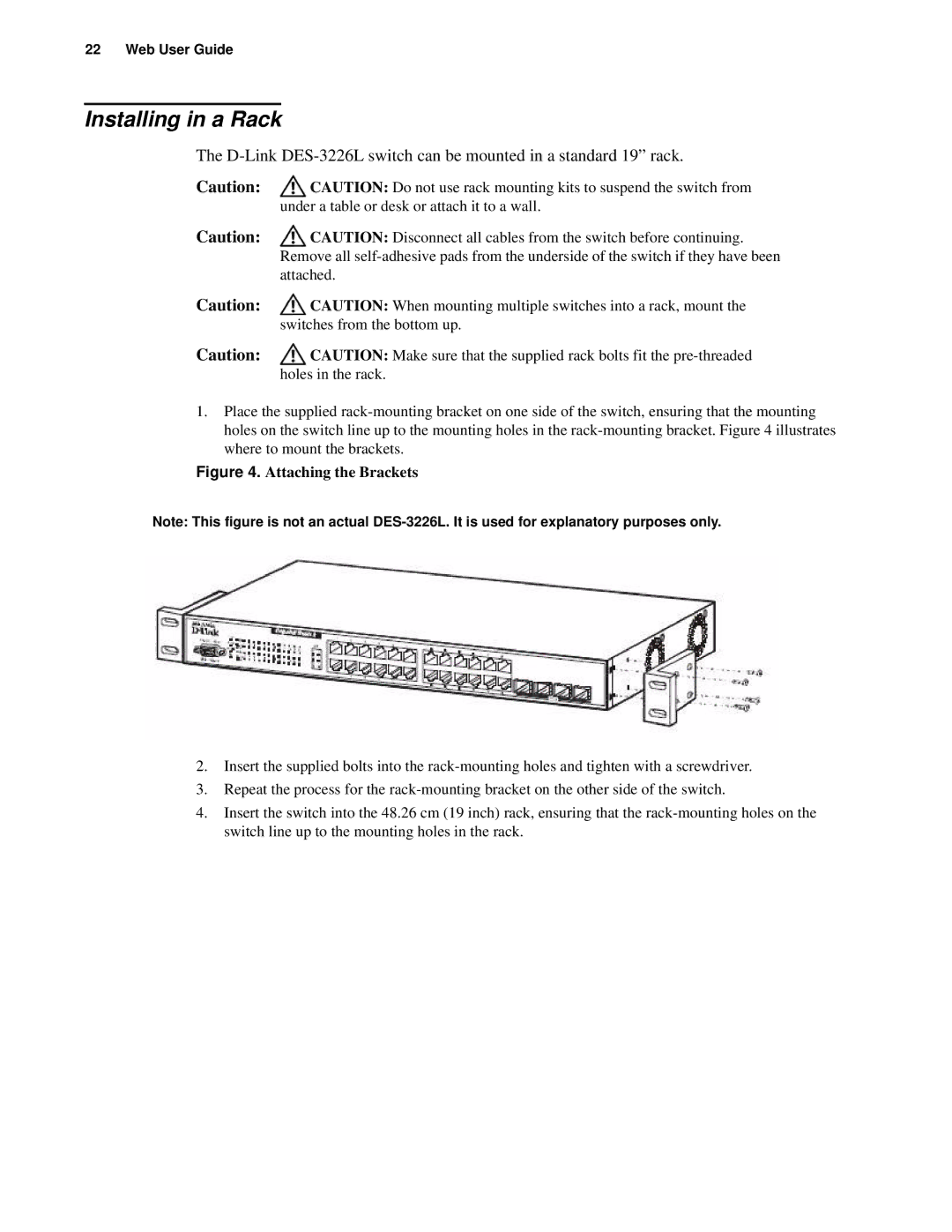22 Web User Guide
Installing in a Rack
The
Caution: | CAUTION: Do not use rack mounting kits to suspend the switch from |
| under a table or desk or attach it to a wall. |
Caution: | CAUTION: Disconnect all cables from the switch before continuing. |
| Remove all |
| attached. |
Caution: | CAUTION: When mounting multiple switches into a rack, mount the |
| switches from the bottom up. |
Caution: | CAUTION: Make sure that the supplied rack bolts fit the |
| holes in the rack. |
1.Place the supplied
Figure 4. Attaching the Brackets
Note: This figure is not an actual
2.Insert the supplied bolts into the
3.Repeat the process for the
4.Insert the switch into the 48.26 cm (19 inch) rack, ensuring that the