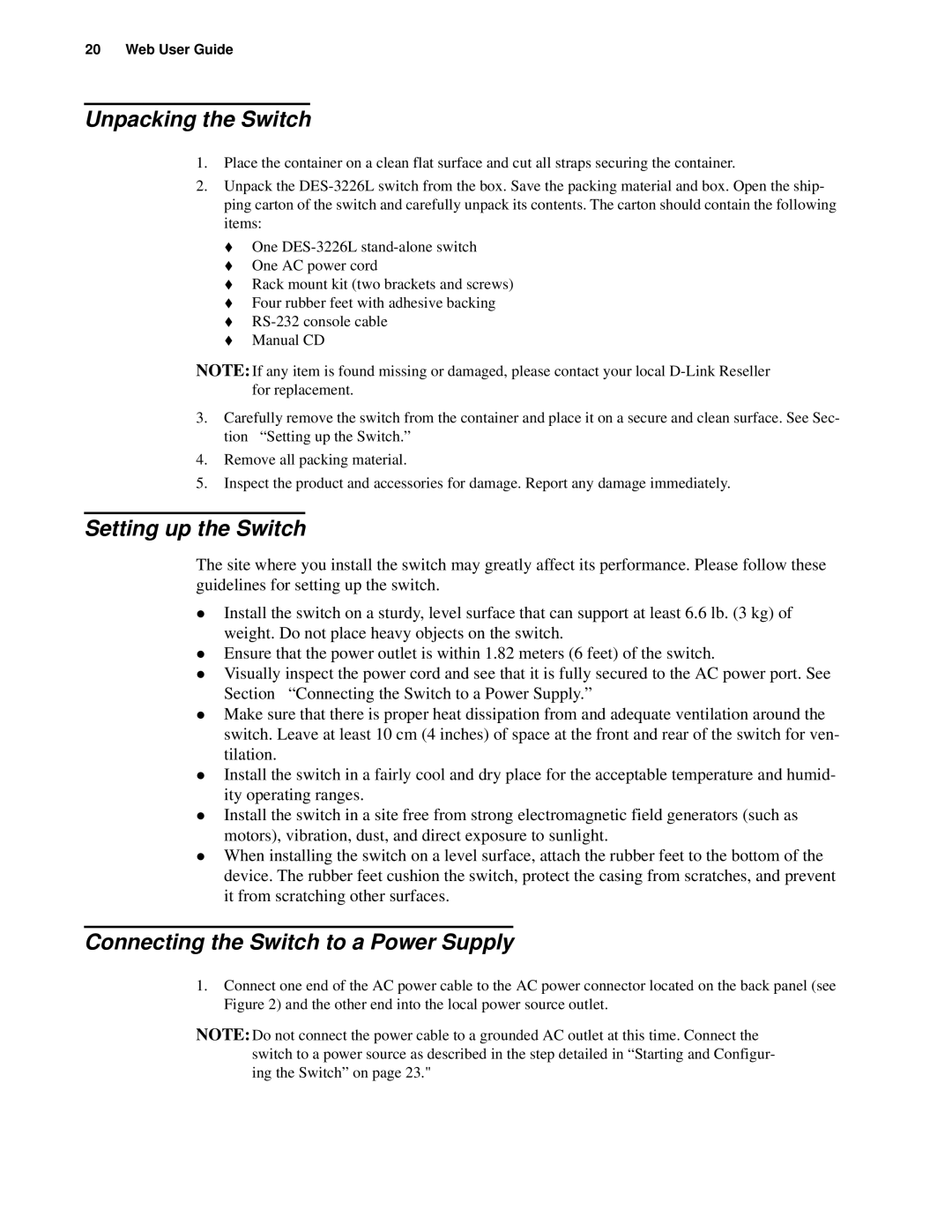20 Web User Guide
Unpacking the Switch
1.Place the container on a clean flat surface and cut all straps securing the container.
2.Unpack the
One
One AC power cord
Rack mount kit (two brackets and screws)
Four rubber feet with adhesive backing
Manual CD
NOTE: If any item is found missing or damaged, please contact your local
3.Carefully remove the switch from the container and place it on a secure and clean surface. See Sec- tion “Setting up the Switch.”
4.Remove all packing material.
5.Inspect the product and accessories for damage. Report any damage immediately.
Setting up the Switch
The site where you install the switch may greatly affect its performance. Please follow these guidelines for setting up the switch.
zInstall the switch on a sturdy, level surface that can support at least 6.6 lb. (3 kg) of weight. Do not place heavy objects on the switch.
zEnsure that the power outlet is within 1.82 meters (6 feet) of the switch.
zVisually inspect the power cord and see that it is fully secured to the AC power port. See
Section “Connecting the Switch to a Power Supply.”
zMake sure that there is proper heat dissipation from and adequate ventilation around the switch. Leave at least 10 cm (4 inches) of space at the front and rear of the switch for ven- tilation.
zInstall the switch in a fairly cool and dry place for the acceptable temperature and humid- ity operating ranges.
zInstall the switch in a site free from strong electromagnetic field generators (such as motors), vibration, dust, and direct exposure to sunlight.
zWhen installing the switch on a level surface, attach the rubber feet to the bottom of the device. The rubber feet cushion the switch, protect the casing from scratches, and prevent it from scratching other surfaces.
Connecting the Switch to a Power Supply
1.Connect one end of the AC power cable to the AC power connector located on the back panel (see Figure 2) and the other end into the local power source outlet.
NOTE: Do not connect the power cable to a grounded AC outlet at this time. Connect the switch to a power source as described in the step detailed in “Starting and Configur- ing the Switch” on page 23."