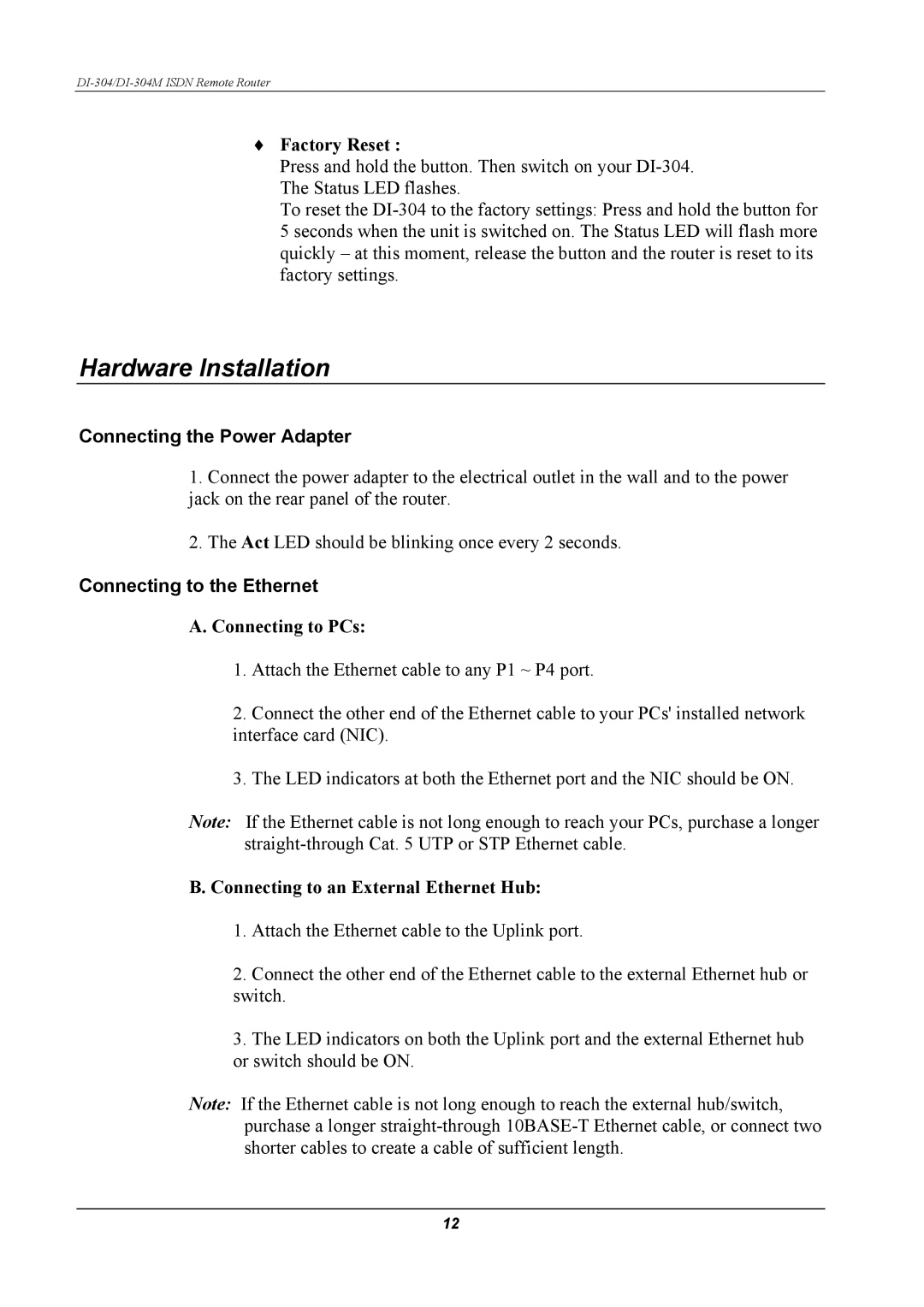♦Factory Reset :
Press and hold the button. Then switch on your
To reset the
Hardware Installation
Connecting the Power Adapter
1.Connect the power adapter to the electrical outlet in the wall and to the power jack on the rear panel of the router.
2.The Act LED should be blinking once every 2 seconds.
Connecting to the Ethernet
A. Connecting to PCs:
1.Attach the Ethernet cable to any P1 ~ P4 port.
2.Connect the other end of the Ethernet cable to your PCs' installed network interface card (NIC).
3.The LED indicators at both the Ethernet port and the NIC should be ON.
Note: If the Ethernet cable is not long enough to reach your PCs, purchase a longer
B. Connecting to an External Ethernet Hub:
1.Attach the Ethernet cable to the Uplink port.
2.Connect the other end of the Ethernet cable to the external Ethernet hub or switch.
3.The LED indicators on both the Uplink port and the external Ethernet hub or switch should be ON.
Note: If the Ethernet cable is not long enough to reach the external hub/switch, purchase a longer
12