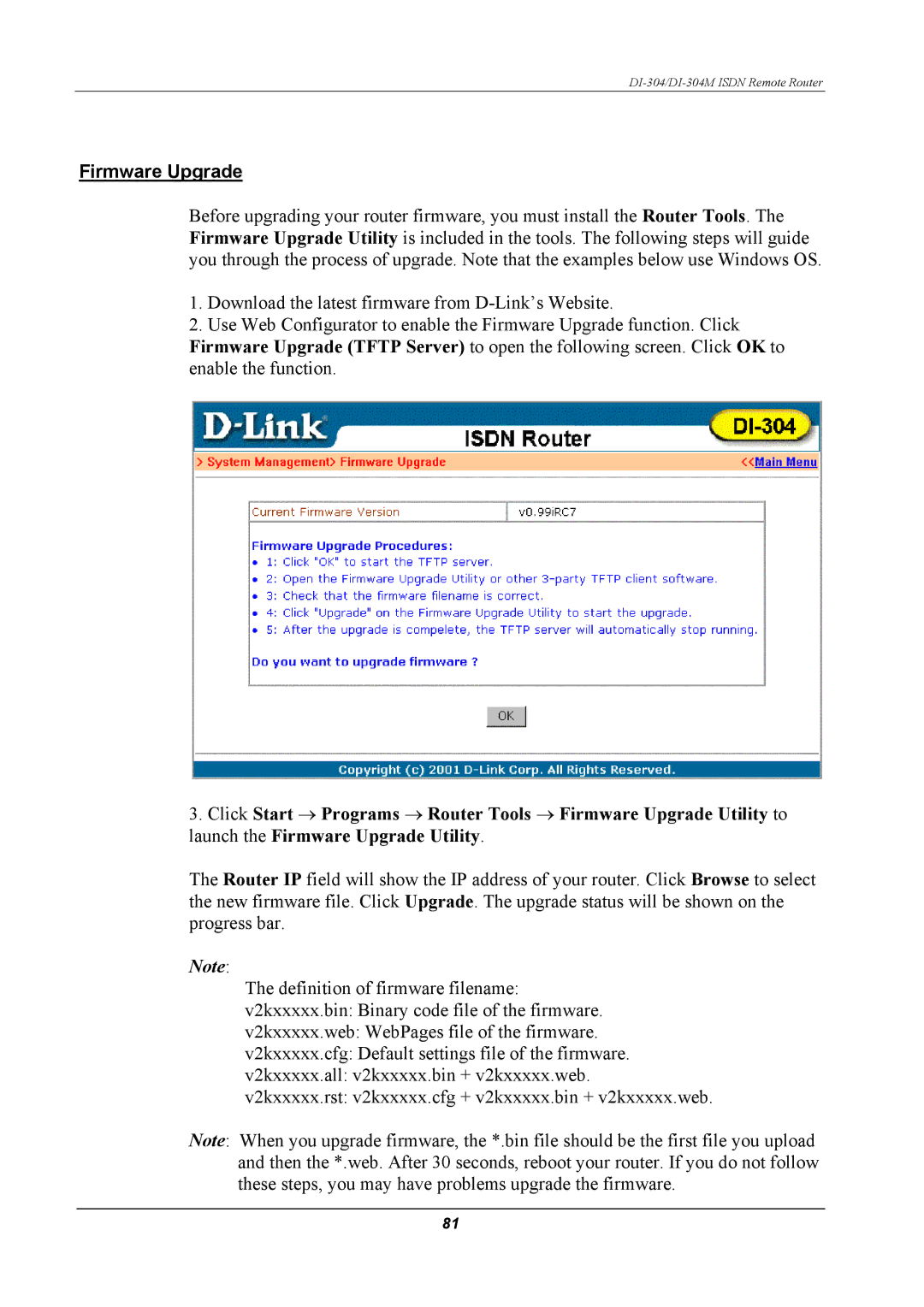DI-304/DI-304M ISDN Remote Router
Firmware Upgrade
Before upgrading your router firmware, you must install the Router Tools. The Firmware Upgrade Utility is included in the tools. The following steps will guide you through the process of upgrade. Note that the examples below use Windows OS.
1.Download the latest firmware from
2.Use Web Configurator to enable the Firmware Upgrade function. Click Firmware Upgrade (TFTP Server) to open the following screen. Click OK to enable the function.
3.Click Start → Programs → Router Tools → Firmware Upgrade Utility to launch the Firmware Upgrade Utility.
The Router IP field will show the IP address of your router. Click Browse to select the new firmware file. Click Upgrade. The upgrade status will be shown on the progress bar.
Note:
The definition of firmware filename: v2kxxxxx.bin: Binary code file of the firmware. v2kxxxxx.web: WebPages file of the firmware. v2kxxxxx.cfg: Default settings file of the firmware. v2kxxxxx.all: v2kxxxxx.bin + v2kxxxxx.web. v2kxxxxx.rst: v2kxxxxx.cfg + v2kxxxxx.bin + v2kxxxxx.web.
Note: When you upgrade firmware, the *.bin file should be the first file you upload and then the *.web. After 30 seconds, reboot your router. If you do not follow these steps, you may have problems upgrade the firmware.
81