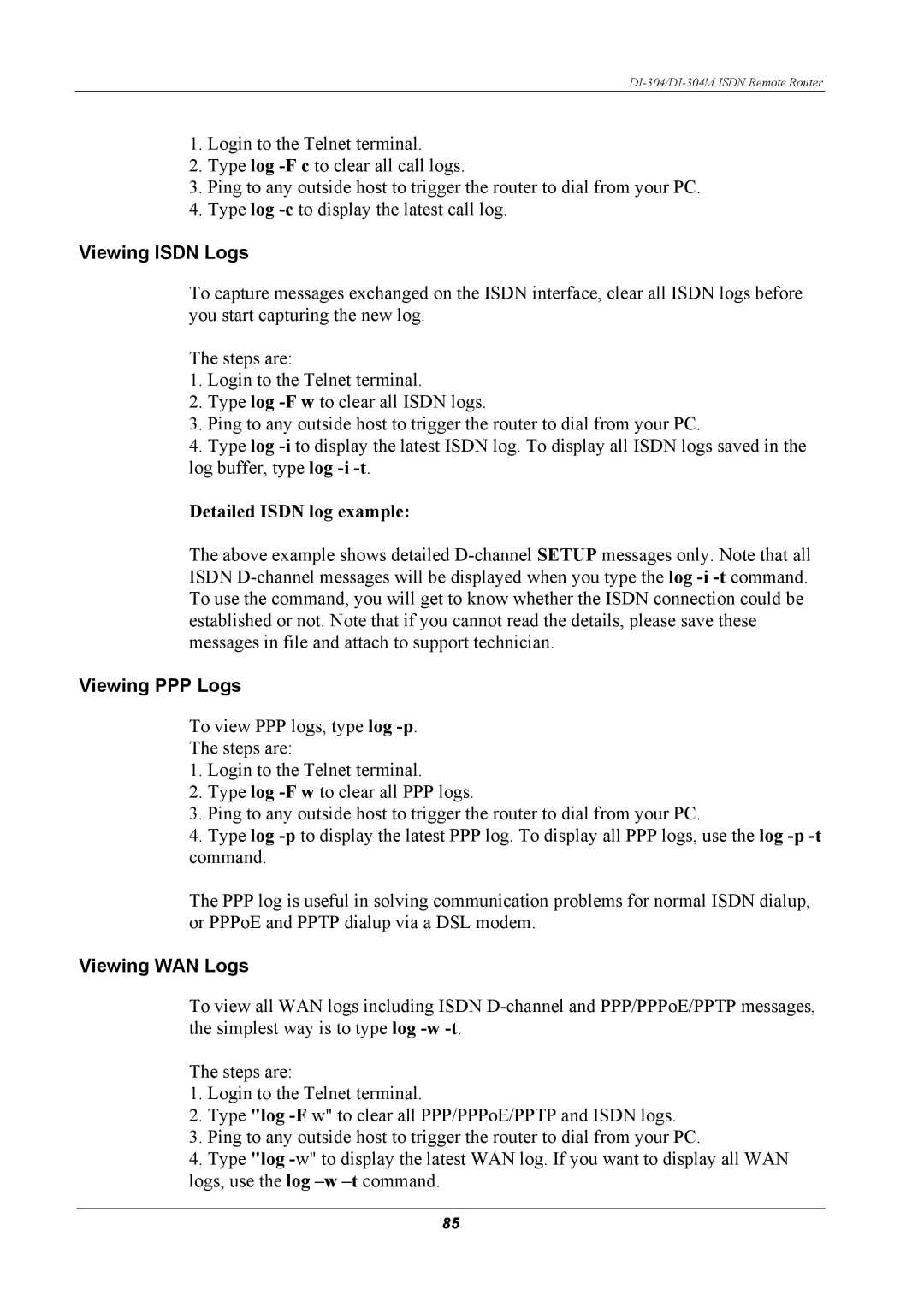DI-304/DI-304M ISDN Remote Router
1.Login to the Telnet terminal.
2.Type log
3.Ping to any outside host to trigger the router to dial from your PC.
4.Type log
Viewing ISDN Logs
To capture messages exchanged on the ISDN interface, clear all ISDN logs before you start capturing the new log.
The steps are:
1.Login to the Telnet terminal.
2.Type log
3.Ping to any outside host to trigger the router to dial from your PC.
4.Type log
Detailed ISDN log example:
The above example shows detailed
Viewing PPP Logs
To view PPP logs, type log
The steps are:
1.Login to the Telnet terminal.
2.Type log
3.Ping to any outside host to trigger the router to dial from your PC.
4.Type log
The PPP log is useful in solving communication problems for normal ISDN dialup, or PPPoE and PPTP dialup via a DSL modem.
Viewing WAN Logs
To view all WAN logs including ISDN
The steps are:
1.Login to the Telnet terminal.
2.Type "log
3.Ping to any outside host to trigger the router to dial from your PC.
4.Type "log
85