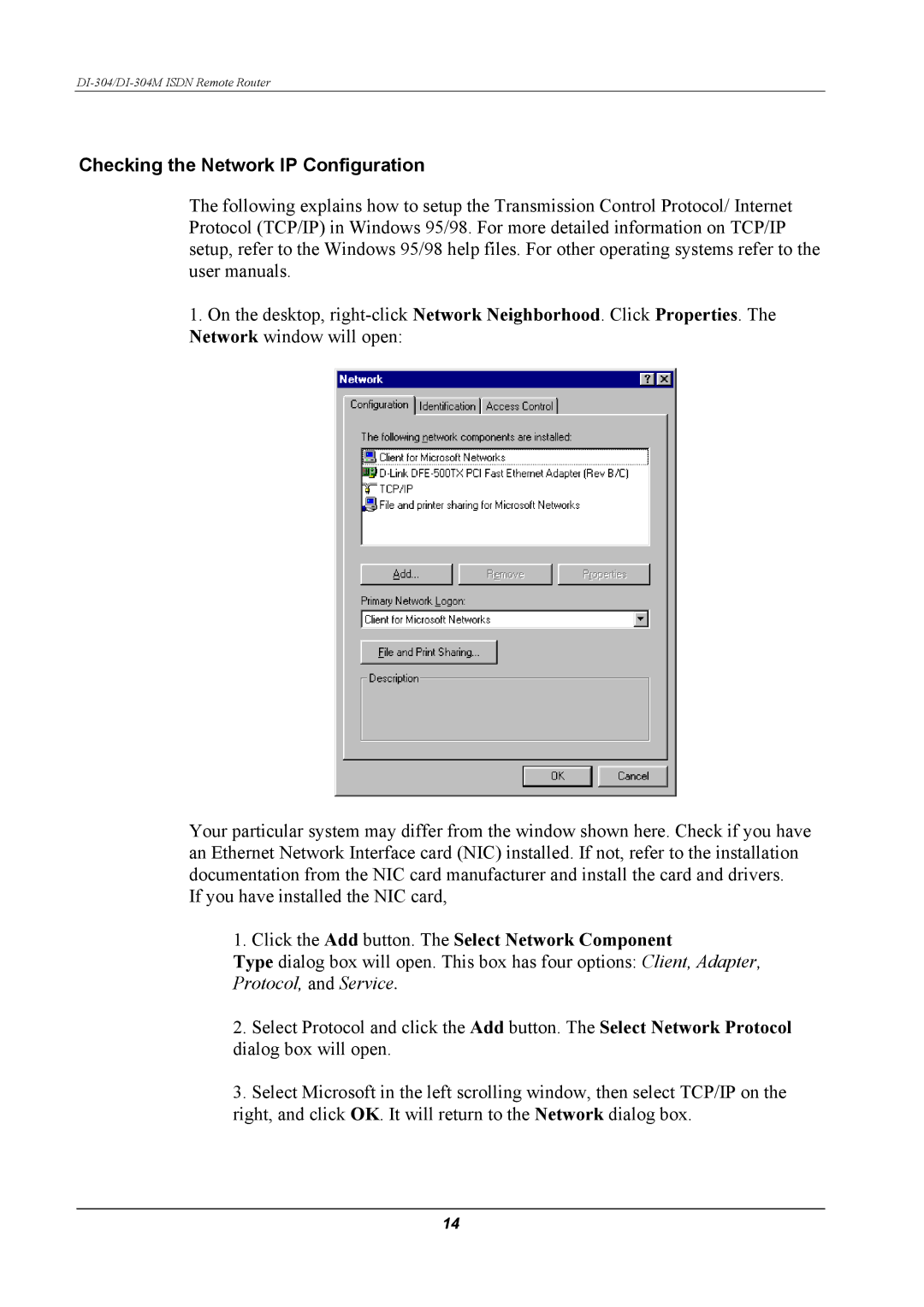Checking the Network IP Configuration
The following explains how to setup the Transmission Control Protocol/ Internet Protocol (TCP/IP) in Windows 95/98. For more detailed information on TCP/IP setup, refer to the Windows 95/98 help files. For other operating systems refer to the user manuals.
1.On the desktop,
Your particular system may differ from the window shown here. Check if you have an Ethernet Network Interface card (NIC) installed. If not, refer to the installation documentation from the NIC card manufacturer and install the card and drivers.
If you have installed the NIC card,
1.Click the Add button. The Select Network Component
Type dialog box will open. This box has four options: Client, Adapter,
Protocol, and Service.
2.Select Protocol and click the Add button. The Select Network Protocol dialog box will open.
3.Select Microsoft in the left scrolling window, then select TCP/IP on the right, and click OK. It will return to the Network dialog box.
14