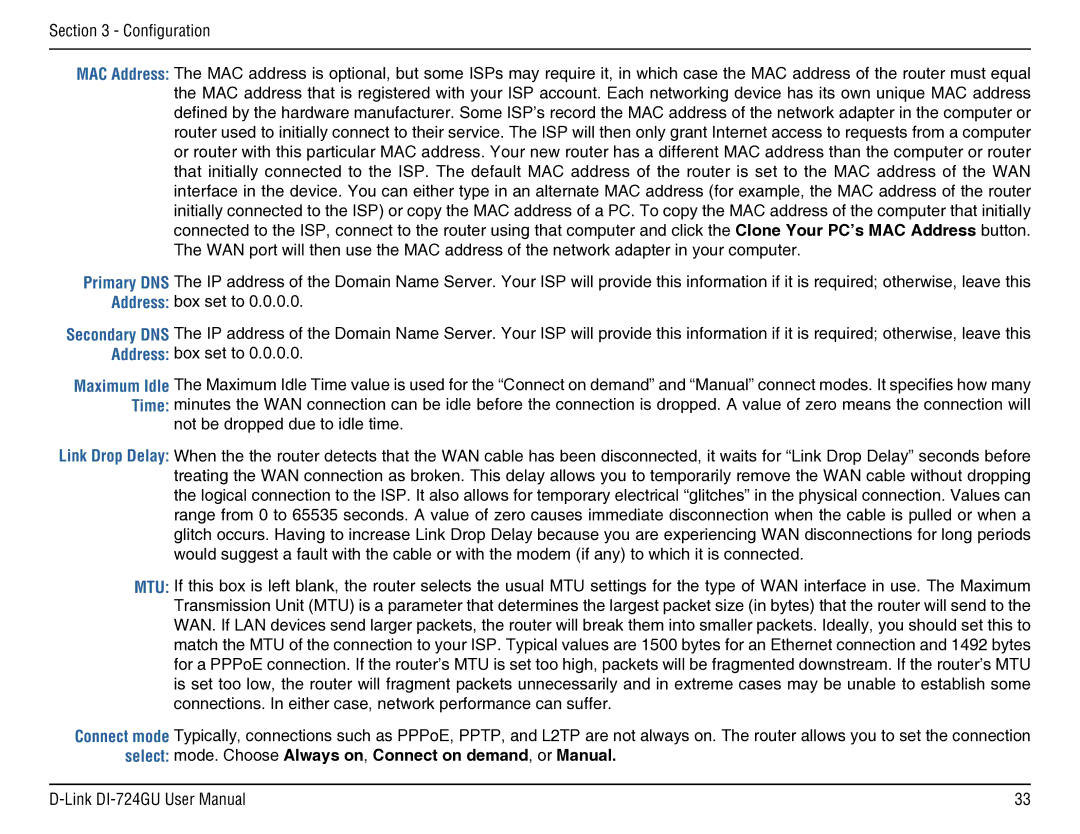Section 3 - Configuration
MAC Address: The MAC address is optional, but some ISPs may require it, in which case the MAC address of the router must equal the MAC address that is registered with your ISP account. Each networking device has its own unique MAC address defined by the hardware manufacturer. Some ISP’s record the MAC address of the network adapter in the computer or router used to initially connect to their service. The ISP will then only grant Internet access to requests from a computer or router with this particular MAC address. Your new router has a different MAC address than the computer or router that initially connected to the ISP. The default MAC address of the router is set to the MAC address of the WAN interface in the device. You can either type in an alternate MAC address (for example, the MAC address of the router initially connected to the ISP) or copy the MAC address of a PC. To copy the MAC address of the computer that initially connected to the ISP, connect to the router using that computer and click the Clone Your PC’s MAC Address button. The WAN port will then use the MAC address of the network adapter in your computer.
Primary DNS The IP address of the Domain Name Server. Your ISP will provide this information if it is required; otherwise, leave this Address: box set to 0.0.0.0.
Secondary DNS The IP address of the Domain Name Server. Your ISP will provide this information if it is required; otherwise, leave this Address: box set to 0.0.0.0.
Maximum Idle The Maximum Idle Time value is used for the “Connect on demand” and “Manual” connect modes. It specifies how many Time: minutes the WAN connection can be idle before the connection is dropped. A value of zero means the connection will
not be dropped due to idle time.
Link Drop Delay: When the the router detects that the WAN cable has been disconnected, it waits for “Link Drop Delay” seconds before treating the WAN connection as broken. This delay allows you to temporarily remove the WAN cable without dropping the logical connection to the ISP. It also allows for temporary electrical “glitches” in the physical connection. Values can range from 0 to 65535 seconds. A value of zero causes immediate disconnection when the cable is pulled or when a glitch occurs. Having to increase Link Drop Delay because you are experiencing WAN disconnections for long periods would suggest a fault with the cable or with the modem (if any) to which it is connected.
MTU: If this box is left blank, the router selects the usual MTU settings for the type of WAN interface in use. The Maximum Transmission Unit (MTU) is a parameter that determines the largest packet size (in bytes) that the router will send to the WAN. If LAN devices send larger packets, the router will break them into smaller packets. Ideally, you should set this to match the MTU of the connection to your ISP. Typical values are 1500 bytes for an Ethernet connection and 1492 bytes for a PPPoE connection. If the router’s MTU is set too high, packets will be fragmented downstream. If the router’s MTU is set too low, the router will fragment packets unnecessarily and in extreme cases may be unable to establish some connections. In either case, network performance can suffer.
Connect mode Typically, connections such as PPPoE, PPTP, and L2TP are not always on. The router allows you to set the connection select: mode. Choose Always on, Connect on demand, or Manual.
33 |