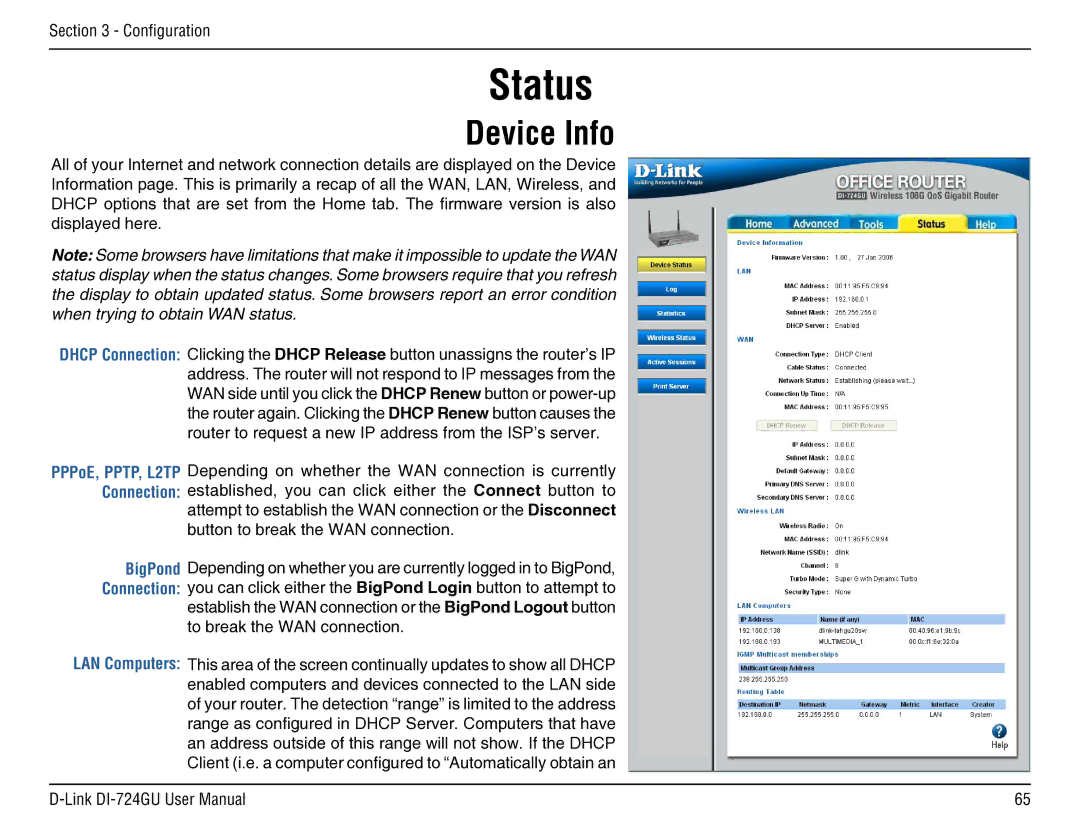Section 3 - Configuration
Status
Device Info
All of your Internet and network connection details are displayed on the Device Information page. This is primarily a recap of all the WAN, LAN, Wireless, and DHCP options that are set from the Home tab. The firmware version is also displayed here.
Note: Some browsers have limitations that make it impossible to update the WAN status display when the status changes. Some browsers require that you refresh the display to obtain updated status. Some browsers report an error condition when trying to obtain WAN status.
DHCP Connection: Clicking the DHCP Release button unassigns the router’s IP address. The router will not respond to IP messages from the WAN side until you click the DHCP Renew button or
PPPoE, PPTP, L2TP Depending on whether the WAN connection is currently Connection: established, you can click either the Connect button to attempt to establish the WAN connection or the Disconnect
button to break the WAN connection.
BigPond Depending on whether you are currently logged in to BigPond, Connection: you can click either the BigPond Login button to attempt to establish the WAN connection or the BigPond Logout button
to break the WAN connection.
LAN Computers: This area of the screen continually updates to show all DHCP enabled computers and devices connected to the LAN side of your router. The detection “range” is limited to the address range as configured in DHCP Server. Computers that have an address outside of this range will not show. If the DHCP Client (i.e. a computer configured to “Automatically obtain an
65 |