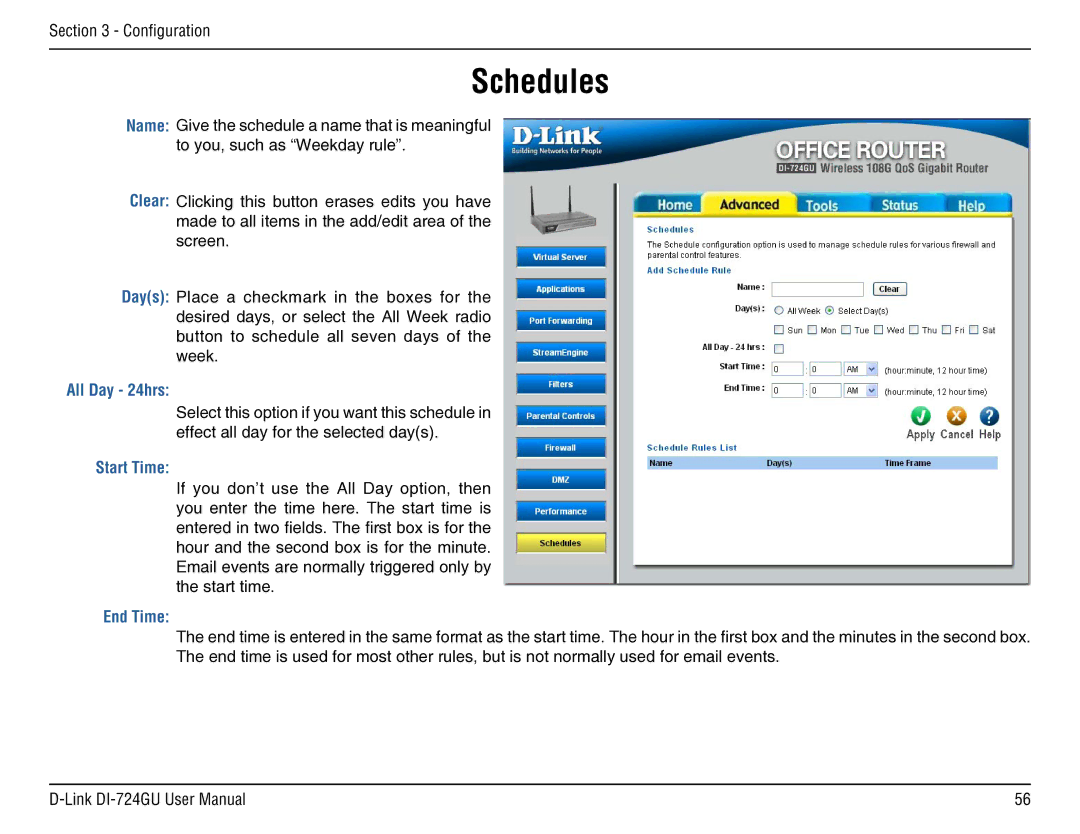Section 3 - Configuration
Schedules
Name: Give the schedule a name that is meaningful to you, such as “Weekday rule”.
Clear: Clicking this button erases edits you have made to all items in the add/edit area of the screen.
Day(s): Place a checkmark in the boxes for the desired days, or select the All Week radio button to schedule all seven days of the week.
All Day - 24hrs:
Select this option if you want this schedule in effect all day for the selected day(s).
Start Time:
If you don’t use the All Day option, then you enter the time here. The start time is entered in two fields. The first box is for the hour and the second box is for the minute. Email events are normally triggered only by the start time.
End Time:
The end time is entered in the same format as the start time. The hour in the first box and the minutes in the second box. The end time is used for most other rules, but is not normally used for email events.
56 |