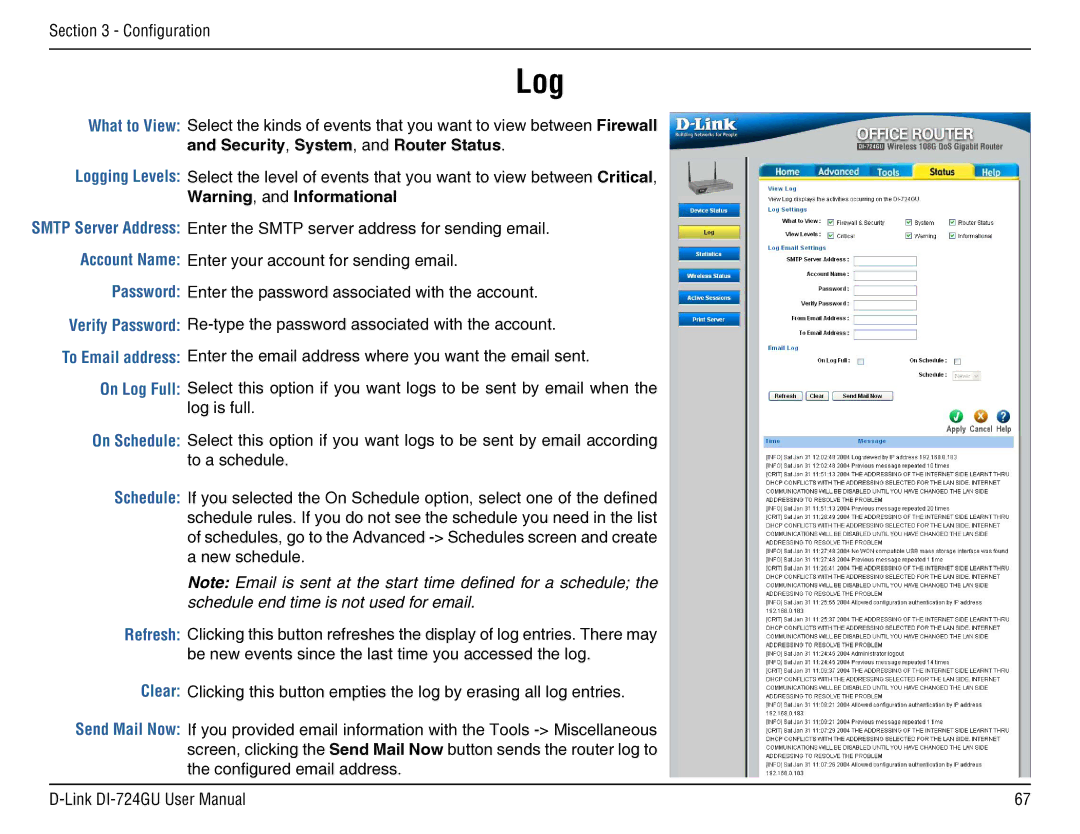Section 3 - Configuration
Log
What to View:
Logging Levels:
SMTP Server Address: Account Name:
Password: Verify Password: To Email address:
On Log Full:
On Schedule:
Schedule:
Select the kinds of events that you want to view between Firewall and Security, System, and Router Status.
Select the level of events that you want to view between Critical, Warning, and Informational
Enter the SMTP server address for sending email.
Enter your account for sending email.
Enter the password associated with the account.
Enter the email address where you want the email sent.
Select this option if you want logs to be sent by email when the log is full.
Select this option if you want logs to be sent by email according to a schedule.
If you selected the On Schedule option, select one of the defined schedule rules. If you do not see the schedule you need in the list of schedules, go to the Advanced
Note: Email is sent at the start time defined for a schedule; the schedule end time is not used for email.
Refresh: Clicking this button refreshes the display of log entries. There may be new events since the last time you accessed the log.
Clear: Clicking this button empties the log by erasing all log entries.
Send Mail Now: If you provided email information with the Tools |
|
screen, clicking the Send Mail Now button sends the router log to |
|
the configured email address. |
|
67 |