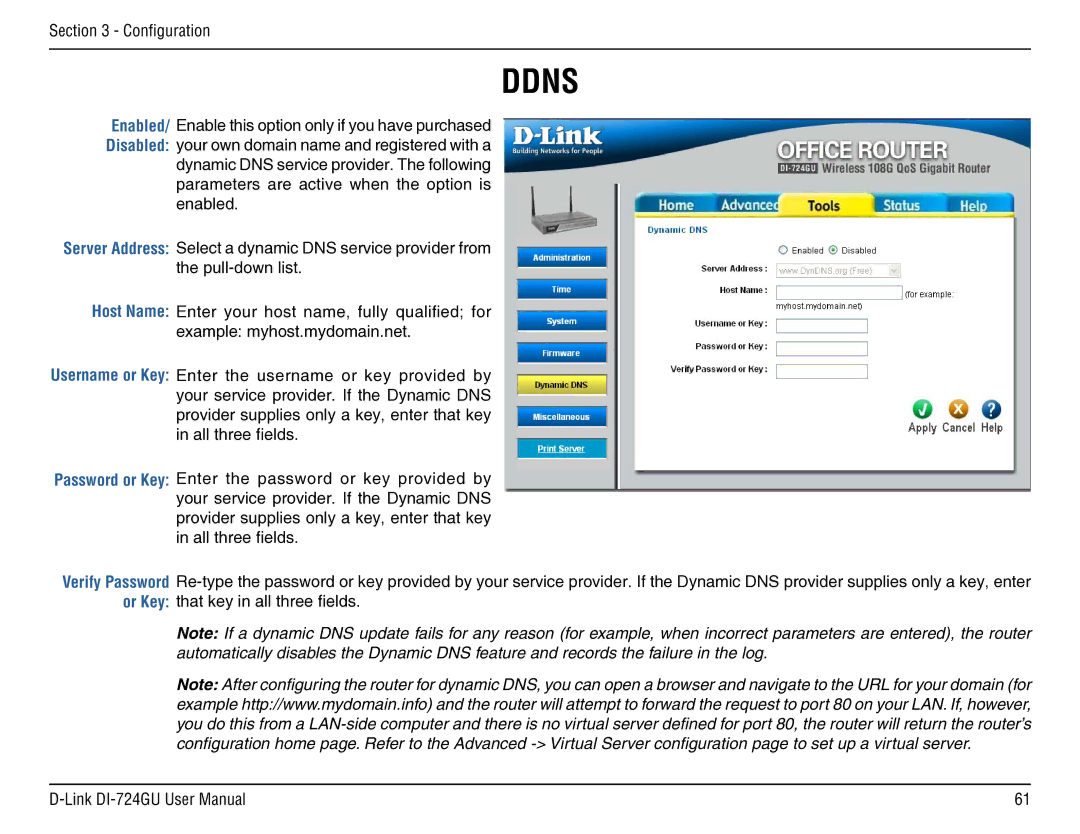Section 3 - Configuration
DDNS
Enabled/ Enable this option only if you have purchased Disabled: your own domain name and registered with a dynamic DNS service provider. The following parameters are active when the option is
enabled.
Server Address: Select a dynamic DNS service provider from the
Host Name: Enter your host name, fully qualified; for example: myhost.mydomain.net.
Username or Key: Enter the username or key provided by your service provider. If the Dynamic DNS provider supplies only a key, enter that key in all three fields.
Password or Key: Enter the password or key provided by your service provider. If the Dynamic DNS provider supplies only a key, enter that key in all three fields.
Verify Password
Note: If a dynamic DNS update fails for any reason (for example, when incorrect parameters are entered), the router automatically disables the Dynamic DNS feature and records the failure in the log.
Note: After configuring the router for dynamic DNS, you can open a browser and navigate to the URL for your domain (for example http://www.mydomain.info) and the router will attempt to forward the request to port 80 on your LAN. If, however, you do this from a
61 |