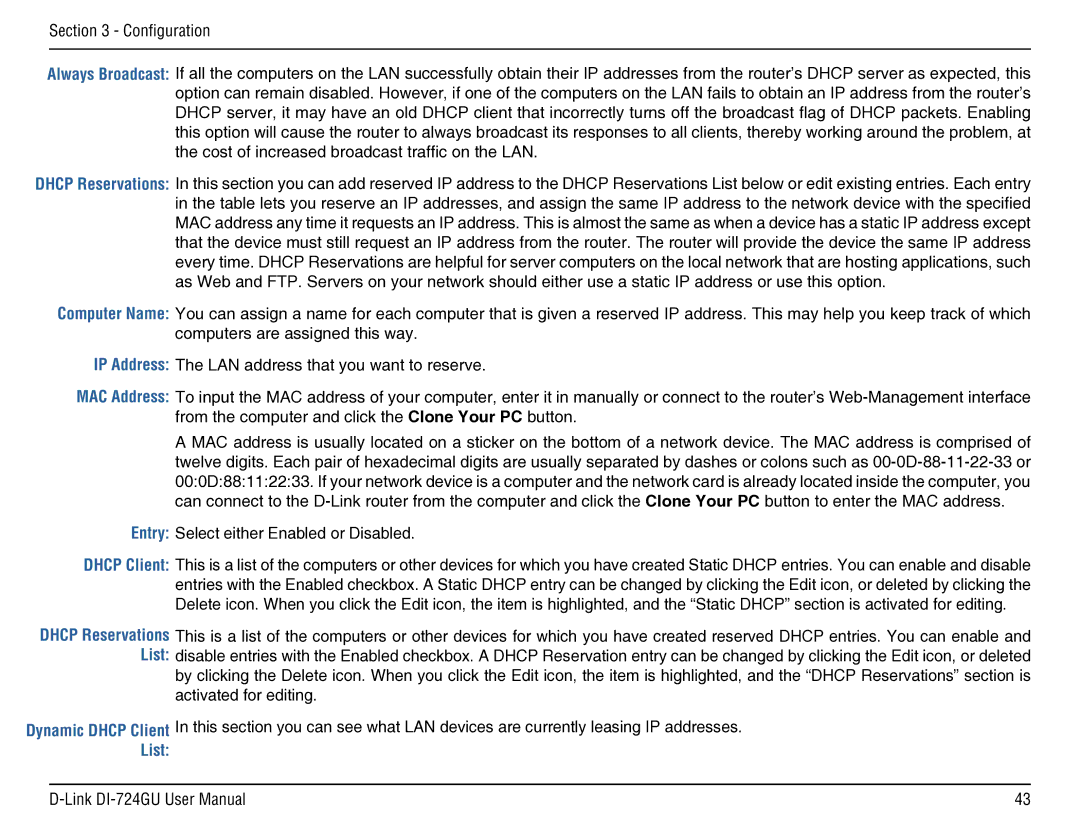Section 3 - Configuration
Always Broadcast:
DHCP Reservations:
Computer Name:
IP Address:
MAC Address:
Entry:
DHCP Client:
DHCP Reservations List:
Dynamic DHCP Client List:
If all the computers on the LAN successfully obtain their IP addresses from the router’s DHCP server as expected, this option can remain disabled. However, if one of the computers on the LAN fails to obtain an IP address from the router’s DHCP server, it may have an old DHCP client that incorrectly turns off the broadcast flag of DHCP packets. Enabling this option will cause the router to always broadcast its responses to all clients, thereby working around the problem, at the cost of increased broadcast traffic on the LAN.
In this section you can add reserved IP address to the DHCP Reservations List below or edit existing entries. Each entry in the table lets you reserve an IP addresses, and assign the same IP address to the network device with the specified MAC address any time it requests an IP address. This is almost the same as when a device has a static IP address except that the device must still request an IP address from the router. The router will provide the device the same IP address every time. DHCP Reservations are helpful for server computers on the local network that are hosting applications, such as Web and FTP. Servers on your network should either use a static IP address or use this option.
You can assign a name for each computer that is given a reserved IP address. This may help you keep track of which computers are assigned this way.
The LAN address that you want to reserve.
To input the MAC address of your computer, enter it in manually or connect to the router’s
A MAC address is usually located on a sticker on the bottom of a network device. The MAC address is comprised of twelve digits. Each pair of hexadecimal digits are usually separated by dashes or colons such as
Select either Enabled or Disabled.
This is a list of the computers or other devices for which you have created Static DHCP entries. You can enable and disable entries with the Enabled checkbox. A Static DHCP entry can be changed by clicking the Edit icon, or deleted by clicking the Delete icon. When you click the Edit icon, the item is highlighted, and the “Static DHCP” section is activated for editing.
This is a list of the computers or other devices for which you have created reserved DHCP entries. You can enable and disable entries with the Enabled checkbox. A DHCP Reservation entry can be changed by clicking the Edit icon, or deleted by clicking the Delete icon. When you click the Edit icon, the item is highlighted, and the “DHCP Reservations” section is activated for editing.
In this section you can see what LAN devices are currently leasing IP addresses.
43 |