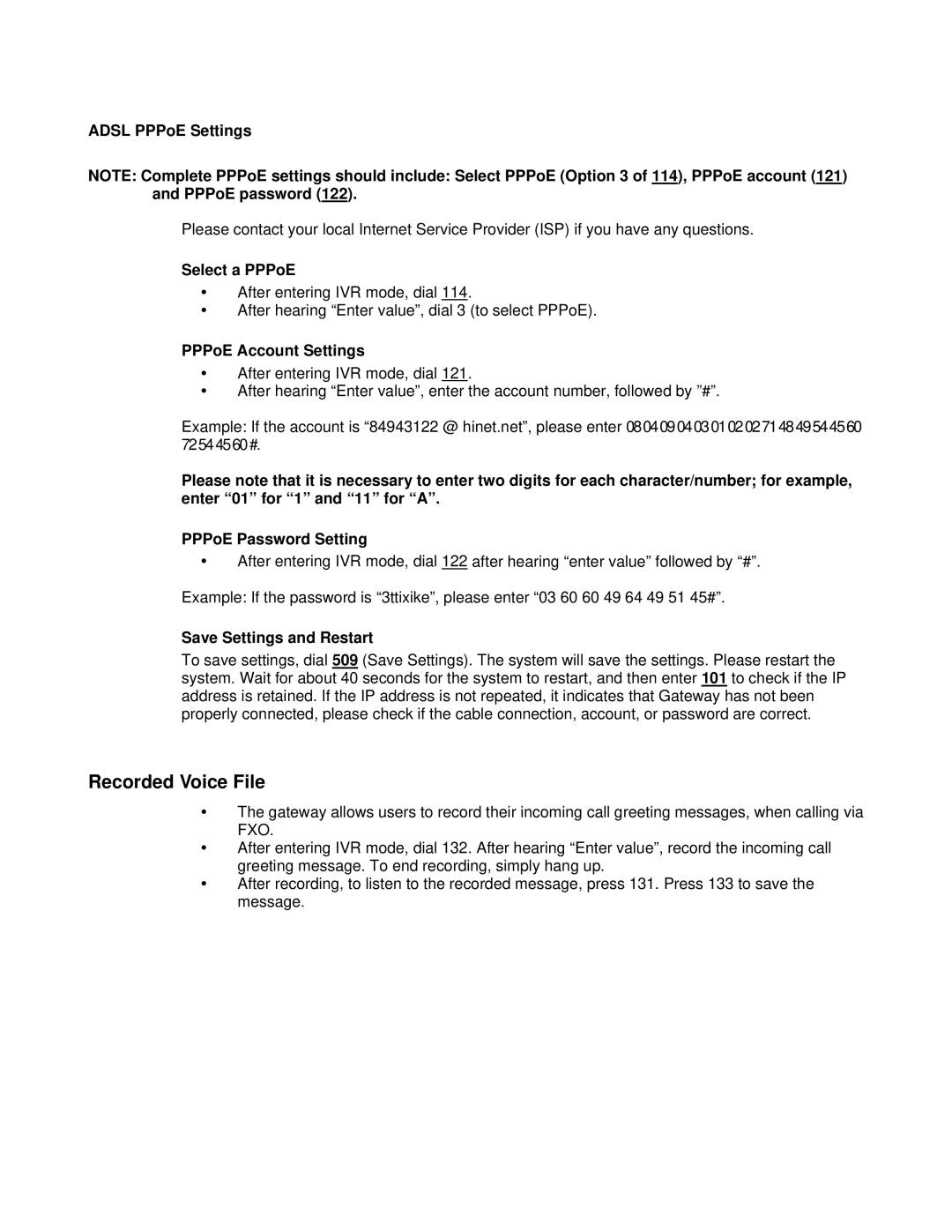ADSL PPPoE Settings
NOTE: Complete PPPoE settings should include: Select PPPoE (Option 3 of 114), PPPoE account (121) and PPPoE password (122).
Please contact your local Internet Service Provider (ISP) if you have any questions.
Select a PPPoE
After entering IVR mode, dial 114.
After hearing “Enter value”, dial 3 (to select PPPoE).
PPPoE Account Settings
After entering IVR mode, dial 121.
After hearing “Enter value”, enter the account number, followed by ”#”.
Example: If the account is “84943122 @ hinet.net”, please enter 0804090403010202714849544560 72544560#.
Please note that it is necessary to enter two digits for each character/number; for example, enter “01” for “1” and “11” for “A”.
PPPoE Password Setting
After entering IVR mode, dial 122 after hearing “enter value” followed by “#”.
Example: If the password is “3ttixike”, please enter “03 60 60 49 64 49 51 45#”.
Save Settings and Restart
To save settings, dial 509 (Save Settings). The system will save the settings. Please restart the system. Wait for about 40 seconds for the system to restart, and then enter 101 to check if the IP address is retained. If the IP address is not repeated, it indicates that Gateway has not been properly connected, please check if the cable connection, account, or password are correct.
Recorded Voice File
The gateway allows users to record their incoming call greeting messages, when calling via FXO.
After entering IVR mode, dial 132. After hearing “Enter value”, record the incoming call greeting message. To end recording, simply hang up.
After recording, to listen to the recorded message, press 131. Press 133 to save the message.