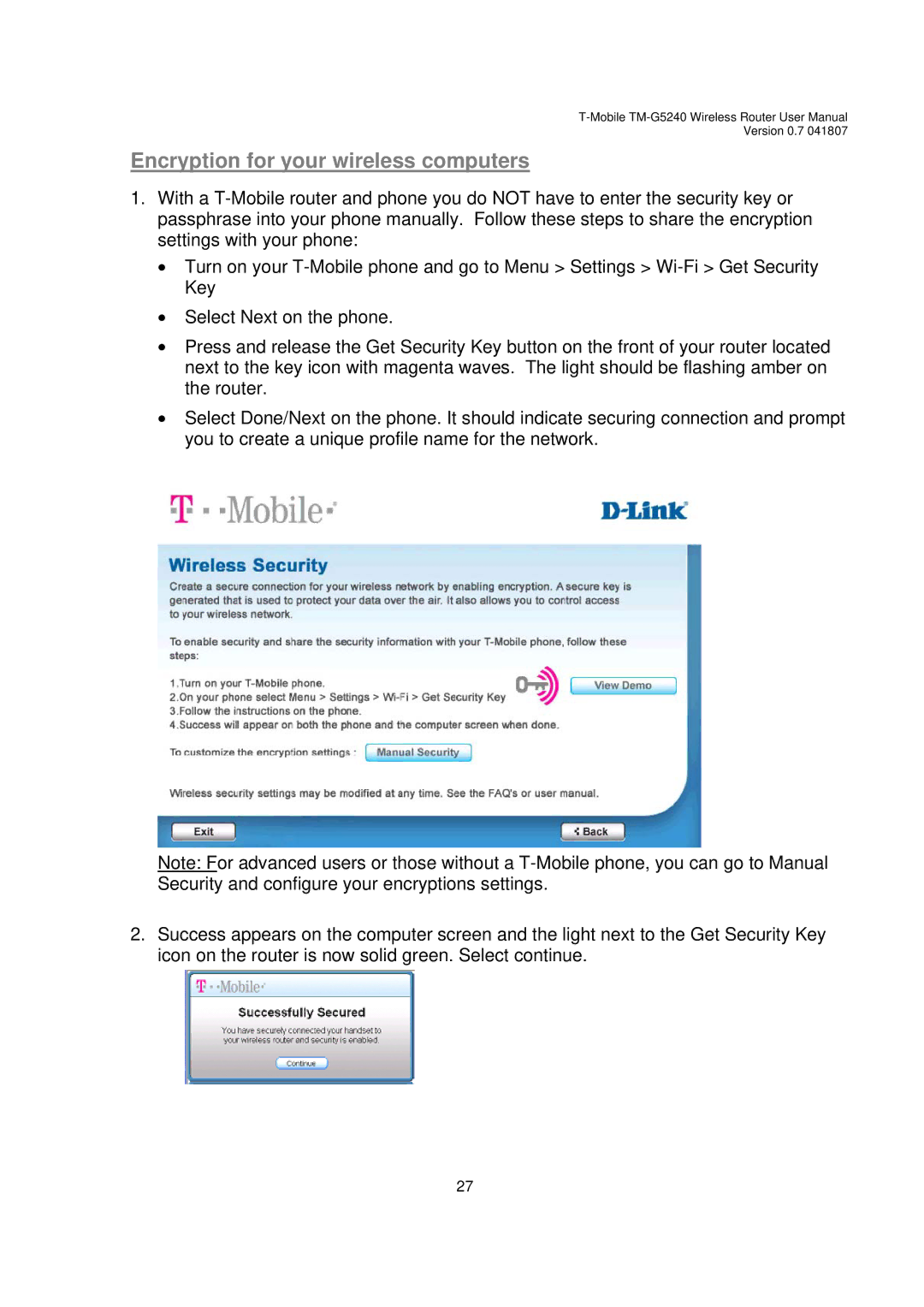Version 0.7 041807
Encryption for your wireless computers
1.With a
•Turn on your
•Select Next on the phone.
•Press and release the Get Security Key button on the front of your router located next to the key icon with magenta waves. The light should be flashing amber on the router.
•Select Done/Next on the phone. It should indicate securing connection and prompt you to create a unique profile name for the network.
Note: For advanced users or those without a
2.Success appears on the computer screen and the light next to the Get Security Key icon on the router is now solid green. Select continue.
27