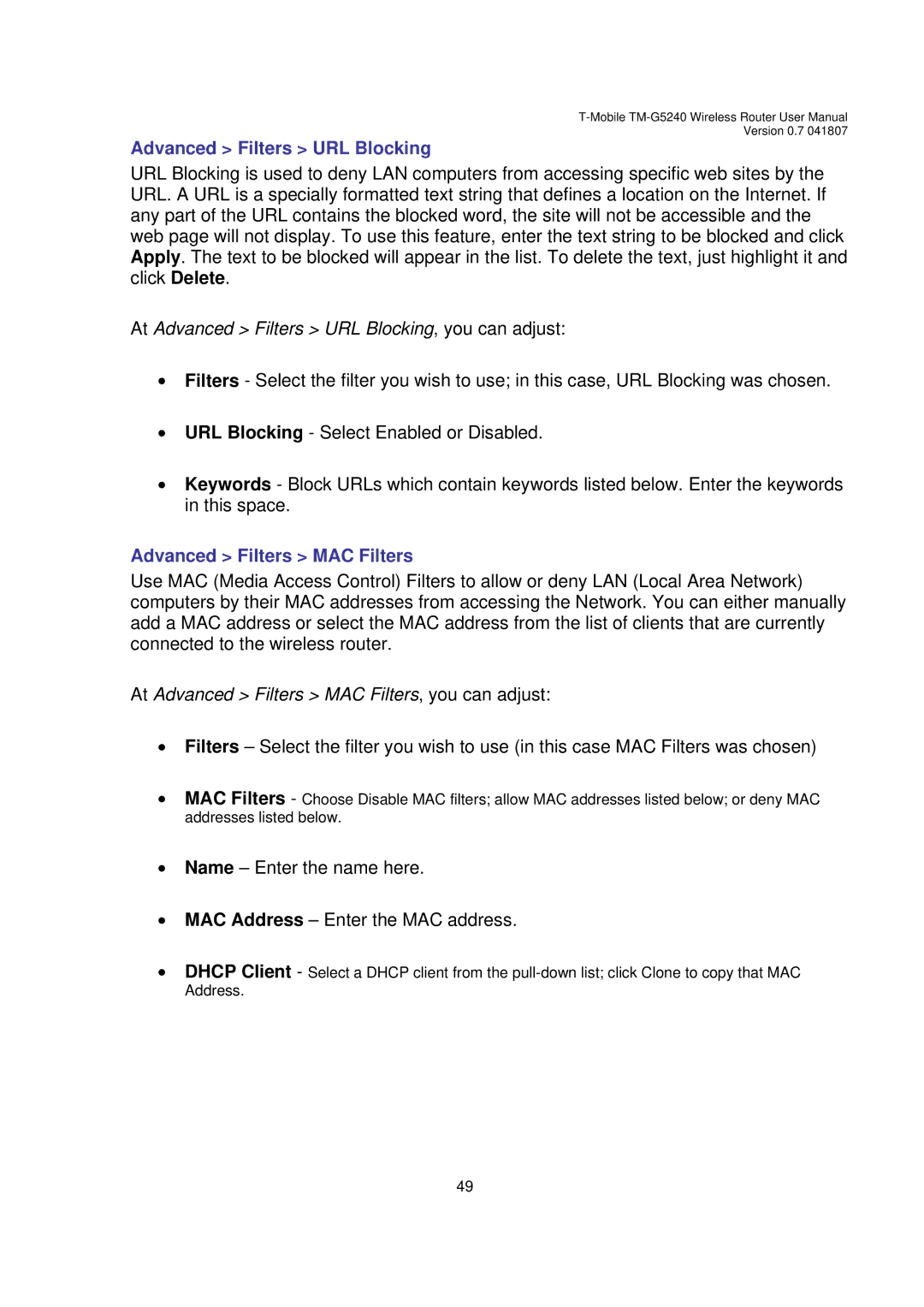Version 0.7 041807
Advanced > Filters > URL Blocking
URL Blocking is used to deny LAN computers from accessing specific web sites by the URL. A URL is a specially formatted text string that defines a location on the Internet. If any part of the URL contains the blocked word, the site will not be accessible and the web page will not display. To use this feature, enter the text string to be blocked and click Apply. The text to be blocked will appear in the list. To delete the text, just highlight it and click Delete.
At Advanced > Filters > URL Blocking, you can adjust:
•Filters - Select the filter you wish to use; in this case, URL Blocking was chosen.
•URL Blocking - Select Enabled or Disabled.
•Keywords - Block URLs which contain keywords listed below. Enter the keywords in this space.
Advanced > Filters > MAC Filters
Use MAC (Media Access Control) Filters to allow or deny LAN (Local Area Network) computers by their MAC addresses from accessing the Network. You can either manually add a MAC address or select the MAC address from the list of clients that are currently connected to the wireless router.
At Advanced > Filters > MAC Filters, you can adjust:
•Filters – Select the filter you wish to use (in this case MAC Filters was chosen)
•MAC Filters - Choose Disable MAC filters; allow MAC addresses listed below; or deny MAC
addresses listed below.
•Name – Enter the name here.
•MAC Address – Enter the MAC address.
•DHCP Client - Select a DHCP client from the
Address.
49