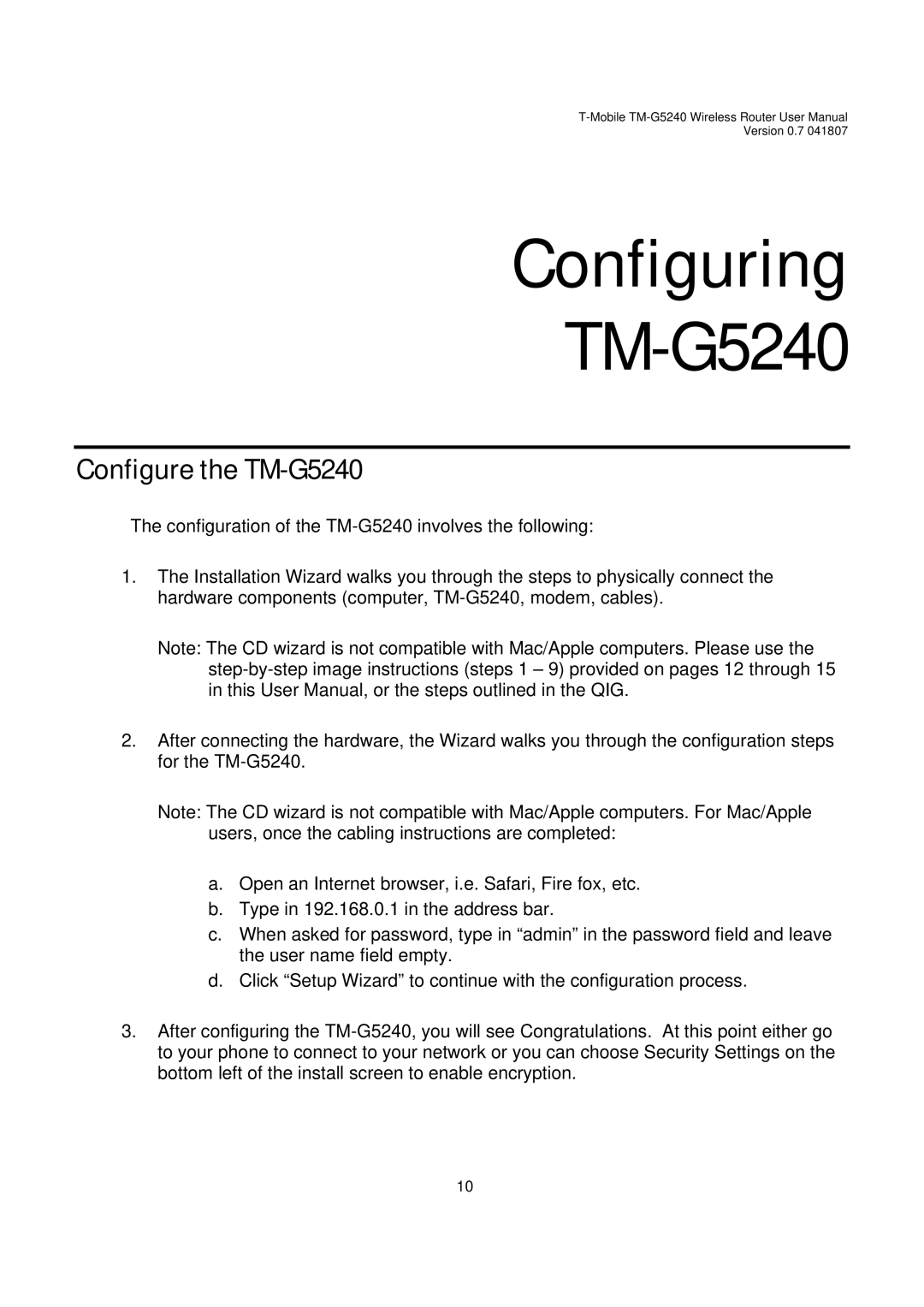Version 0.7 041807
Configuring
TM-G5240
Configure the TM-G5240
The configuration of the
1.The Installation Wizard walks you through the steps to physically connect the hardware components (computer,
Note: The CD wizard is not compatible with Mac/Apple computers. Please use the
2.After connecting the hardware, the Wizard walks you through the configuration steps for the
Note: The CD wizard is not compatible with Mac/Apple computers. For Mac/Apple users, once the cabling instructions are completed:
a.Open an Internet browser, i.e. Safari, Fire fox, etc.
b.Type in 192.168.0.1 in the address bar.
c.When asked for password, type in “admin” in the password field and leave the user name field empty.
d.Click “Setup Wizard” to continue with the configuration process.
3.After configuring the
10