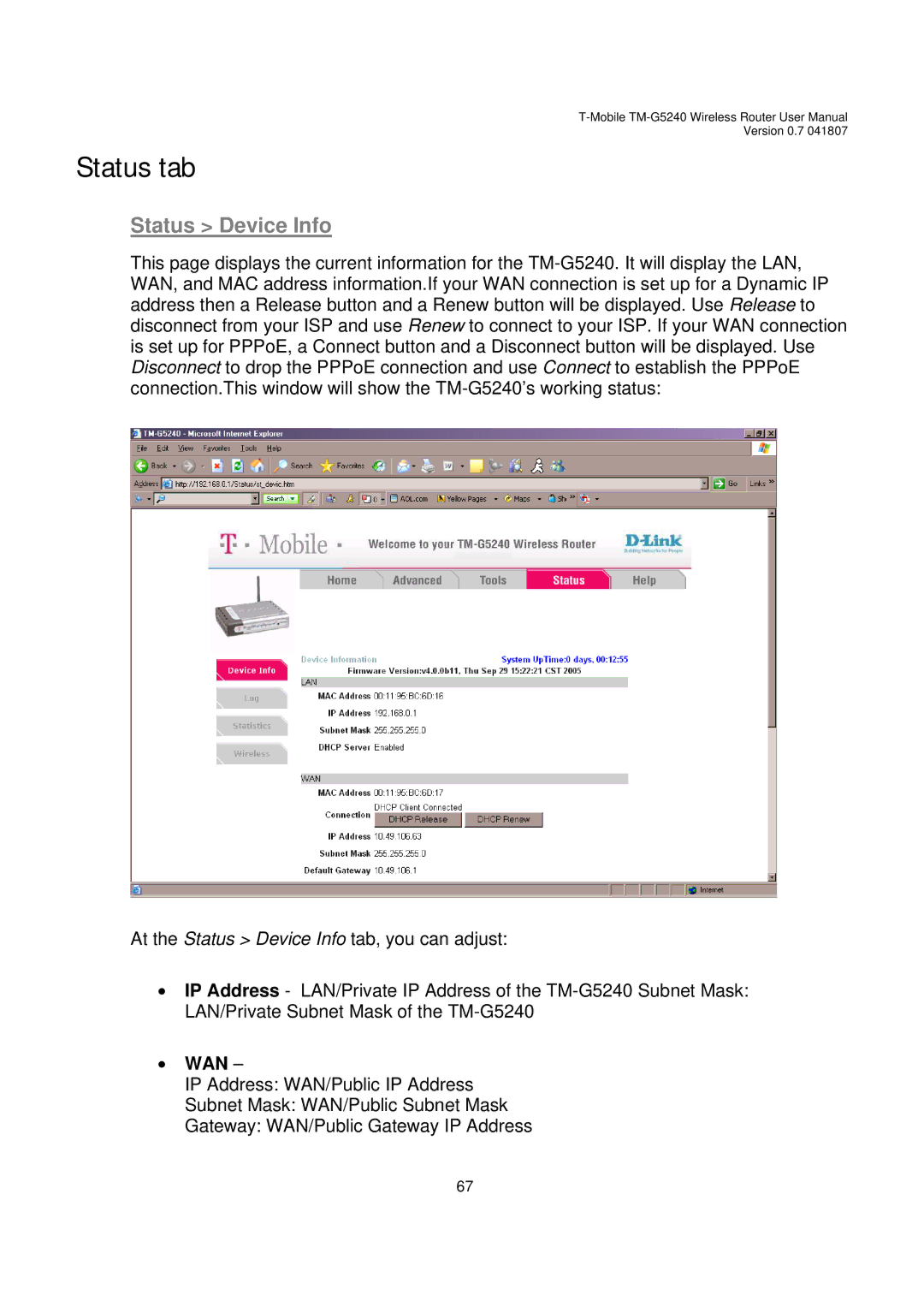T-Mobile TM-G5240 Wireless Router User Manual
Version 0.7 041807
Status tab
Status > Device Info
This page displays the current information for the TM-G5240. It will display the LAN, WAN, and MAC address information.If your WAN connection is set up for a Dynamic IP address then a Release button and a Renew button will be displayed. Use Release to disconnect from your ISP and use Renew to connect to your ISP. If your WAN connection is set up for PPPoE, a Connect button and a Disconnect button will be displayed. Use Disconnect to drop the PPPoE connection and use Connect to establish the PPPoE connection.This window will show the TM-G5240’s working status:
At the Status > Device Info tab, you can adjust:
•IP Address - LAN/Private IP Address of the TM-G5240 Subnet Mask: LAN/Private Subnet Mask of the TM-G5240
•WAN –
IP Address: WAN/Public IP Address
Subnet Mask: WAN/Public Subnet Mask
Gateway: WAN/Public Gateway IP Address