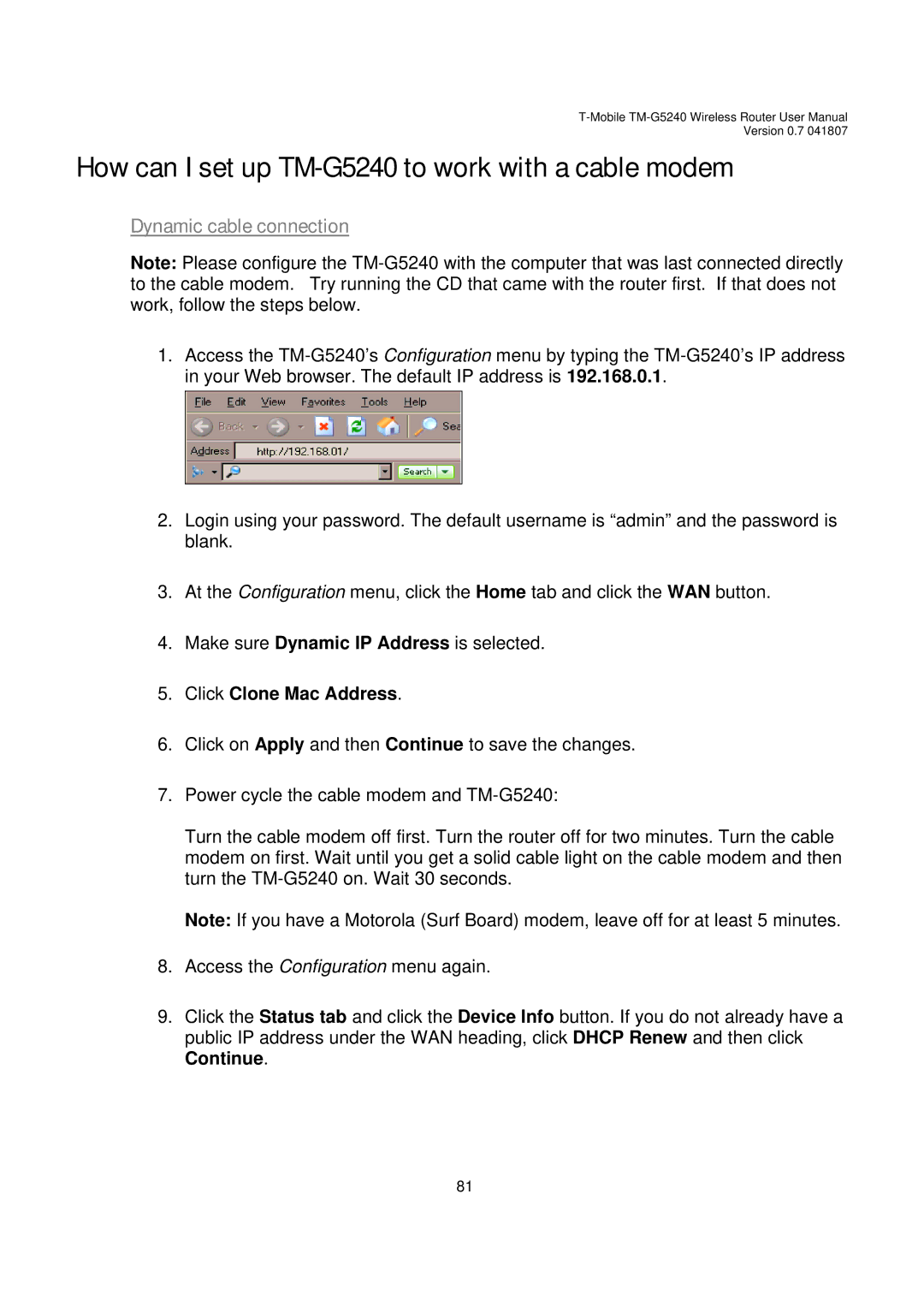Version 0.7 041807
How can I set up TM-G5240 to work with a cable modem
Dynamic cable connection
Note: Please configure the
1.Access the
2.Login using your password. The default username is “admin” and the password is blank.
3.At the Configuration menu, click the Home tab and click the WAN button.
4.Make sure Dynamic IP Address is selected.
5.Click Clone Mac Address.
6.Click on Apply and then Continue to save the changes.
7.Power cycle the cable modem and
Turn the cable modem off first. Turn the router off for two minutes. Turn the cable modem on first. Wait until you get a solid cable light on the cable modem and then turn the
Note: If you have a Motorola (Surf Board) modem, leave off for at least 5 minutes.
8.Access the Configuration menu again.
9.Click the Status tab and click the Device Info button. If you do not already have a public IP address under the WAN heading, click DHCP Renew and then click Continue.
81