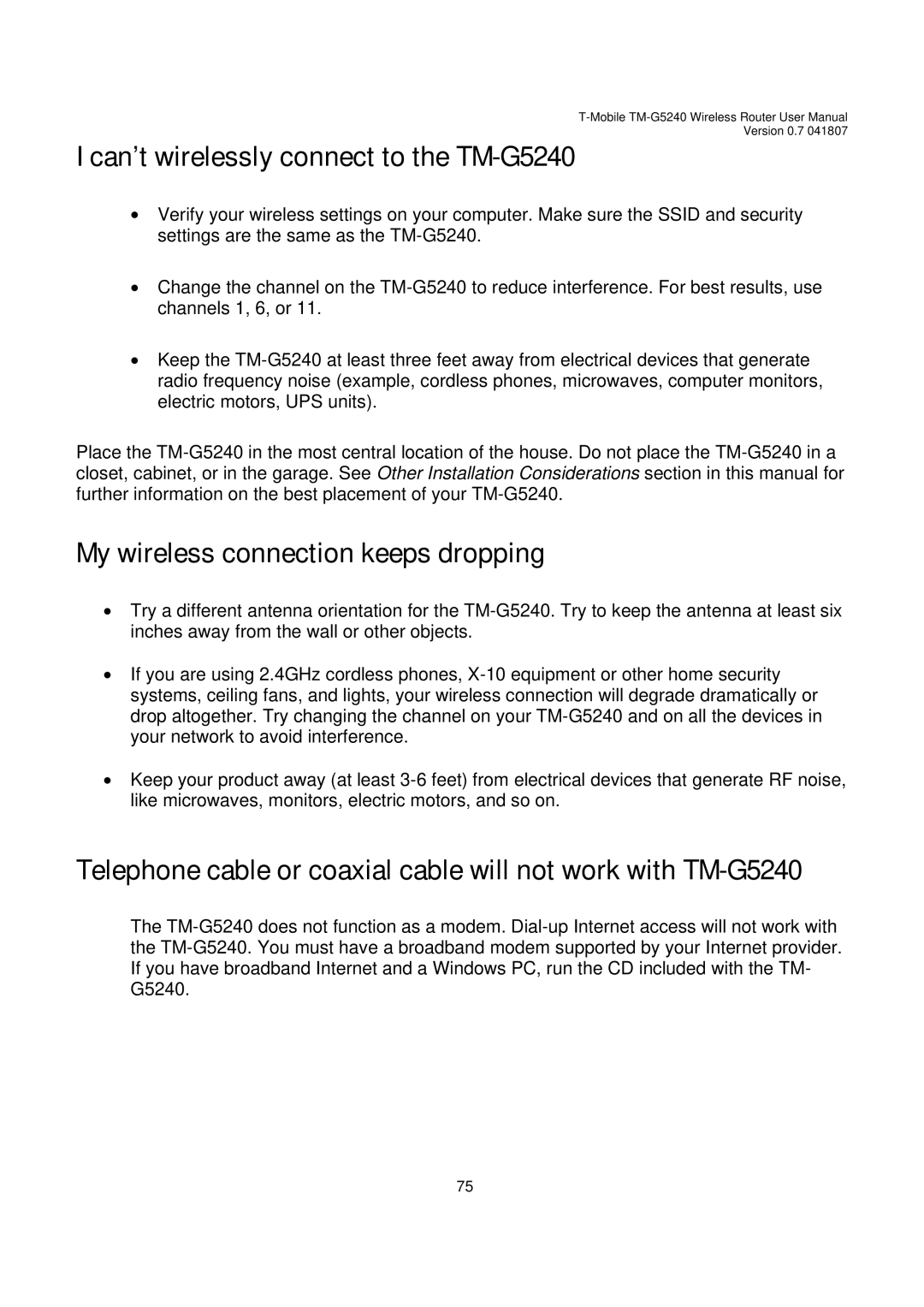T-Mobile TM-G5240 Wireless Router User Manual
Version 0.7 041807
Ican’t wirelessly connect to the TM-G5240
•Verify your wireless settings on your computer. Make sure the SSID and security settings are the same as the TM-G5240.
•Change the channel on the TM-G5240 to reduce interference. For best results, use channels 1, 6, or 11.
•Keep the TM-G5240 at least three feet away from electrical devices that generate radio frequency noise (example, cordless phones, microwaves, computer monitors, electric motors, UPS units).
Place the TM-G5240 in the most central location of the house. Do not place the TM-G5240 in a closet, cabinet, or in the garage. See Other Installation Considerations section in this manual for further information on the best placement of your TM-G5240.
My wireless connection keeps dropping
•Try a different antenna orientation for the TM-G5240. Try to keep the antenna at least six inches away from the wall or other objects.
•If you are using 2.4GHz cordless phones, X-10 equipment or other home security systems, ceiling fans, and lights, your wireless connection will degrade dramatically or drop altogether. Try changing the channel on your TM-G5240 and on all the devices in your network to avoid interference.
•Keep your product away (at least 3-6 feet) from electrical devices that generate RF noise, like microwaves, monitors, electric motors, and so on.
Telephone cable or coaxial cable will not work with TM-G5240
The TM-G5240 does not function as a modem. Dial-up Internet access will not work with the TM-G5240. You must have a broadband modem supported by your Internet provider. If you have broadband Internet and a Windows PC, run the CD included with the TM- G5240.