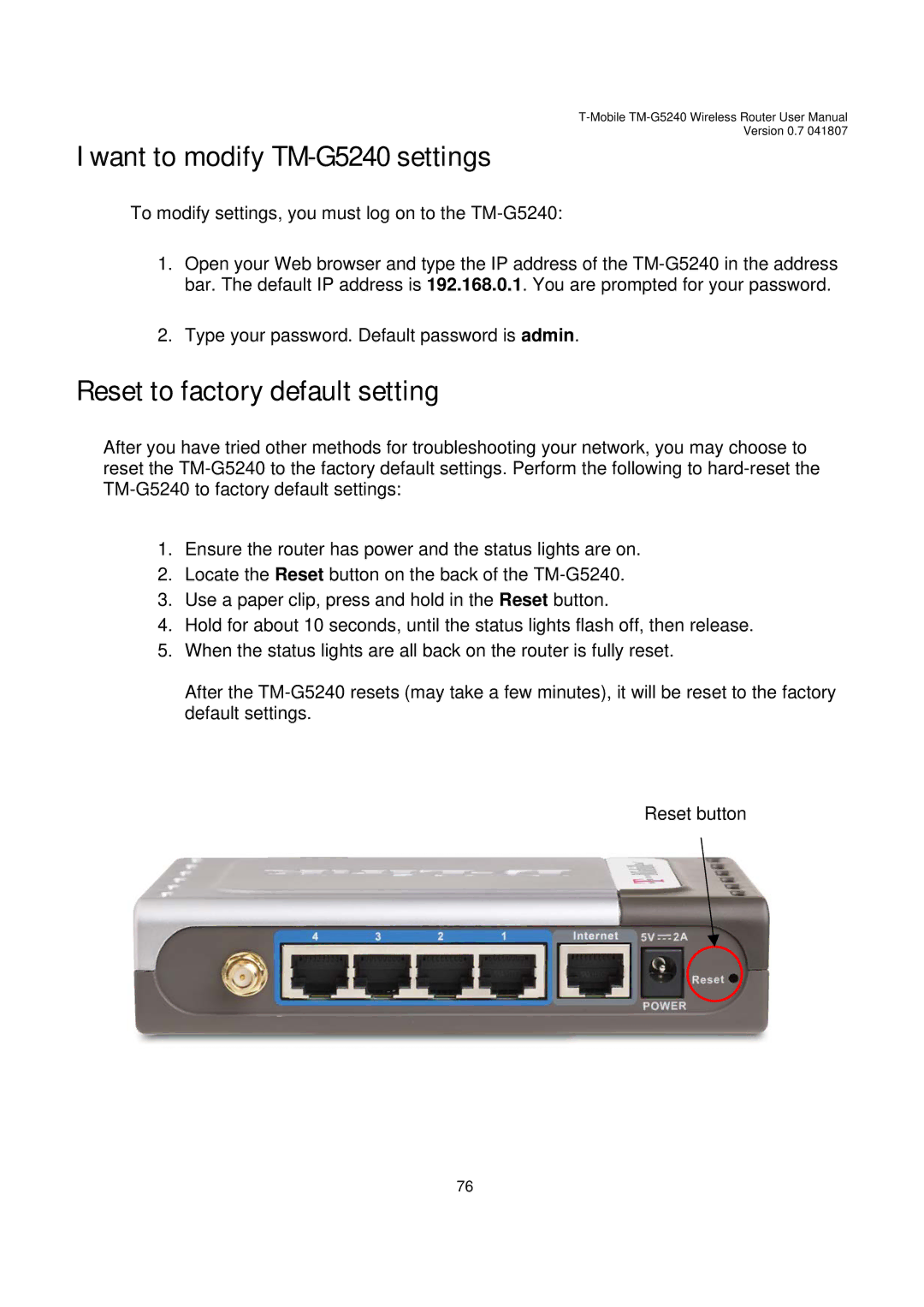Version 0.7 041807
I want to modify TM-G5240 settings
To modify settings, you must log on to the
1.Open your Web browser and type the IP address of the
2.Type your password. Default password is admin.
Reset to factory default setting
After you have tried other methods for troubleshooting your network, you may choose to reset the
1.Ensure the router has power and the status lights are on.
2.Locate the Reset button on the back of the
3.Use a paper clip, press and hold in the Reset button.
4.Hold for about 10 seconds, until the status lights flash off, then release.
5.When the status lights are all back on the router is fully reset.
After the
Reset button
76