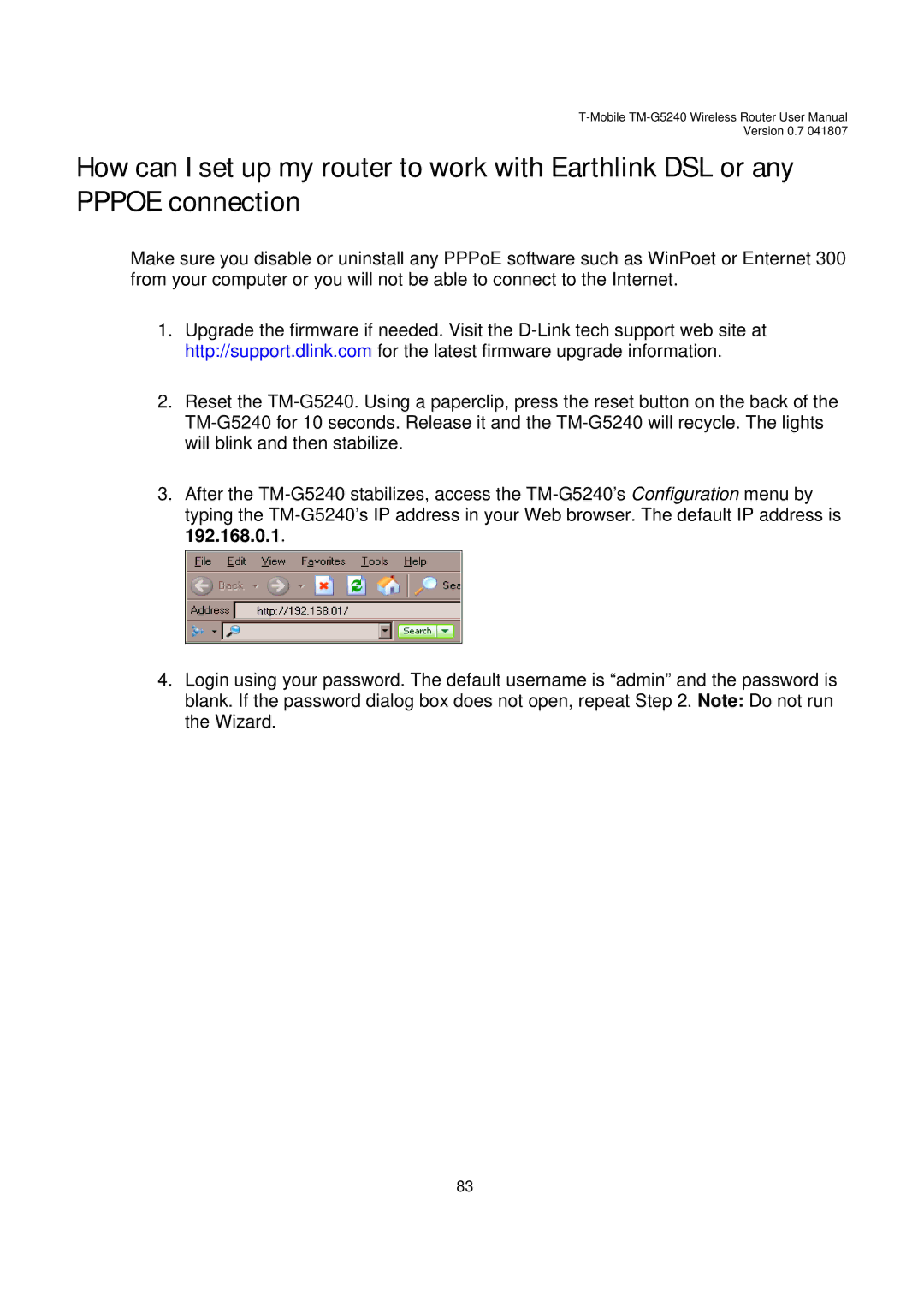Version 0.7 041807
How can I set up my router to work with Earthlink DSL or any PPPOE connection
Make sure you disable or uninstall any PPPoE software such as WinPoet or Enternet 300 from your computer or you will not be able to connect to the Internet.
1.Upgrade the firmware if needed. Visit the
2.Reset the
3.After the
4.Login using your password. The default username is “admin” and the password is blank. If the password dialog box does not open, repeat Step 2. Note: Do not run the Wizard.
83