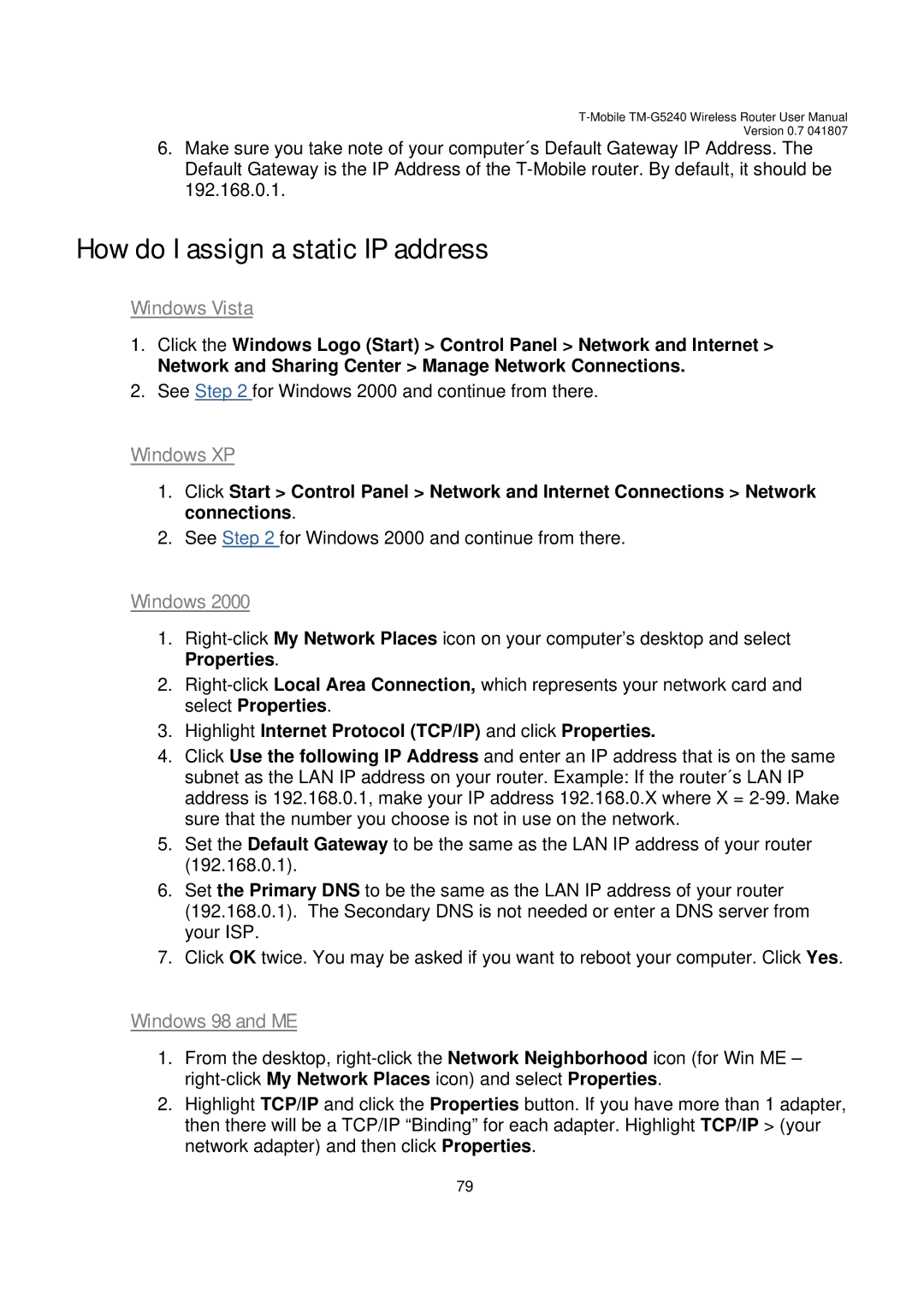Version 0.7 041807
6.Make sure you take note of your computer´s Default Gateway IP Address. The Default Gateway is the IP Address of the
How do I assign a static IP address
Windows Vista
1.Click the Windows Logo (Start) > Control Panel > Network and Internet >
Network and Sharing Center > Manage Network Connections.
2.See Step 2 for Windows 2000 and continue from there.
Windows XP
1.Click Start > Control Panel > Network and Internet Connections > Network connections.
2.See Step 2 for Windows 2000 and continue from there.
Windows 2000
1.
2.
3.Highlight Internet Protocol (TCP/IP) and click Properties.
4.Click Use the following IP Address and enter an IP address that is on the same subnet as the LAN IP address on your router. Example: If the router´s LAN IP address is 192.168.0.1, make your IP address 192.168.0.X where X =
5.Set the Default Gateway to be the same as the LAN IP address of your router (192.168.0.1).
6.Set the Primary DNS to be the same as the LAN IP address of your router (192.168.0.1). The Secondary DNS is not needed or enter a DNS server from your ISP.
7.Click OK twice. You may be asked if you want to reboot your computer. Click Yes.
Windows 98 and ME
1.From the desktop,
2.Highlight TCP/IP and click the Properties button. If you have more than 1 adapter, then there will be a TCP/IP “Binding” for each adapter. Highlight TCP/IP > (your network adapter) and then click Properties.
79