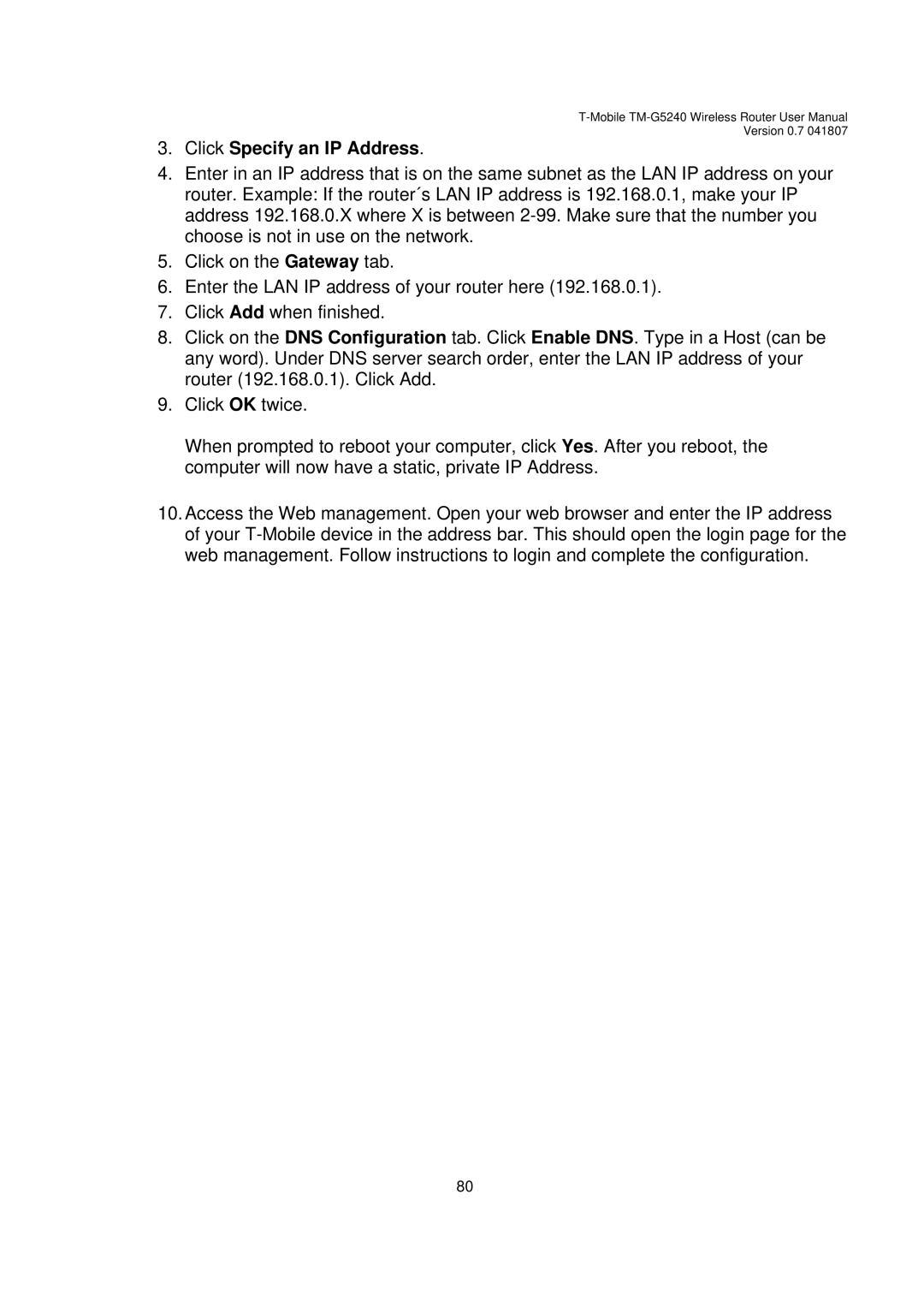Version 0.7 041807
3.Click Specify an IP Address.
4.Enter in an IP address that is on the same subnet as the LAN IP address on your router. Example: If the router´s LAN IP address is 192.168.0.1, make your IP address 192.168.0.X where X is between
5.Click on the Gateway tab.
6.Enter the LAN IP address of your router here (192.168.0.1).
7.Click Add when finished.
8.Click on the DNS Configuration tab. Click Enable DNS. Type in a Host (can be any word). Under DNS server search order, enter the LAN IP address of your router (192.168.0.1). Click Add.
9.Click OK twice.
When prompted to reboot your computer, click Yes. After you reboot, the computer will now have a static, private IP Address.
10.Access the Web management. Open your web browser and enter the IP address of your
80