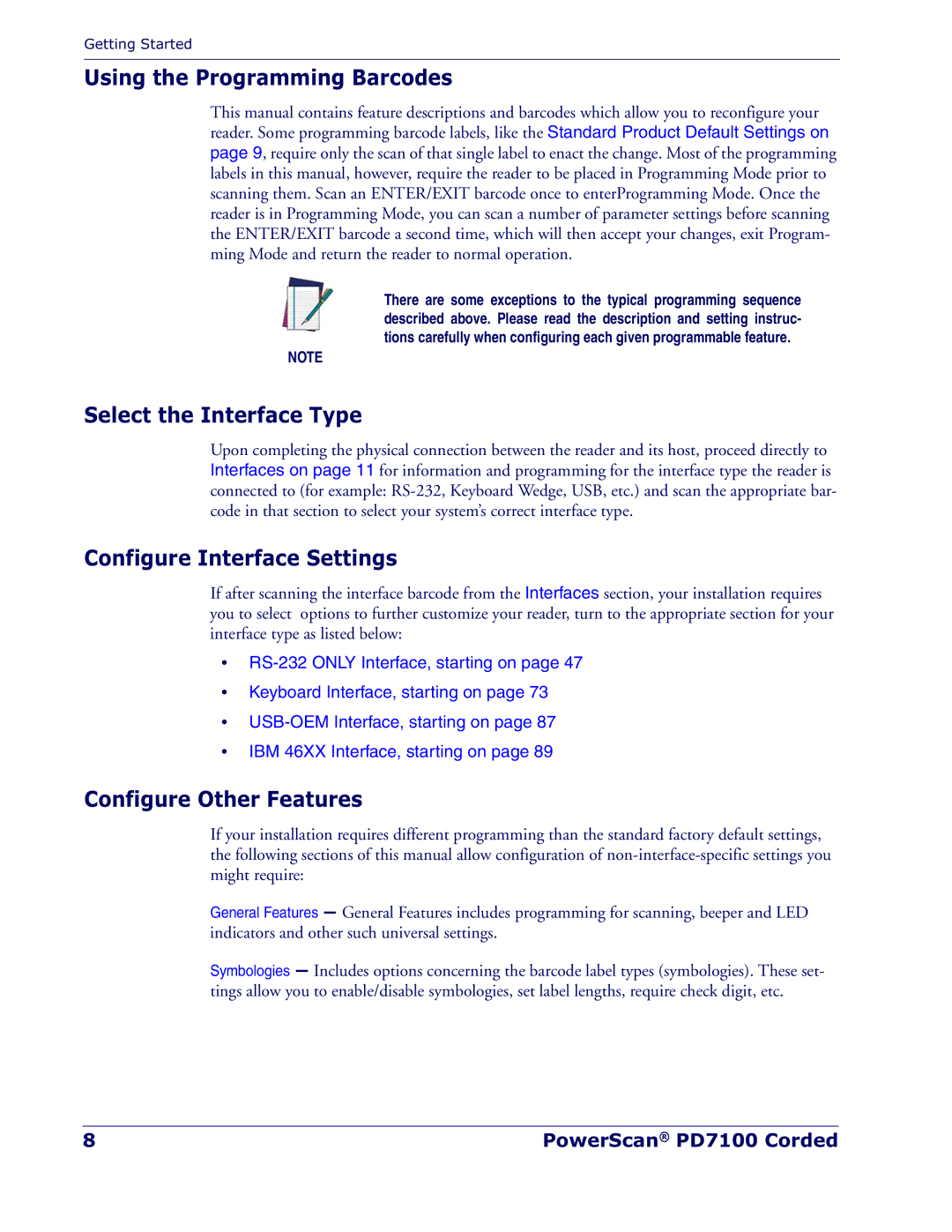Getting Started
Using the Programming Barcodes
This manual contains feature descriptions and barcodes which allow you to reconfigure your reader. Some programming barcode labels, like the Standard Product Default Settings on page 9, require only the scan of that single label to enact the change. Most of the programming labels in this manual, however, require the reader to be placed in Programming Mode prior to scanning them. Scan an ENTER/EXIT barcode once to enterProgramming Mode. Once the reader is in Programming Mode, you can scan a number of parameter settings before scanning the ENTER/EXIT barcode a second time, which will then accept your changes, exit Program- ming Mode and return the reader to normal operation.
There are some exceptions to the typical programming sequence described above. Please read the description and setting instruc- tions carefully when configuring each given programmable feature.
NOTE
Select the Interface Type
Upon completing the physical connection between the reader and its host, proceed directly to Interfaces on page 11 for information and programming for the interface type the reader is connected to (for example:
Configure Interface Settings
If after scanning the interface barcode from the Interfaces section, your installation requires you to select options to further customize your reader, turn to the appropriate section for your interface type as listed below:
•
•Keyboard Interface, starting on page 73
•
•IBM 46XX Interface, starting on page 89
Configure Other Features
If your installation requires different programming than the standard factory default settings, the following sections of this manual allow configuration of
General Features — General Features includes programming for scanning, beeper and LED indicators and other such universal settings.
Symbologies — Includes options concerning the barcode label types (symbologies). These set- tings allow you to enable/disable symbologies, set label lengths, require check digit, etc.
8 | PowerScan® PD7100 Corded |