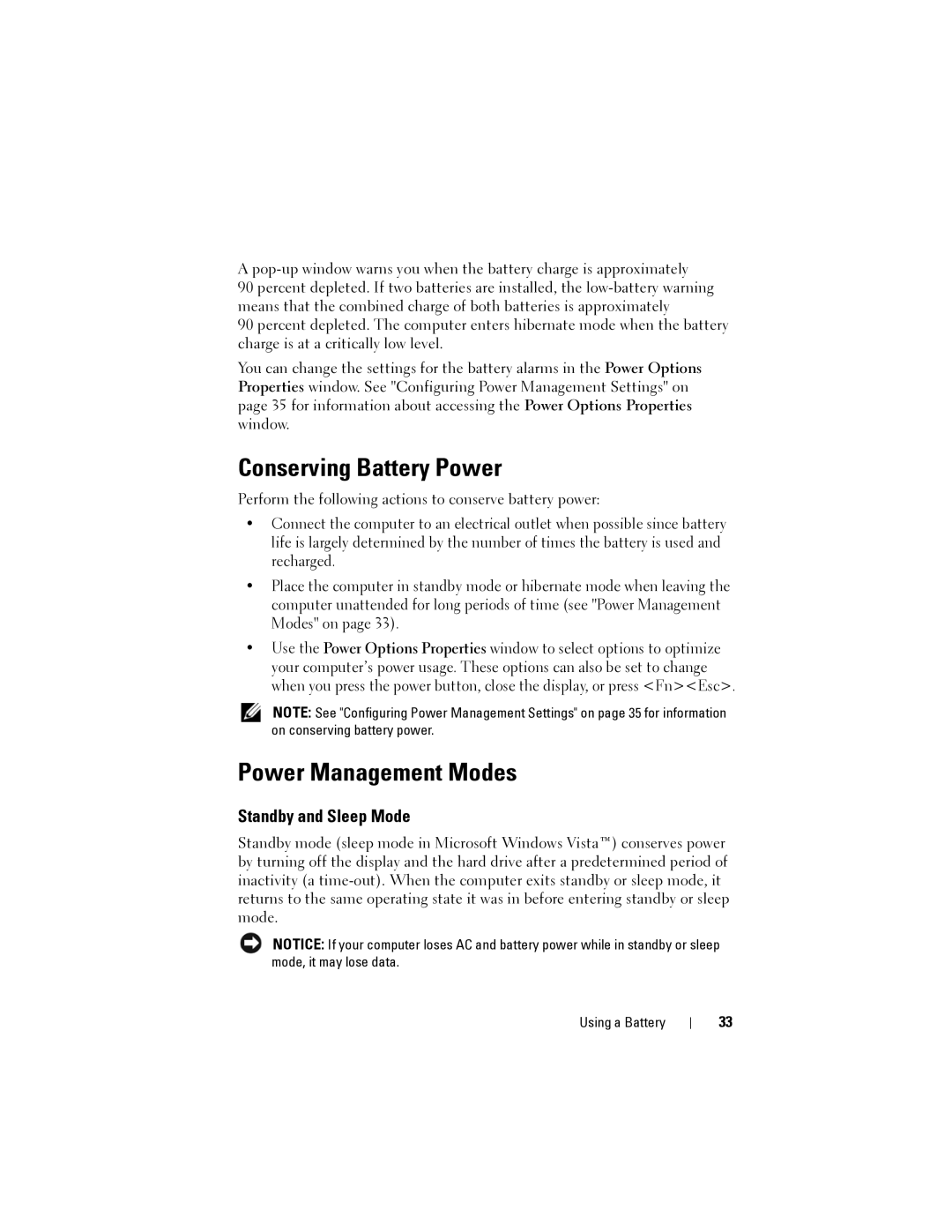A
90 percent depleted. If two batteries are installed, the
90 percent depleted. The computer enters hibernate mode when the battery charge is at a critically low level.
You can change the settings for the battery alarms in the Power Options Properties window. See "Configuring Power Management Settings" on page 35 for information about accessing the Power Options Properties window.
Conserving Battery Power
Perform the following actions to conserve battery power:
•Connect the computer to an electrical outlet when possible since battery life is largely determined by the number of times the battery is used and recharged.
•Place the computer in standby mode or hibernate mode when leaving the computer unattended for long periods of time (see "Power Management Modes" on page 33).
•Use the Power Options Properties window to select options to optimize your computer’s power usage. These options can also be set to change when you press the power button, close the display, or press <Fn><Esc>.
NOTE: See "Configuring Power Management Settings" on page 35 for information on conserving battery power.
Power Management Modes
Standby and Sleep Mode
Standby mode (sleep mode in Microsoft Windows Vista™) conserves power by turning off the display and the hard drive after a predetermined period of inactivity (a
NOTICE: If your computer loses AC and battery power while in standby or sleep mode, it may lose data.
Using a Battery
33