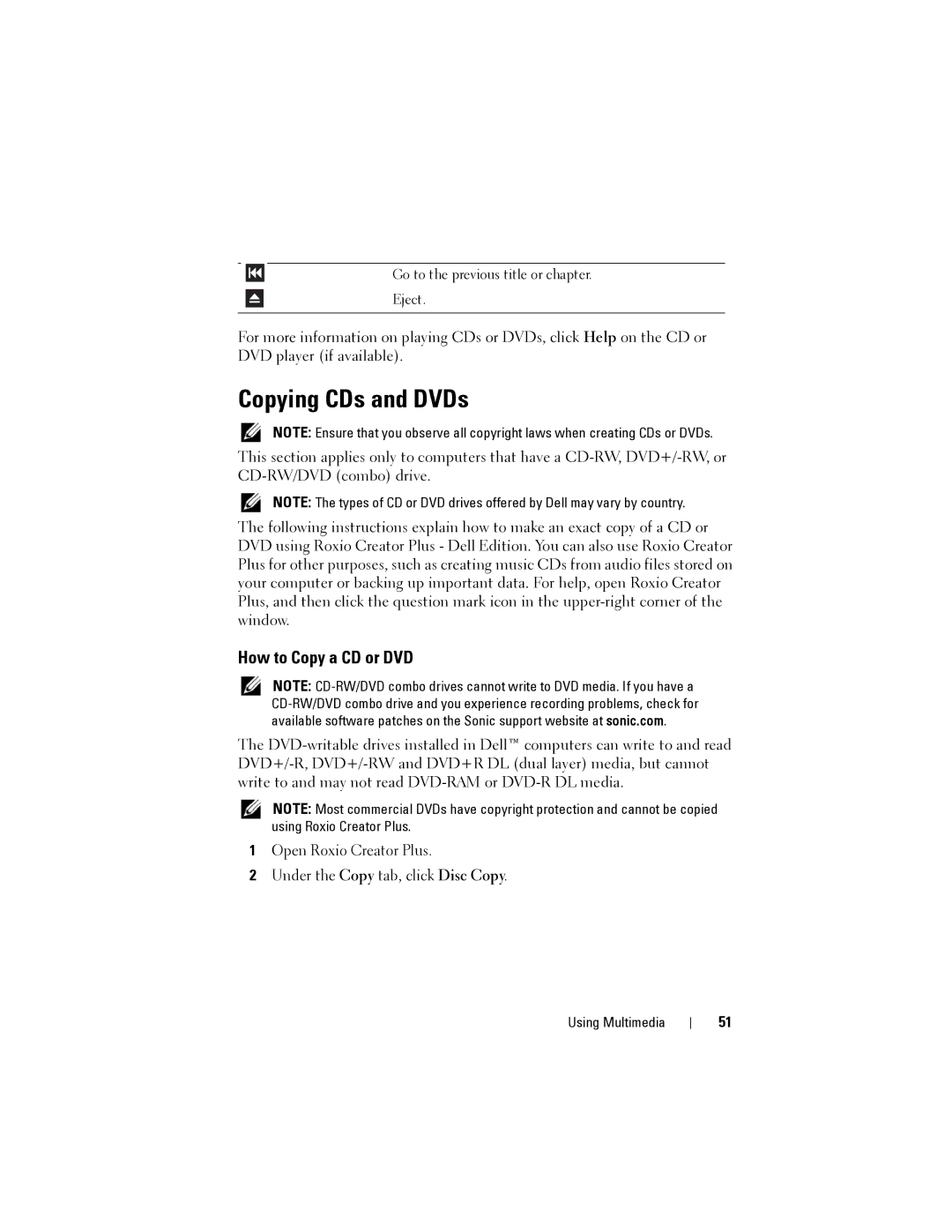Go to the previous title or chapter.
Eject.
For more information on playing CDs or DVDs, click Help on the CD or DVD player (if available).
Copying CDs and DVDs
NOTE: Ensure that you observe all copyright laws when creating CDs or DVDs.
This section applies only to computers that have a
NOTE: The types of CD or DVD drives offered by Dell may vary by country.
The following instructions explain how to make an exact copy of a CD or DVD using Roxio Creator Plus - Dell Edition. You can also use Roxio Creator Plus for other purposes, such as creating music CDs from audio files stored on your computer or backing up important data. For help, open Roxio Creator Plus, and then click the question mark icon in the
How to Copy a CD or DVD
NOTE:
The
NOTE: Most commercial DVDs have copyright protection and cannot be copied using Roxio Creator Plus.
1Open Roxio Creator Plus.
2Under the Copy tab, click Disc Copy.
Using Multimedia
51