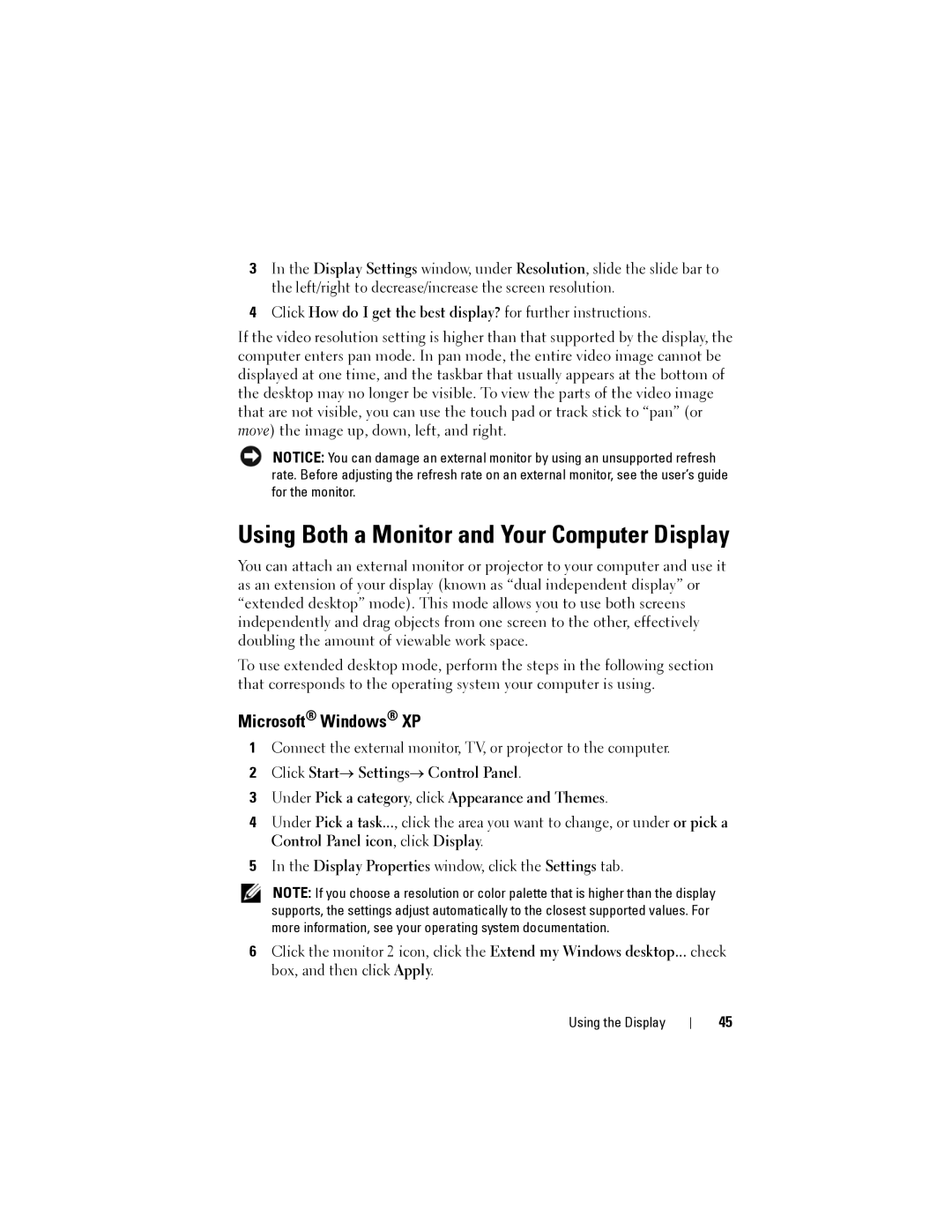3In the Display Settings window, under Resolution, slide the slide bar to the left/right to decrease/increase the screen resolution.
4Click How do I get the best display? for further instructions.
If the video resolution setting is higher than that supported by the display, the computer enters pan mode. In pan mode, the entire video image cannot be displayed at one time, and the taskbar that usually appears at the bottom of the desktop may no longer be visible. To view the parts of the video image that are not visible, you can use the touch pad or track stick to “pan” (or move) the image up, down, left, and right.
NOTICE: You can damage an external monitor by using an unsupported refresh rate. Before adjusting the refresh rate on an external monitor, see the user’s guide for the monitor.
Using Both a Monitor and Your Computer Display
You can attach an external monitor or projector to your computer and use it as an extension of your display (known as “dual independent display” or “extended desktop” mode). This mode allows you to use both screens independently and drag objects from one screen to the other, effectively doubling the amount of viewable work space.
To use extended desktop mode, perform the steps in the following section that corresponds to the operating system your computer is using.
Microsoft® Windows® XP
1Connect the external monitor, TV, or projector to the computer.
2Click Start→ Settings→ Control Panel.
3Under Pick a category, click Appearance and Themes.
4Under Pick a task..., click the area you want to change, or under or pick a Control Panel icon, click Display.
5In the Display Properties window, click the Settings tab.
NOTE: If you choose a resolution or color palette that is higher than the display supports, the settings adjust automatically to the closest supported values. For more information, see your operating system documentation.
6Click the monitor 2 icon, click the Extend my Windows desktop... check box, and then click Apply.
Using the Display
45