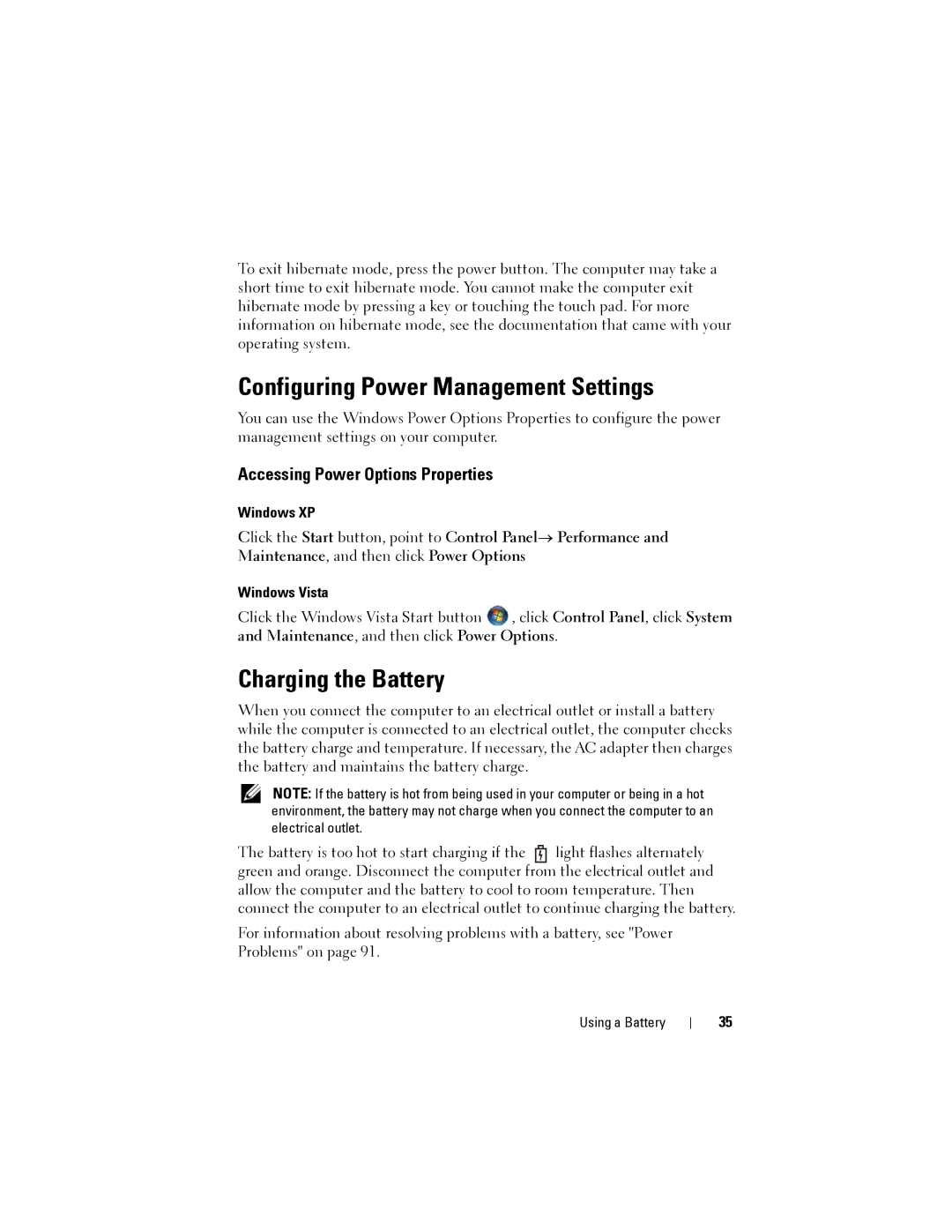To exit hibernate mode, press the power button. The computer may take a short time to exit hibernate mode. You cannot make the computer exit hibernate mode by pressing a key or touching the touch pad. For more information on hibernate mode, see the documentation that came with your operating system.
Configuring Power Management Settings
You can use the Windows Power Options Properties to configure the power management settings on your computer.
Accessing Power Options Properties
Windows XP
Click the Start button, point to Control Panel→ Performance and Maintenance, and then click Power Options
Windows Vista
Click the Windows Vista Start button ![]() , click Control Panel, click System and Maintenance, and then click Power Options.
, click Control Panel, click System and Maintenance, and then click Power Options.
Charging the Battery
When you connect the computer to an electrical outlet or install a battery while the computer is connected to an electrical outlet, the computer checks the battery charge and temperature. If necessary, the AC adapter then charges the battery and maintains the battery charge.
NOTE: If the battery is hot from being used in your computer or being in a hot environment, the battery may not charge when you connect the computer to an electrical outlet.
The battery is too hot to start charging if the light flashes alternately green and orange. Disconnect the computer from the electrical outlet and allow the computer and the battery to cool to room temperature. Then connect the computer to an electrical outlet to continue charging the battery.
For information about resolving problems with a battery, see "Power Problems" on page 91.
Using a Battery
35