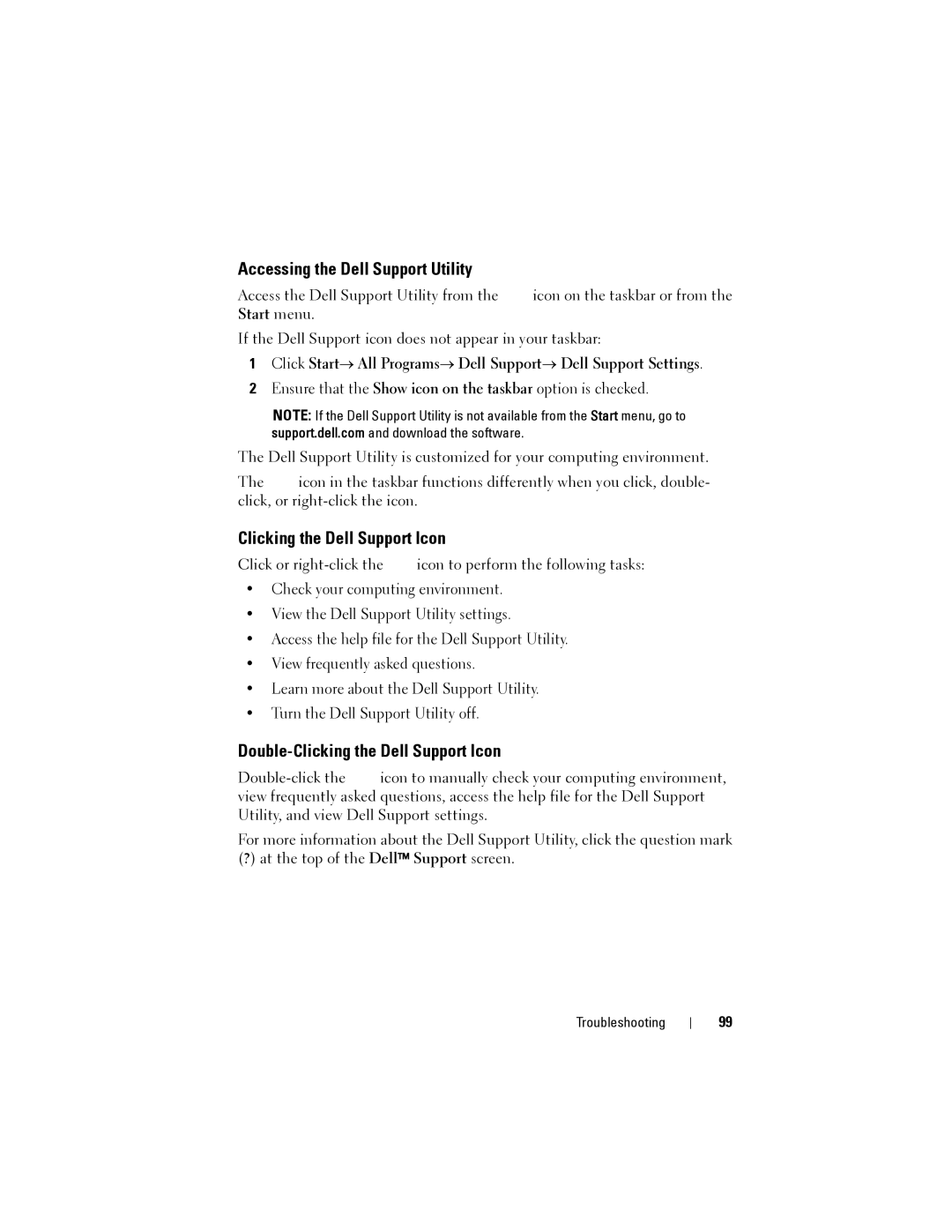Accessing the Dell Support Utility
Access the Dell Support Utility from the | icon on the taskbar or from the |
Start menu. |
|
If the Dell Support icon does not appear in your taskbar:
1Click Start→ All Programs→ Dell Support→ Dell Support Settings.
2Ensure that the Show icon on the taskbar option is checked.
NOTE: If the Dell Support Utility is not available from the Start menu, go to support.dell.com and download the software.
The Dell Support Utility is customized for your computing environment.
The icon in the taskbar functions differently when you click, double- click, or
Clicking the Dell Support Icon
Click or ![]() icon to perform the following tasks:
icon to perform the following tasks:
•Check your computing environment.
•View the Dell Support Utility settings.
•Access the help file for the Dell Support Utility.
•View frequently asked questions.
•Learn more about the Dell Support Utility.
•Turn the Dell Support Utility off.
Double-Clicking the Dell Support Icon
For more information about the Dell Support Utility, click the question mark (?) at the top of the Dell™ Support screen.
Troubleshooting
99