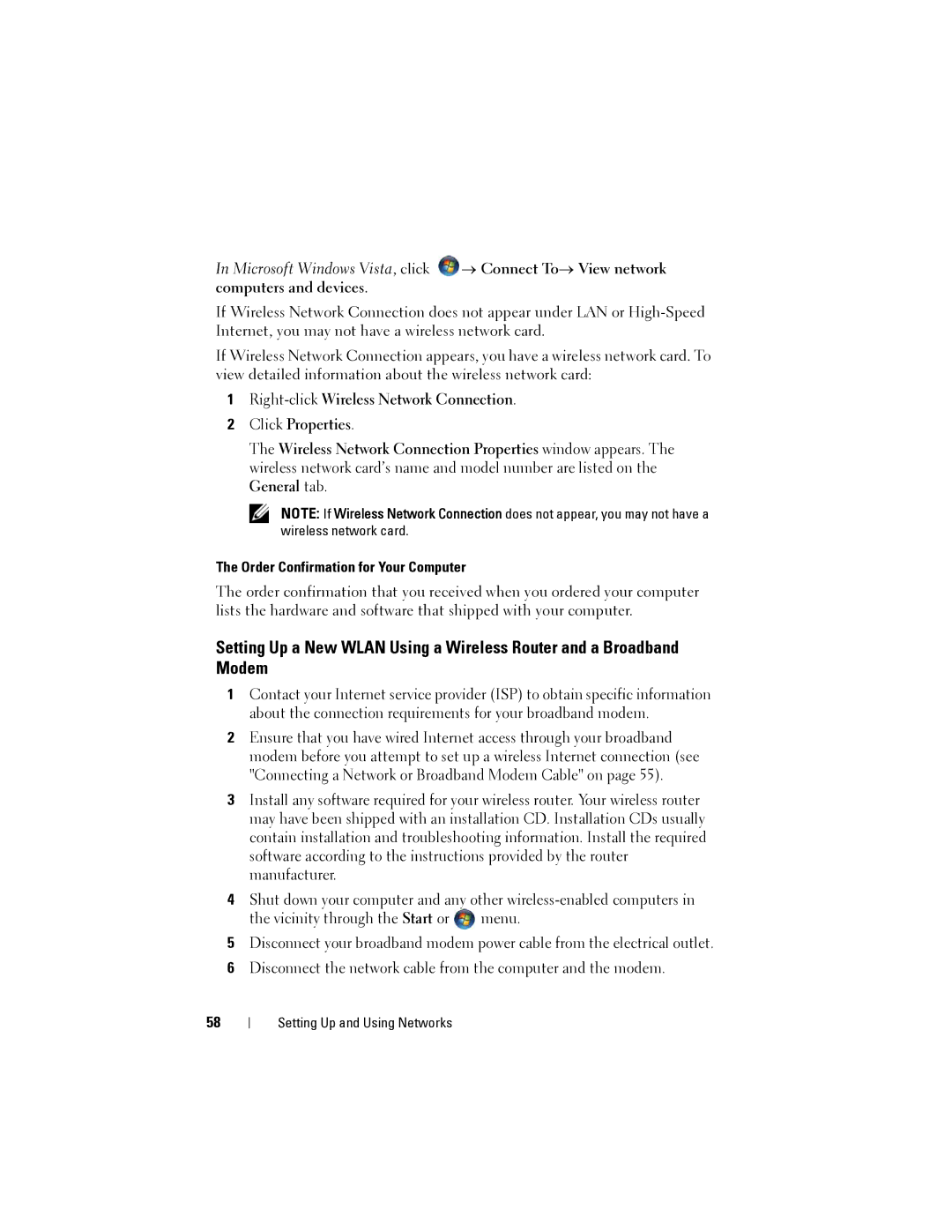In Microsoft Windows Vista, click ![]() → Connect To→ View network computers and devices.
→ Connect To→ View network computers and devices.
If Wireless Network Connection does not appear under LAN or
If Wireless Network Connection appears, you have a wireless network card. To view detailed information about the wireless network card:
1
2Click Properties.
The Wireless Network Connection Properties window appears. The wireless network card’s name and model number are listed on the General tab.
NOTE: If Wireless Network Connection does not appear, you may not have a wireless network card.
The Order Confirmation for Your Computer
The order confirmation that you received when you ordered your computer lists the hardware and software that shipped with your computer.
Setting Up a New WLAN Using a Wireless Router and a Broadband Modem
1Contact your Internet service provider (ISP) to obtain specific information about the connection requirements for your broadband modem.
2Ensure that you have wired Internet access through your broadband modem before you attempt to set up a wireless Internet connection (see "Connecting a Network or Broadband Modem Cable" on page 55).
3Install any software required for your wireless router. Your wireless router may have been shipped with an installation CD. Installation CDs usually contain installation and troubleshooting information. Install the required software according to the instructions provided by the router manufacturer.
4Shut down your computer and any other ![]() menu.
menu.
5Disconnect your broadband modem power cable from the electrical outlet.
6Disconnect the network cable from the computer and the modem.
58