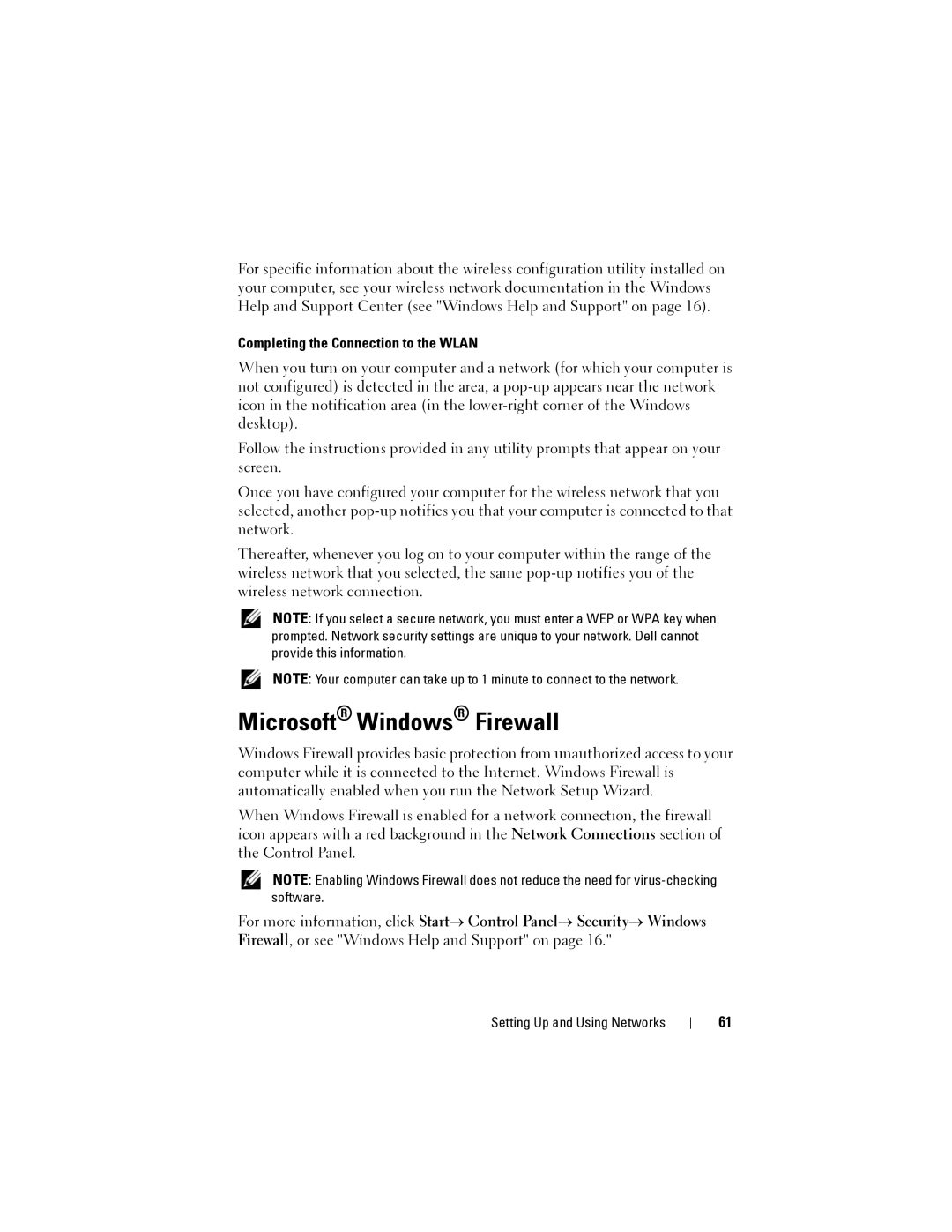For specific information about the wireless configuration utility installed on your computer, see your wireless network documentation in the Windows Help and Support Center (see "Windows Help and Support" on page 16).
Completing the Connection to the WLAN
When you turn on your computer and a network (for which your computer is not configured) is detected in the area, a
Follow the instructions provided in any utility prompts that appear on your screen.
Once you have configured your computer for the wireless network that you selected, another
Thereafter, whenever you log on to your computer within the range of the wireless network that you selected, the same
NOTE: If you select a secure network, you must enter a WEP or WPA key when prompted. Network security settings are unique to your network. Dell cannot provide this information.
NOTE: Your computer can take up to 1 minute to connect to the network.
Microsoft® Windows® Firewall
Windows Firewall provides basic protection from unauthorized access to your computer while it is connected to the Internet. Windows Firewall is automatically enabled when you run the Network Setup Wizard.
When Windows Firewall is enabled for a network connection, the firewall icon appears with a red background in the Network Connections section of the Control Panel.
NOTE: Enabling Windows Firewall does not reduce the need for
For more information, click Start→ Control Panel→ Security→ Windows Firewall, or see "Windows Help and Support" on page 16."
Setting Up and Using Networks
61